Pro Tip: Quickly See How Long Your Invoices Have Gone Unpaid
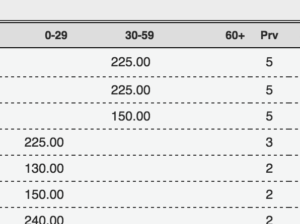
With the aging columns, invoice balances are separated by how long they have gone unpaid.
You’ve probably used our collections report to see the open balances for each of your clients. But did you know you can separate the open balances by age to see how long they’ve gone unpaid?
In this image, you can see how the balances for this client have been separated into charges less than 30 days old, 30 to 59 days old, and 60 or more days old. It’s a useful way to see how your clients are keeping up on their payments.
Read on to find out how to create aging columns in your collections report.
How to Create Aging Columns
To create aging columns in your collections report:
- Navigate to Reports > Financial > Collections on the left toolbar.
- Select a date range.

Use these boxes at the bottom of the form to select how many columns you’d like and how many days each will have.
- At the bottom of the form, select how many aging columns you’d like and how many days should be in each column (i.e. In our example above, we would want three columns with 30 days in each column).
- Click “Submit”.
And that’s it. Now you can see which invoices have gone unpaid and how much of each client’s balance is overdue.
