Registering a Diagnosis for a Client (ARMHS)
Basic Steps to Completing and Billing a Diagnostic Assessment
1. Schedule the Diagnostic Assessment Appointment on the Calendar
2. Start the Diagnostic Assessment from the Forms Dropdown in the Client’s Chart
3. Select the Client’s Diagnosis
4. Bill the Claim With the Progress Note Associated with the Appointment on the Calendar.
More Detail
There are two forms required to register a diagnosis and submit an insurance claim or bill a client
- ARMHS 01 Diagnostic Assessment
- ARMHS 00 – Diagnostic Progress Note
The ARMHS 01 Diagnostic Assessment is the actual assessment form and has all the fields necessary for a full Diagnostic Assessment.
- This form must be completed if you are to move on to the Functional Assessment.
- If the client has a previous DA, this form must still be completed and signed to be valid.
The ARMHS 00 – Diagnostic Progress Note is how an Intake or DA is scheduled and billed.
- This is just a progress note with ICD-10 Diagnosis Codes and CPT/Cash billing codes.
- It is only available by scheduling an appointment on the calendar.
- This does register a diagnosis for the client, but the ARMHS 01 Diagnostic Assessment is required if you want to move on to the Functional Assessment.
Completing and Billing a Diagnostic Assessment
1. Create the Appointment on the Calendar
- Drag the client’s name from the Active Client List on the left to the client’s initial appointment
TIP: You can also click on the calendar to set up an appointment and will need to specify the client in the Client section of the appointment window
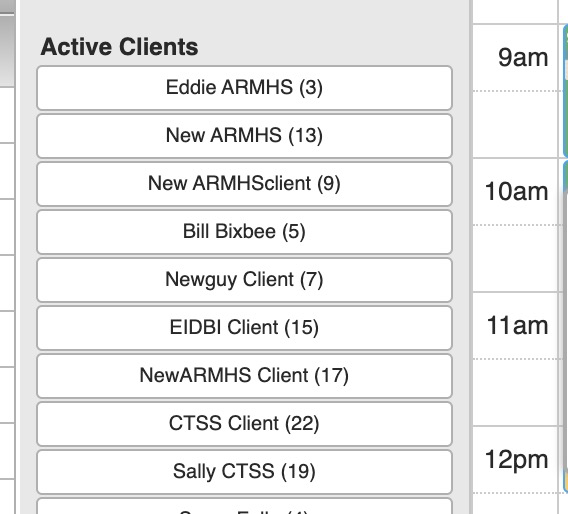
- The Appointment Window will pop-up
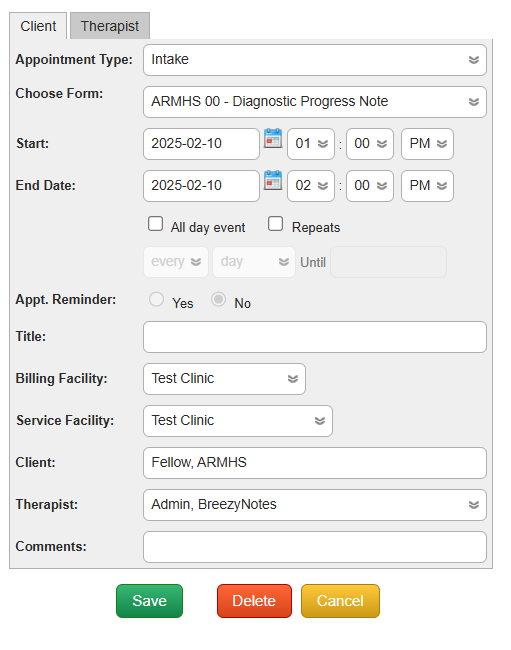
- Change the Appointment Type to “Intake”.
- If not set as the default, choose ARMHS 00 – Diagnostic Progress Note from the “Choose Form” dropdown.
- Click save. This will create light blue appointment on the calendar.
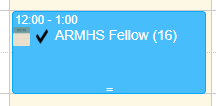
You now have the initial appointment scheduled for the client
2. Start the Diagnostic Assessment
The Diagnostic Assessment is located in the Client’s chart in the Forms Dropdown
- Choose ARMHS 01 Diagnostic Assessment
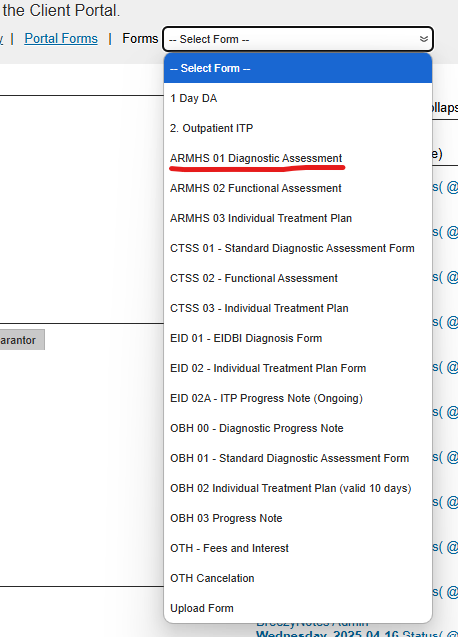
Once selected, the Diagnostic Assessment will open up.
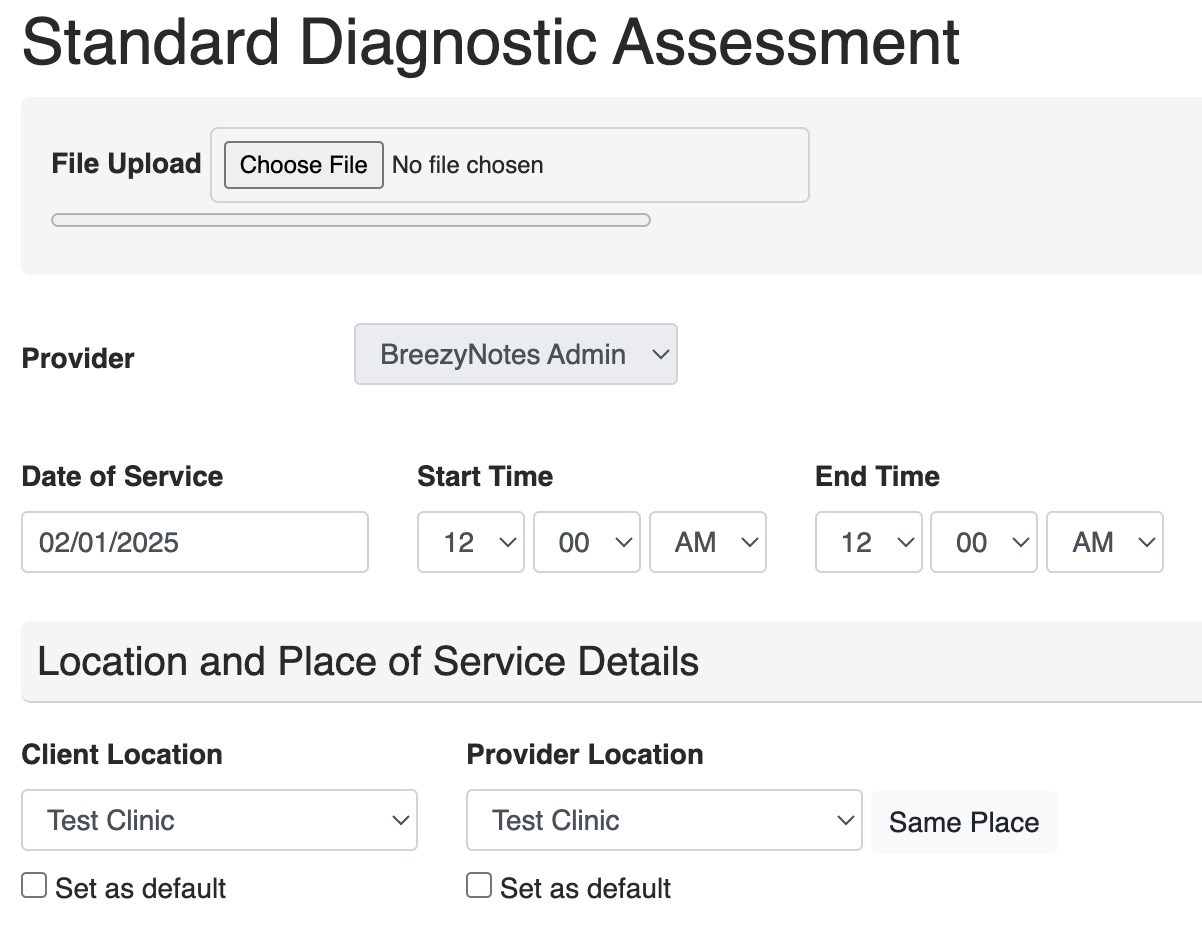
- File Upload: Use this to upload files or documents associated with the Diagnostic Assessment
- Provider: The person filling out this form
- Date of Service: Can be adjusted as the form is completed
- Client Location: Location of Client at time of service.
- Provider Location: Location of Provider at time of service.
- If the provider is at home doing telehealth, then choose the Primary Facility
The Concerns/Symptoms Section
Unique to our Diagnostic Forms is the Concerns/Symptoms sections. If the client has access to the portal, they can pre-fill this section out.
- The client must submit their Concerns/Symptoms via the Client Portal prior to a provider opening the form.
- The Concerns/Symptoms DO NOT appear in the Client Portal Forms section of the chart.
3. Complete all other fields in the Diagnostic Assessment
- Fields marked with a red asterisk are required
Choose a Primary Diagnosis from the dropdown at the end of the form

PRO TIP: Once you’ve clicked the select box, you can typed the Diagnosis Code to quickly select it.
- If the client has secondary diagnoses, click the “Add Additional Diagnosis” button for each one repeating the above steps.
Save or Complete the Diagnostic Assessment
At the end of the form you have three options:
- Save: Saves the form and you can continue working
- Save and Close: Saves the form and closes it, returning the provider to the calendar.
- To get back to the saved form, you will need to find it in the Encounter History (see “How to Return to an Unfinished Form” below). DO NOT open a new ARMHS 01 Diagnostic Assessment from the Forms dropdown.
- Save and Sign: Saves the form and adds the provider signature to it, locking it from further editing (unless provider or admin has edit access).
4. Billing for the Diagnostic Assessment Session
- On the calendar, click the Notepad icon (
 ) on the client’s ARMHS 00 – Diagnostic Progress Note appointment.
) on the client’s ARMHS 00 – Diagnostic Progress Note appointment.
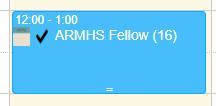
- In addition to Date of Service, there will also be a Start Time and End Time
- Start Time: Indicate the actual start time of the appointment
- End Time: Indicate the actual end time of the appointment
PRO TIP: Use the numbers on your keypad and the tab key instead of the mouse to quickly work through these adjustments
- There will be a “Billing Details” section in addition to the File Upload, Provider, and Location and Place of Service Details sections mentioned above.

- Choose the appropriate billing code for the session
- To choose an additional billing code like Interactive Complexity, hold the Ctrl button (PC) or Cmd button(Mac) while clicking. You can also do this to unselect a billing code.
- Fill out Travel Time, if applicable
- Complete Progress Note
- Select Client’s Diagnosis again from the dropdown
- This duplication of effort is required for this form in case the Progress Note is submitted prior to having completed the full diagnostic assessment completed.
- At the bottom of the form you will have three options: “Save”, “Save and Close”, “Save & Sign”, or “Save, Sign, & Submit”

- Choose Save, Sign & Submit if you are done with the form
- If this button is grayed out, it will display a message with the reason why.
- If it is missing, you do not have the access level required to submit a claim. Talk to your clinic administrator if this is incorrect.
- If you Save and Close, you can can return to this form, by clicking on the Notepad icon (
 ).
).
- The blue appointment will have turned yellow to indicate that the session was started but not completed.
A Note on Telehealth
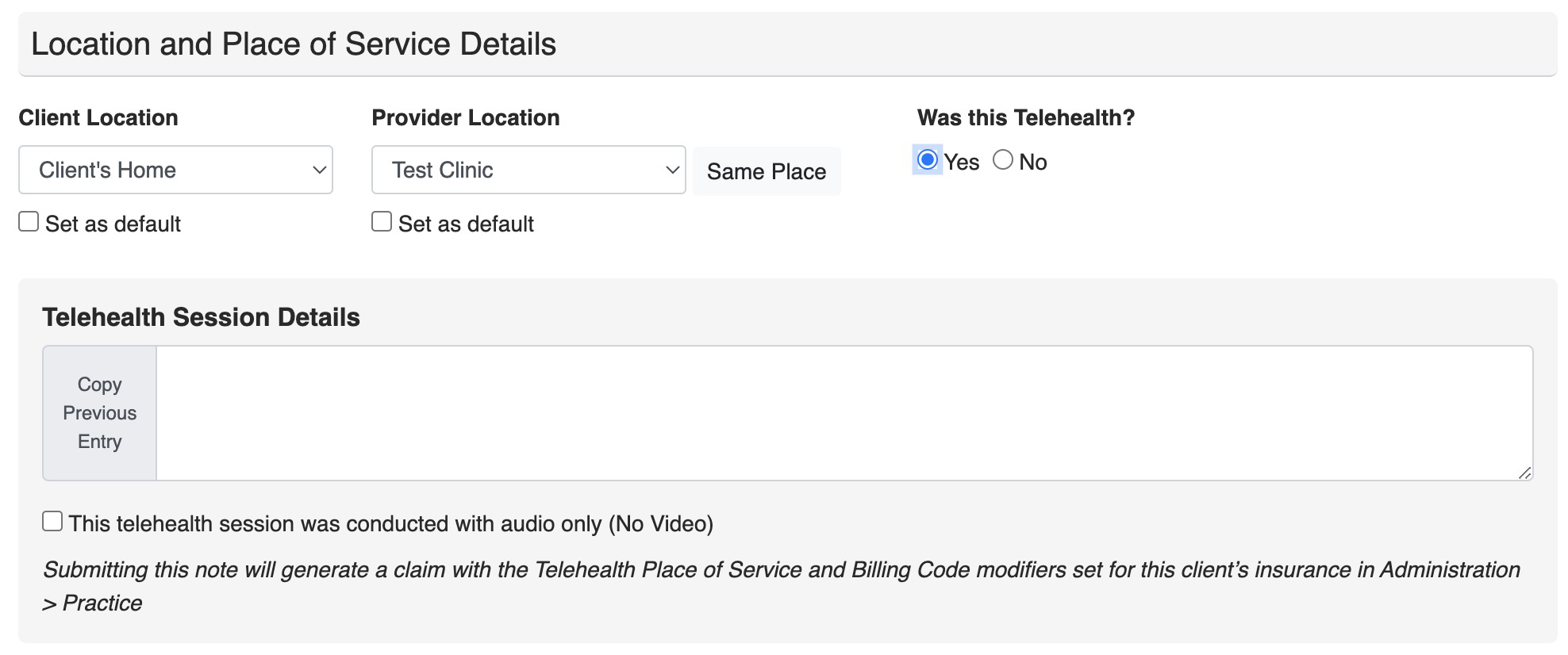
- If the Client Location and Provider Location are different, the system will ask “Was this Telehealth?”
- Choose “Yes” and a Telehealth Session Details section pops up
- If you choose No you will receive this warning:
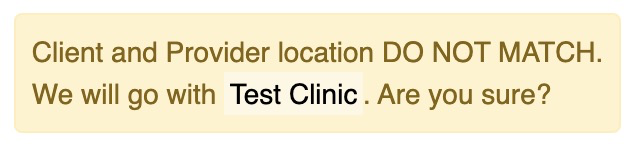
The logic being, if provider and client are in different places, how would they have a billable session unless telehealth was involved?
THIS APPLIES WHETHER THE FORM IS BILLABLE OR NON-BILLABLE.
How to Return to an Unfinished Form
- Forms with appointments associated with them, (i.e. all progress notes), can be re-opened by clicking on the Notepad icon (
 ) on the now yellow appointment:
) on the now yellow appointment:
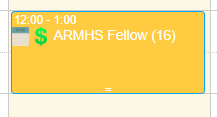
- All partially completed forms can be access in Encounter History in the client’s Chart. This is where you need to go for all forms that do not have an appointment associated with them.
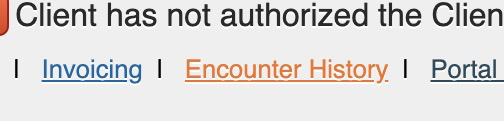
This includes:- ARMHS 01 Diagnostic Assessment
- ARMHS 02 Functional Assessment
- ARMHS 03 Individual Treatment Plan
- Potentially other custom non-appointment-based forms
- When clicked a list of all encounters will open.
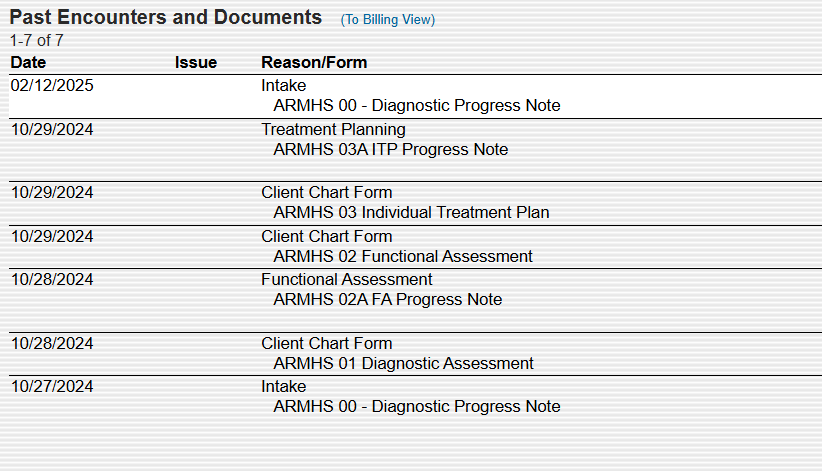
- Find the Encounter with the form that needs to be finished, click on it. The Encounter Summary will appear:
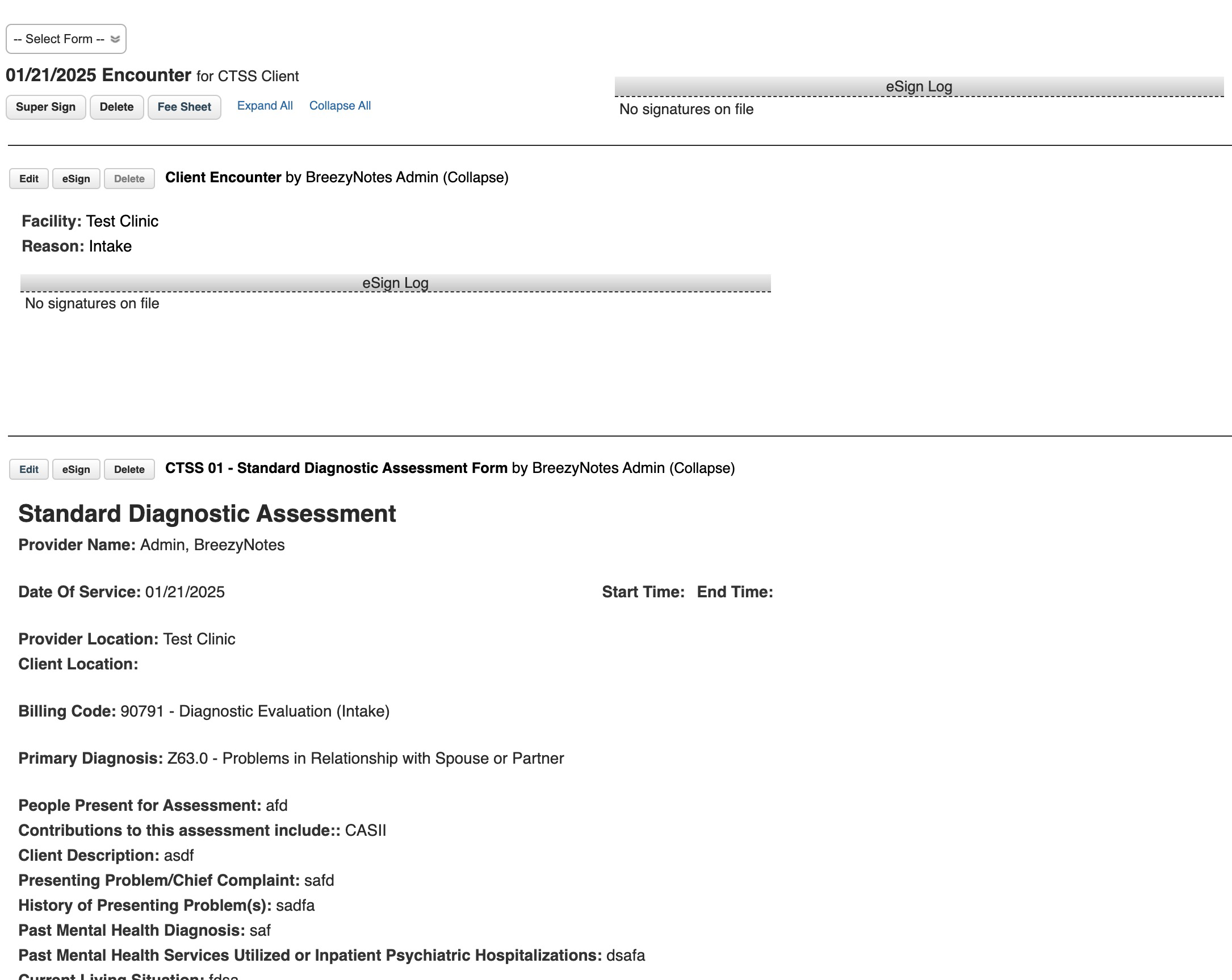
- Click the Edit button above the form you want to edit.
