Accepting Payments via the Client Portal
Clients can review and pay their balances by logging into the Client Portal and clicking “Pay Invoice” from the navigation.
On this page, they can review basic details about each date of service they owe on:
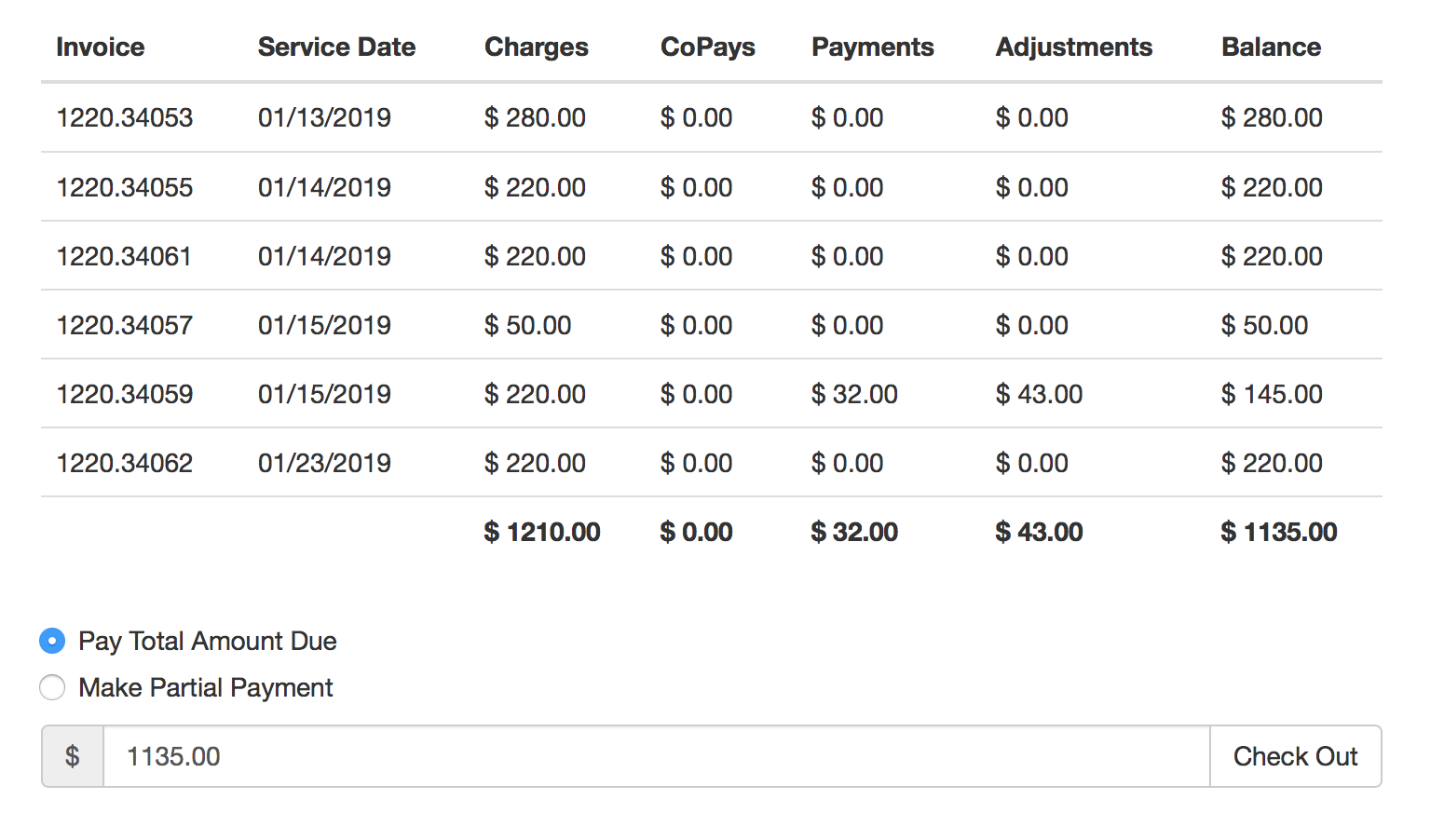
They can choose to Pay the total amount due* or a make a partial payment.
When the press Check Out, they will be presented with payment options based upon their device/browser. In this case, Credit Card and Apple Pay are the two options:
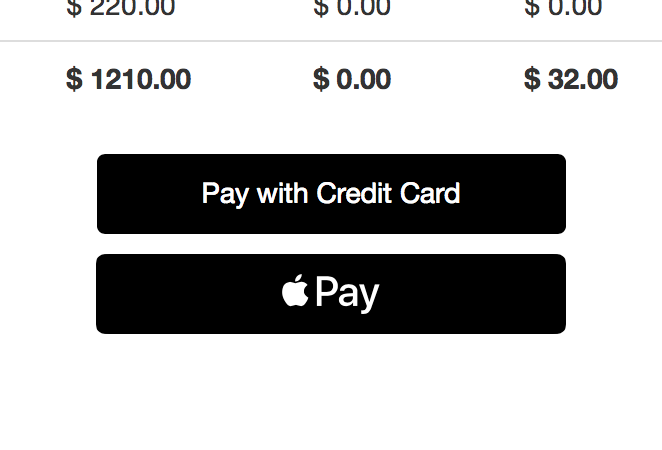
If they choose “Pay with Credit Card” the credit card interface will show up.
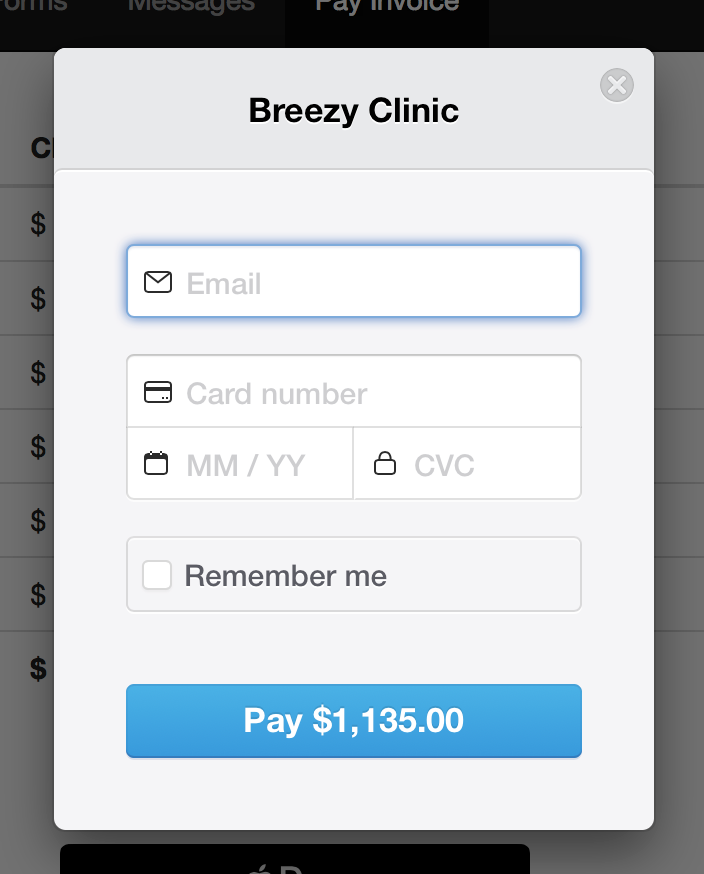
If they choose “Remember Me,” Stripe will remember their email address for faster checkout next time. Their card WILL NOT be stored in BreezyNotes if they choose this option.
If they choose Apple Pay or Google Pay they will be able to pay with those accounts on their phone or computer depending on their personal set up.
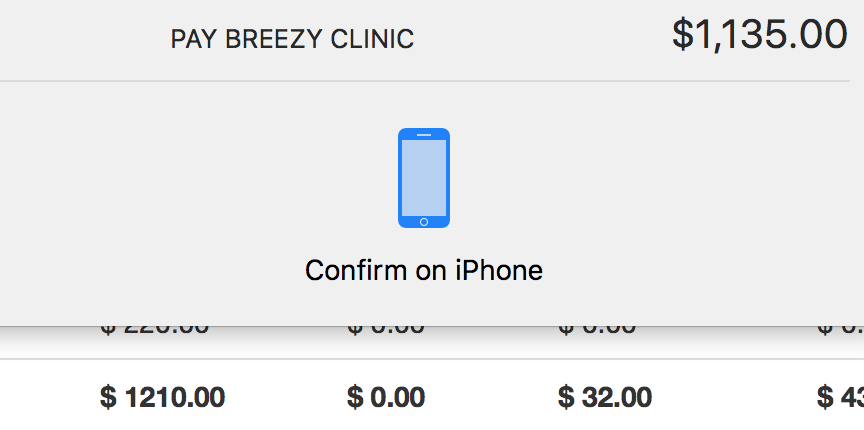
When the transaction is completed
*The total amount due does NOT include pre-calculated copays for a visit. For example if it’s an insurance claim, but insurance remittance advice has not been processed, the copay will not be included. This can cause the balance in the Client Portal to be different from the Client Balance Due listed in the chart.
