Assign a Client to Additional (Secondary) Providers
You can assign more than one user to a client’s account. This allows the user to access the client’s chart and other details with or without giving them access other providers’ notes, depending on that user’s access level*.
Step 1: Add a Secondary Provider
- Open the client’s chart and click the “Edit” button next to Demographics
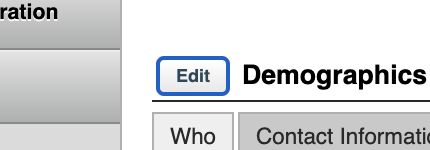
- Click the Notices tab
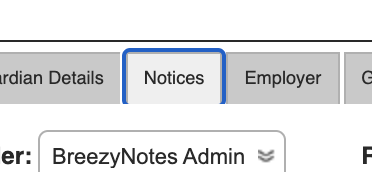
- At the bottom of that section is a list of active providers. Click on the one you’d like to have access to this client’s details. If there is more than one provider hold down the Ctrl (PC) or Command (Mac) button while clicking to select multiple providers.
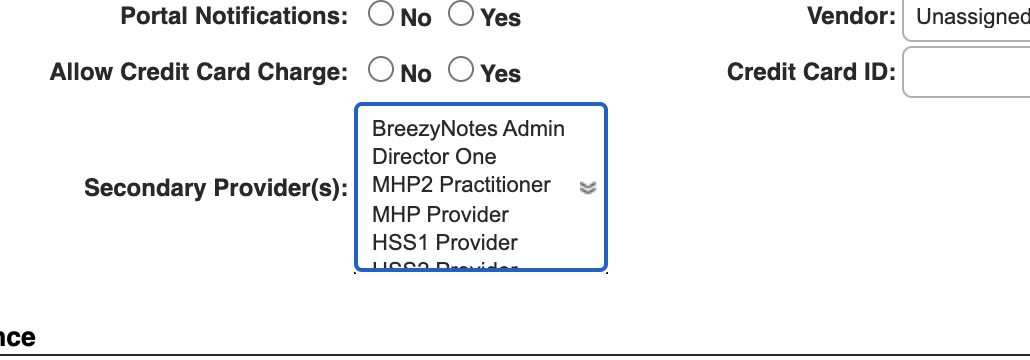
- Once selected, click the save button at the top of the Client’s chart.
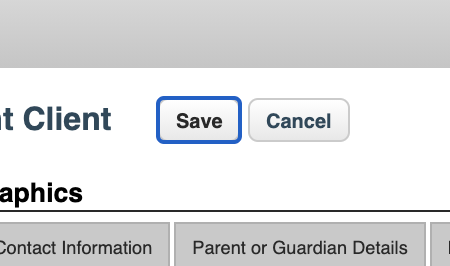
Step 2: Entering Notes as a Secondary Provider
Once assigned, BreezyNotes will want to know if the Secondary Provider wants to use the Primary Provider’s Diagnostic Assessment and Treatment plan.
When a secondary provider opens their first note, the will be asked if they’d like to create a Diagnostic Assessment for this client.
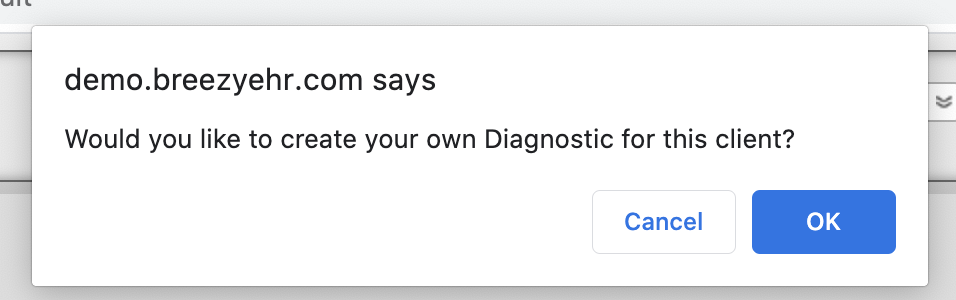
If yes, then they’ll be asked to create a DA and then return to the note.
If not, click Cancel, and the Secondary Provider will be asked if they want to use the most recent DA of a different Provider.
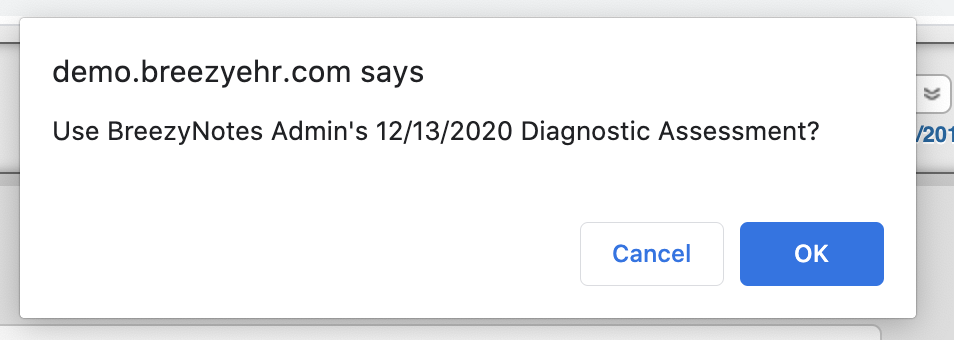
If the Secondary Provider clicks cancel it will cycle back to any previous DAs until it runs out.
When a Secondary Provider clicks “OK” the system will ask if they want to use this DA going forward:
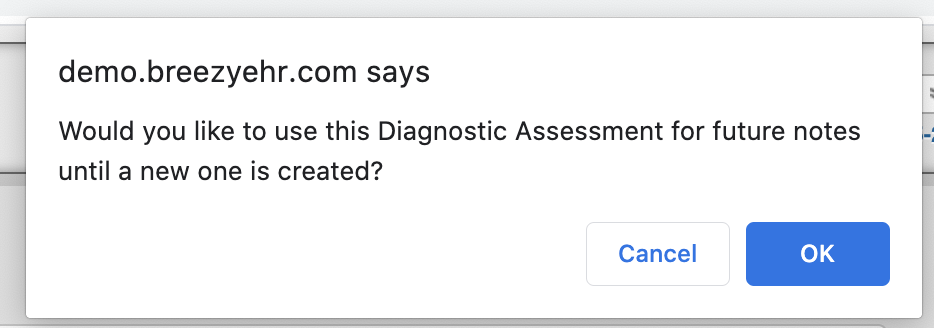
Click OK to stick with the selected DA, otherwise it will only be used for this one Progress Note.
The same process is used to select or create an Individual Treatment Plan.
*BreezyNotes Support can help you adjust access levels for individual users or groups if a user needs more or less access. By default, a provider can only see their own notes. Contact BreezyNotes Support for assistance in making changes to these defaults.
