Reports > Financial > Cash Receipts
The Cash Receipts report shows you income for a given period of time.
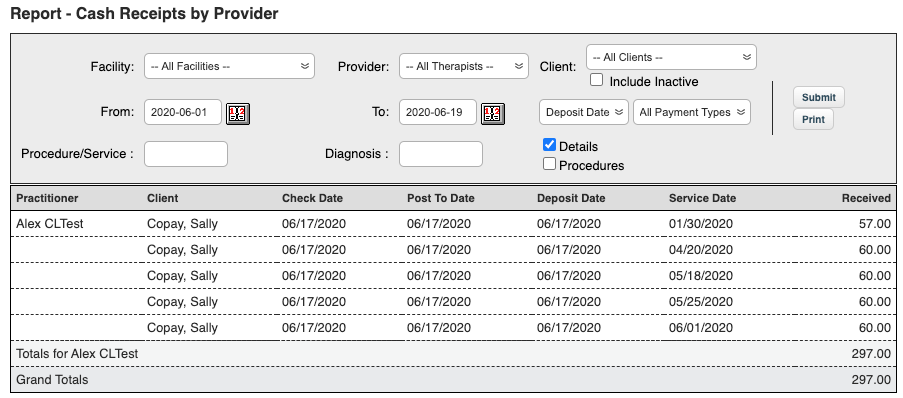
It can be sorted based on the three dates entered when entering a check Payments > Batch or Payments > ERA Posting.
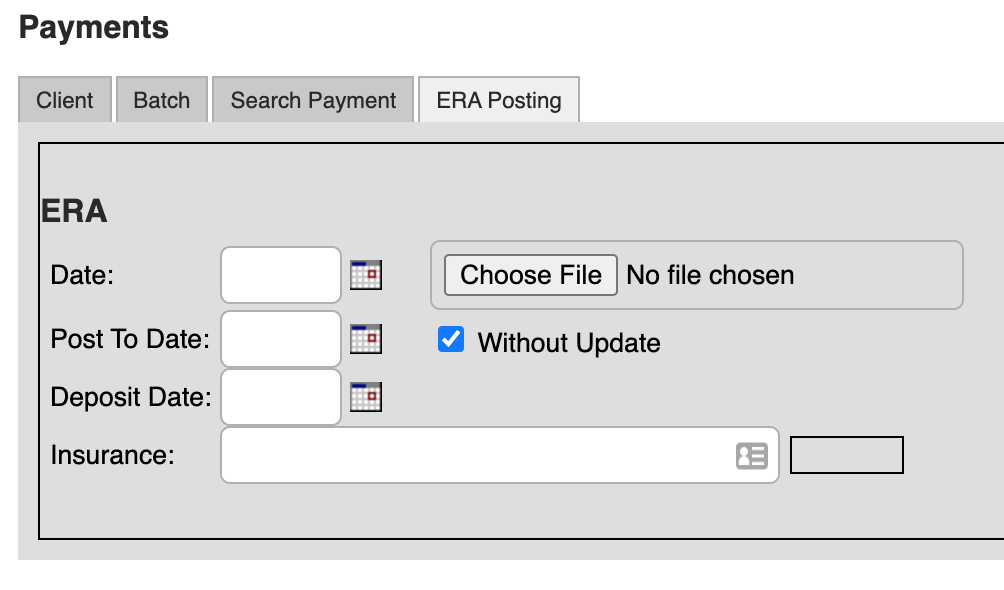
- Date – the date the check was issued.
- Post To Date – the date the check was entered into BreezyNotes
- Deposit Date – the date the check is expected to be deposited in your bank account.
This translates in the report as filters based on:
- Check Date
- Post To Date
- Deposit Date (default)
- Service Date – if you want to organize payments by clients’ Date of Service.
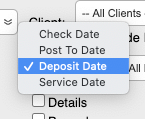
You can also filter the data based:
- Service Facility
- Individual Providers (must be “Active” in the system)
- Individual Clients (This list defaults to “Active” but you can elect to include “Inactive” clients).
- Payment Type – Client, Insurance or both
- Procedure/Service
- Diagnosis
Finally you can choose to view just the totals, or you can check the “Details” and/or “Procedures” box for a line-by-line breakdown of each payment.
With all providers selected, the report will show you a breakdown of payments, by provider, that includes:
- Client name
- Check Date
- Post To Date
- Deposit Date
- Service Date
- Total Received for that line item.
It will then show a total for each provider followed by a Grand Total for the practice.
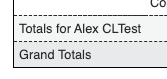
Exporting
At this time, you can only print this report to PDF or paper. If you want to export it in excel, you must highlight the report (including headers), then copy and paste it into a blank spreadsheet.
