Client Portal: The Calendar and Requesting an Appointment

Appointment Requests are on by default. Appointment location and times are based on the providers calendar.
Setting Your Availability
- Click on the calendar to open an Appointment Window
- Click the “Therapist” tab
- Make sure Appointment Type is set to “Available”
- Set your Start and End Date/Times
- Set your Service Facility so the client knows where they are meeting you
- Click Save
Important: If you don’t see an orange Therapist Appointment on the calendar, you may not have the “Therapist” view selected. Make sure “Therapist” is checked on the calendar on the left:
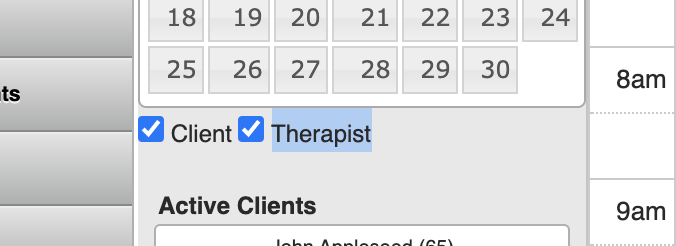
The Client Perspective
In the Portal, this translates to Location and Time availability so a client can request to schedule an appointment that works for them:
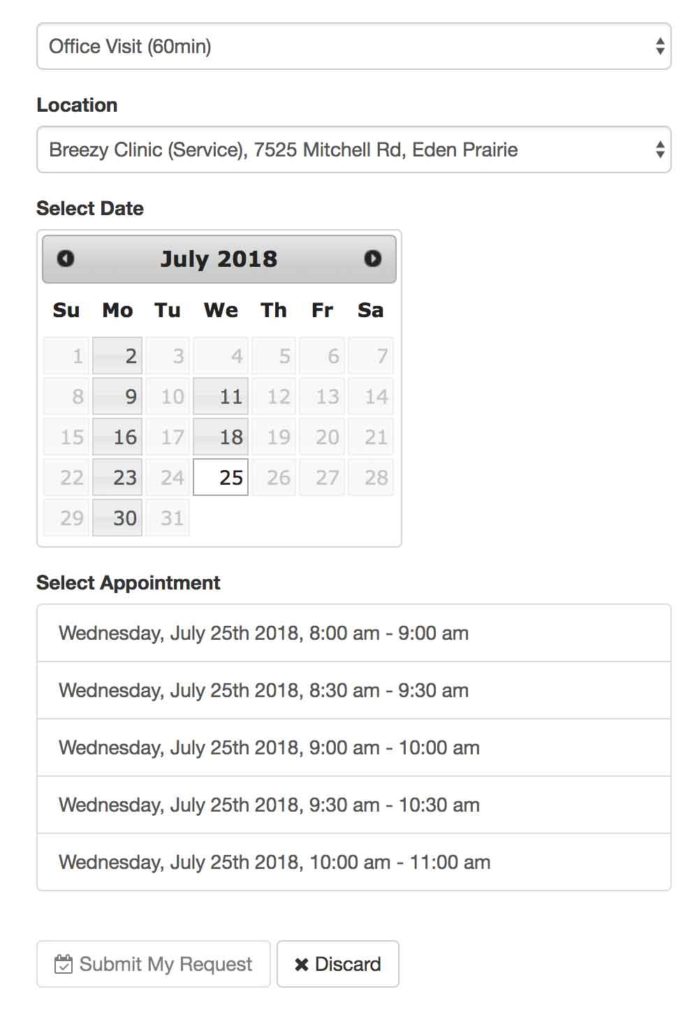
You can determine the intervals available – 15 minutes, 30 minutes, on the hour, etc. Just let our Support Team know.
Alerts & Messaging: Client Appointment Requests
When a client makes a request, the provider is notified with a message in BreezyNotes and an email notification (if turned on). Click the Calendar Link to go to the requested appointment on the calendar:
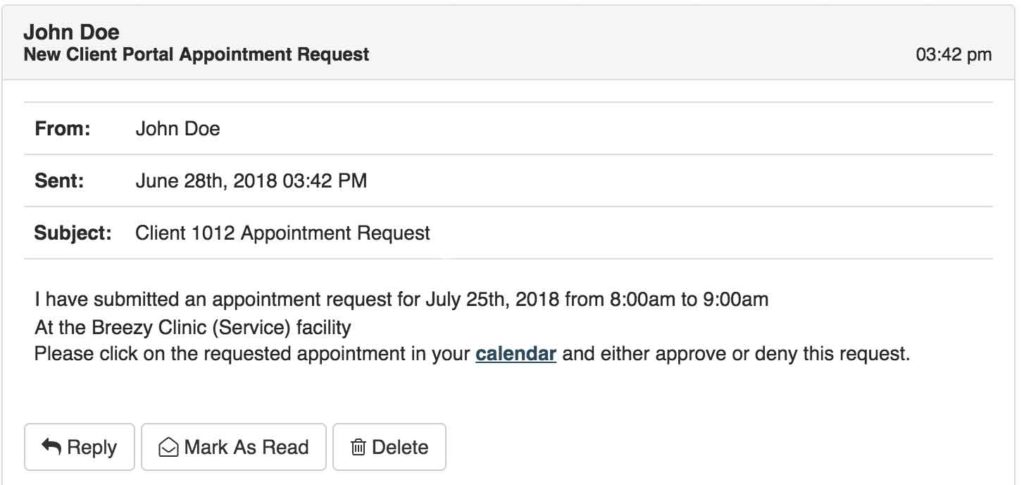
Click on the orange appointment box to review and then approve or deny the request:
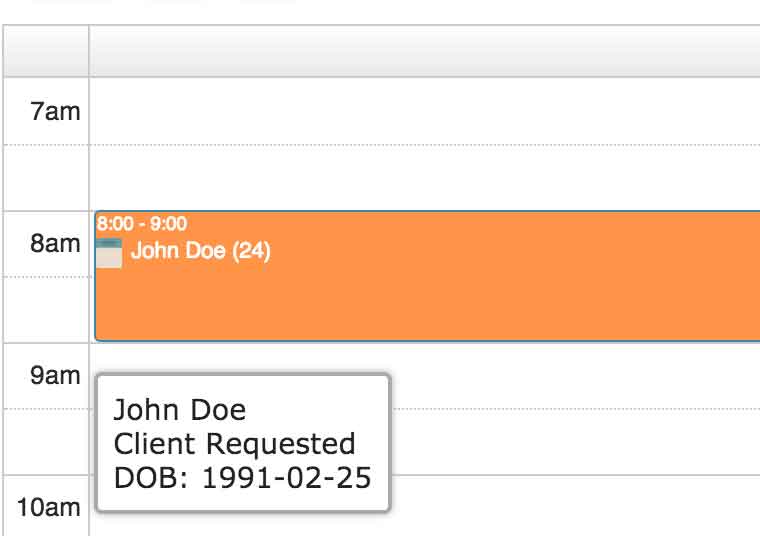
To approve the request, choose the type of appointment and the CPT code and click “Approve This Appointment.” To deny it, click “Deny Request.” A message to the client will automatically be sent indicating the provider’s choice.
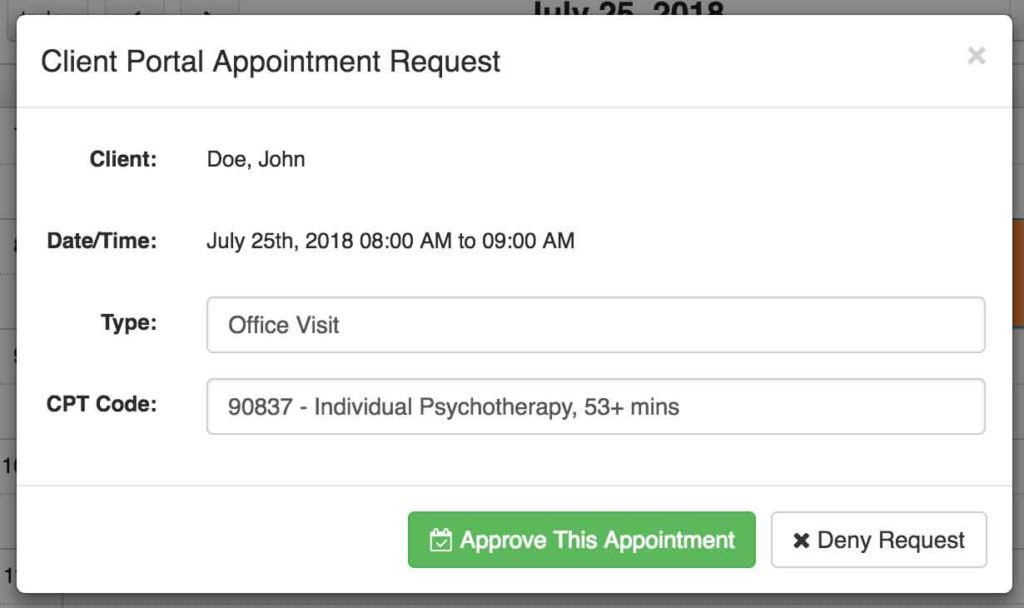
Once approved, the appointment will be ready on the calendar.
