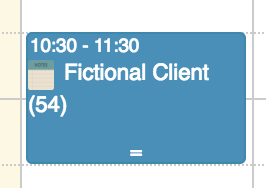Delete or Modify an Appointment
If the notepad icon has not been clicked to check in the client and open the note, then you can delete or modify appointment by clicking on the colored part of the appointment box.
Once the notepad icon is clicked, the client is checked in and an encounter is created for that Date of Service. For all Appointment Types except for “Other” the appointment will turn yellow:
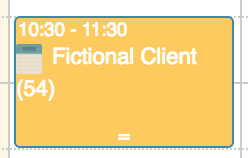
Once an Encounter is created, an appointment cannot be changed. If you need to delete or modify the appointment on the calendar, you need to delete the Encounter.
Go to the client’s Encounter History:
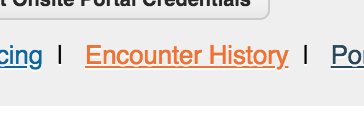
Click on the appointment you want to delete or modify:
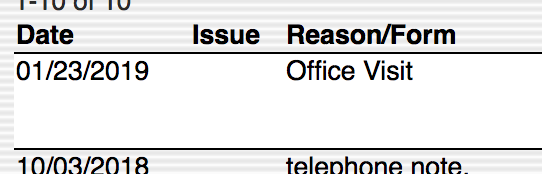
Click the delete button at the top of the Encounter (Next to the Fee Sheet button):
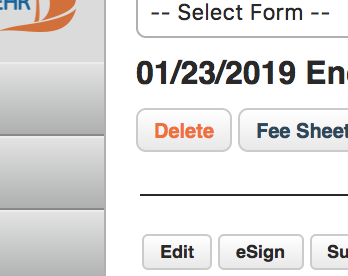
If you don’t see a Delete button, you are not set up with permissions to delete encounters. Contact your clinical director, supervisor or BreezyNotes support.
Once the Encounter has been deleted, you will be returned to the calendar and the appointment will be editable again: