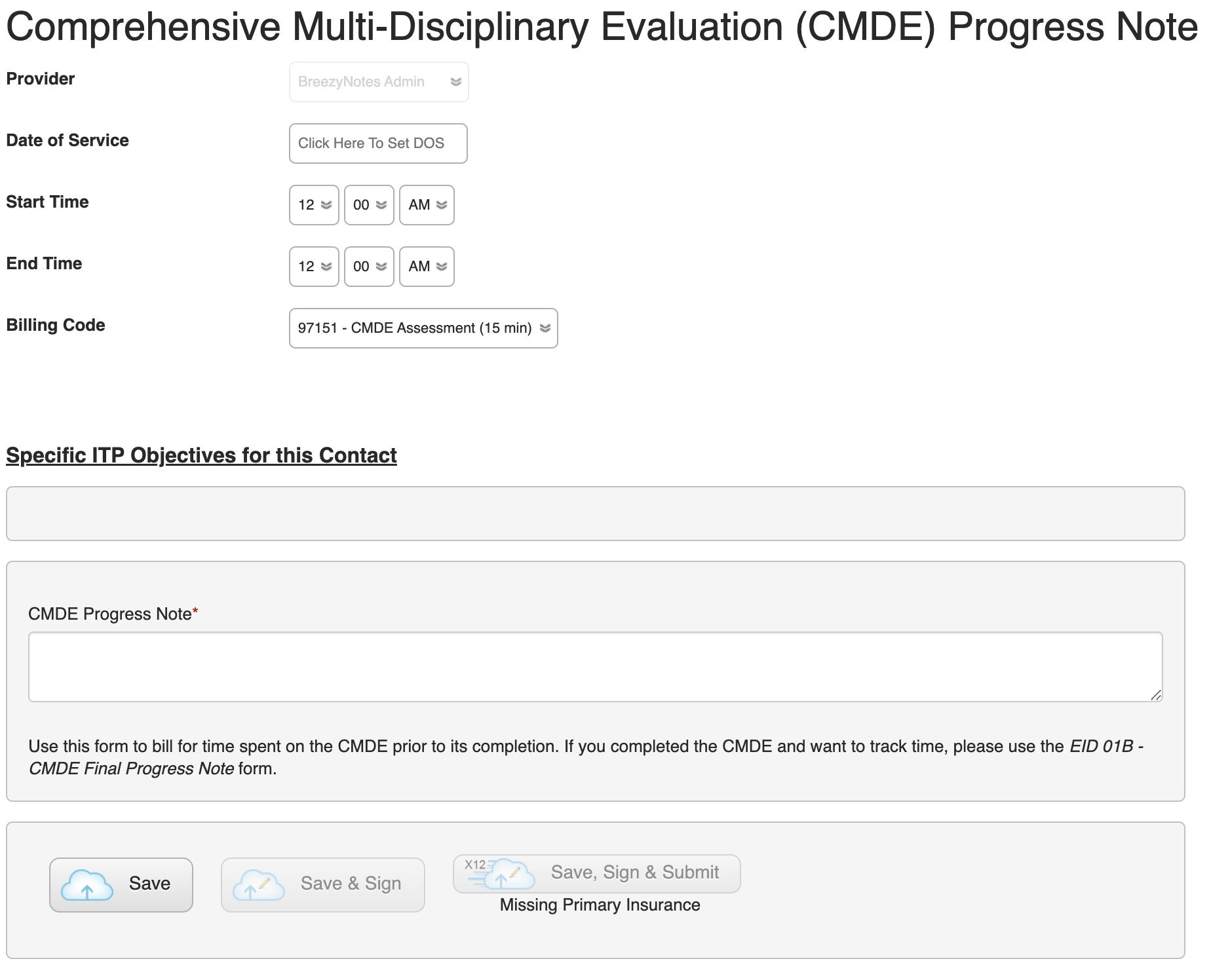(EIDBI) CMDE and Diagnosis Updates
22.05.2024
3.0, EIDBI, Support Posts, Uncategorized
Once an initial Diagnosis is registered, you can start billing for time spent on the CMDE.
IMPORTANT: You will still complete The DHS-approved CMDE form separately from the forms in this tutorial.
This can be done through a scheduled appointment or via the client’s chart.
Via the Chart
- Click on the client’s name while in the calendar view to open their chart.
- Choose the CMDE Progress Note you are working with

Via an Appointment
In the Calendar View
- Drag the client’s name from the Active Clients list on the left to the time slot you worked on the CMDE
- An Appointment Window will pop up
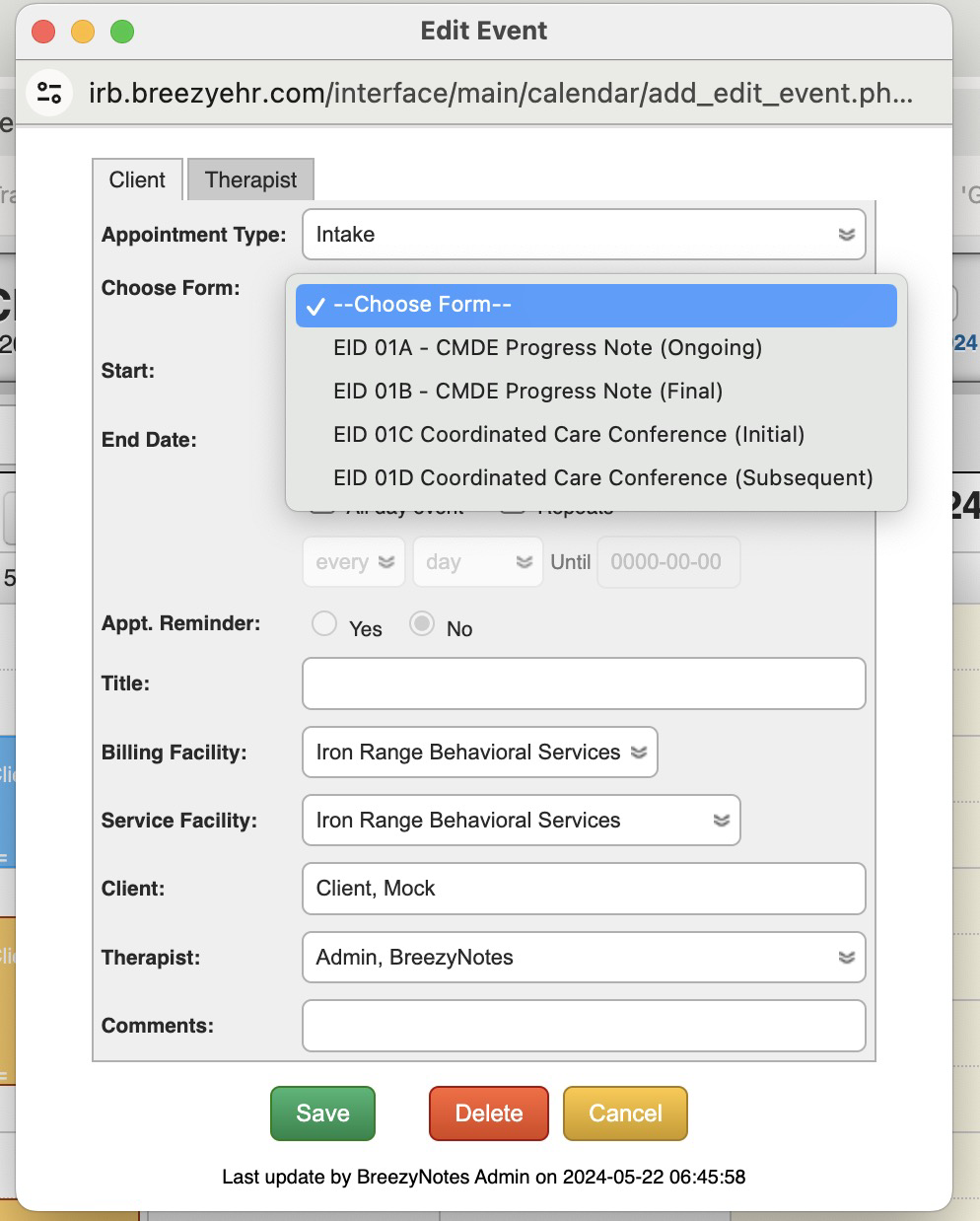
- Change Appointment Type to Intake
- In the Choose Form dropdown, select the appropriate CMDE Progress Note
- Make adjustments to the Start and End Date
IMPORTANT: This will dictate how many units are billed when you complete the note - Make any other adjustments to the Service Facility or Therapist (if the appointment is for another provider to complete)
- Click Save and the appointment will be on your calendar.
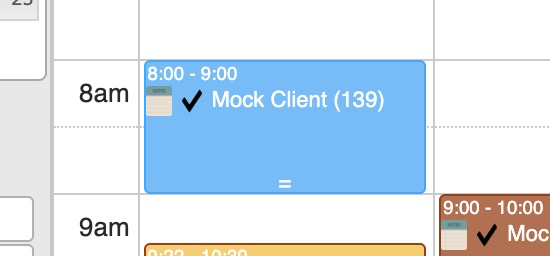
If you need to make adjustments to the appointment before starting the note, click on the colored part of the appointment and the Appointment Window will pop-up again. -
Click the Notepad icon (
 )to open the Progress Note when you are ready.
)to open the Progress Note when you are ready.
The CMDE Progress Note
- Enter the Date of Service
- Enter the Start and End Time
IMPORTANT: Be accurate with your Start/End Times. These determine the units to be billed. - Enter a CMDE Progress Note (Required)
- Click Save if you will return, Save & Sign if the client does not have insurance or Save, Sign & Submit if the client has insurance and you have the access level to submit claims.
If work on the CMDE results in an updated diagnosis, complete the EIDBI Diagnosis form
Click here for a tutorial on updating a Diagnosis for a client.