(EIDBI) Register or Update a Client Diagnosis
22.05.2024
3.0, EIDBI, Support Posts
The first step after adding a client is to register a diagnosis for a client. No billing or progress notes can be completed without an up-to-date diagnosis.
- This form is required to be complete for all billable forms/notes.
- Billable forms/notes will look for the most recent version of this form and choose the diagnosis from that.
To register or update a diagnosis:
STEP 1: Click on a client’s name to open their chart.
- Active client list
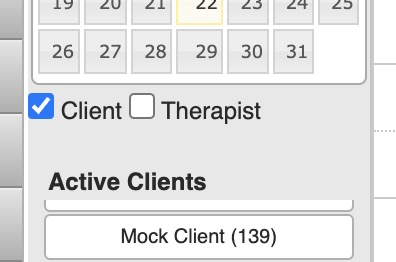
- Active Client section

- On an a scheduled appointment
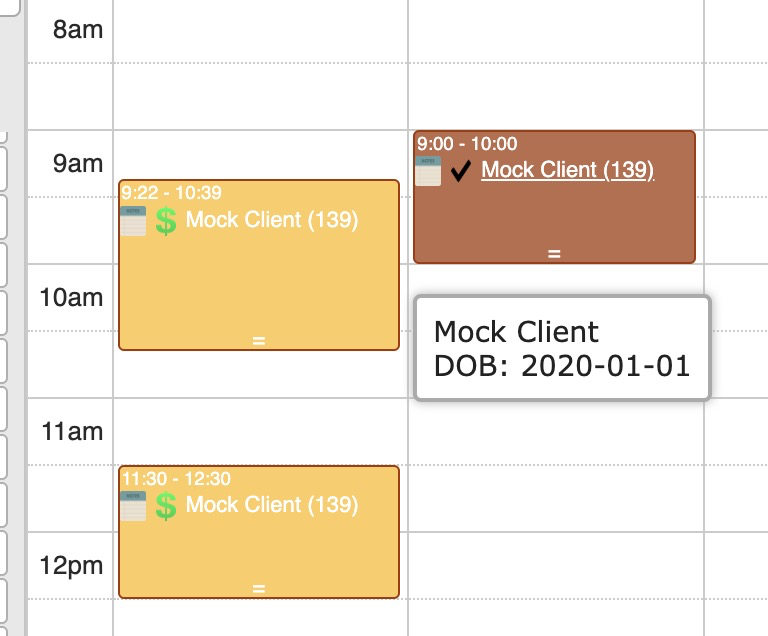
STEP 2: Select the EID 01 – EIDBI Diagnosis Form
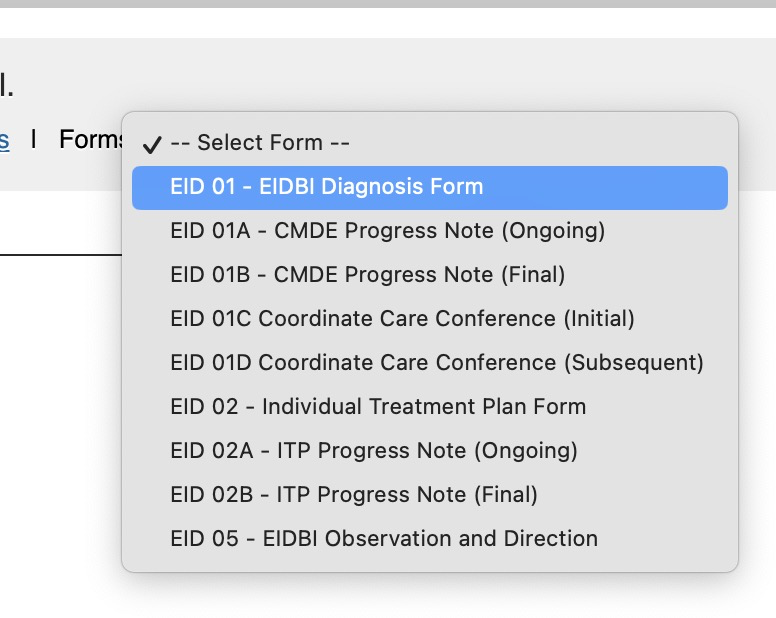
STEP 3: Enter or Update the Client’s Diagnosis
- Choose the Date of Service (will default to “today’s” date).
- Select the client’s initial diagnosis from the Primary Diagnosis dropdown

HINT: You can click on this dropdown and start typing to F code to quickly get to the diagnosis. - Click the “Add Additional Diagnosis” button to add secondary diagnoses.
STEP 4: Click the “Save & Sign” button
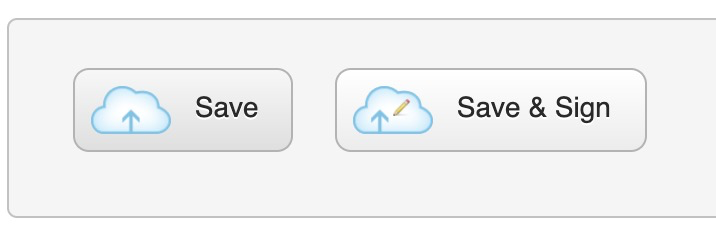
IMPORTANT: Forms dependent on this Diagnosis Form will look for the most recent version to apply a diagnosis. Make sure your dates are set correctly!
