Eligibility Checks
Eligibility can be checked a number of ways:
- Via the Patient Overview (at least one claim must have been submitted for the client)
- Manual entry of basic client data
- Automatically (either every time a claim is submitted or when the first claim of the month is submitted for that client).
Let’s take a look at how each one works.
Eligibility Checks via the Patient Overview
After you’ve submitted the first claim for a client through Ability, you can check their eligibility via their Patient Overview.
Click on the Patients tile in the dashboard or choose “Patients” from the Patients menu.
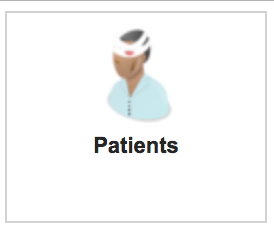 or
or 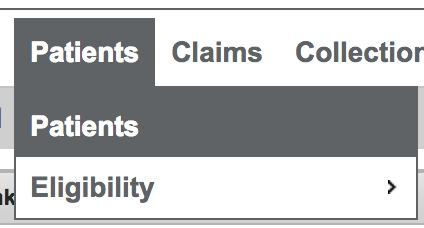
Click on the client name or the Action icon (![]() ) next to the client you’d like to review. You’ll see the client’s overview, which includes Demographics and Insurance sections.
) next to the client you’d like to review. You’ll see the client’s overview, which includes Demographics and Insurance sections.
Under the Insurance section, you can see the clients insurance details as well as a few links and a Status Indicator

For clients who have not had an eligibility check done, the status will be “Unknown” and red.
Click the Check Now link to submit an eligibility check.
If the client has already had an eligibility check the status will be “Active” or “Inactive.”

You can either send a Recheck to the payer, or you can click View to see the most recent eligibility check results.
Eligibility Checks via Manual Entry
To check eligibility for clients whose data are not in the system yet, click on the Eligibility Request tile in the dashboard or choose “Eligibility > Request” from the Patients menu.
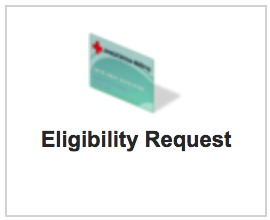 or
or 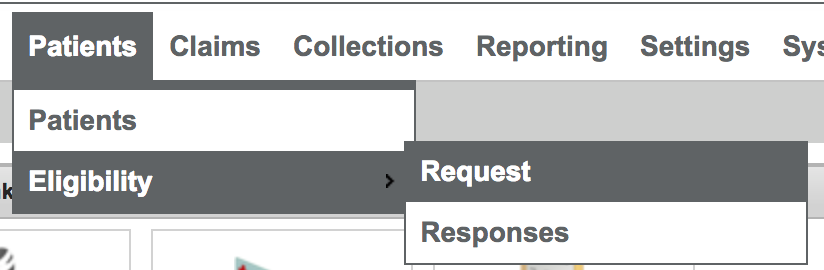
In the Eligibility Request module, choose the Payer and the search option, then enter the Policy ID and any other required fields (varies by payer).
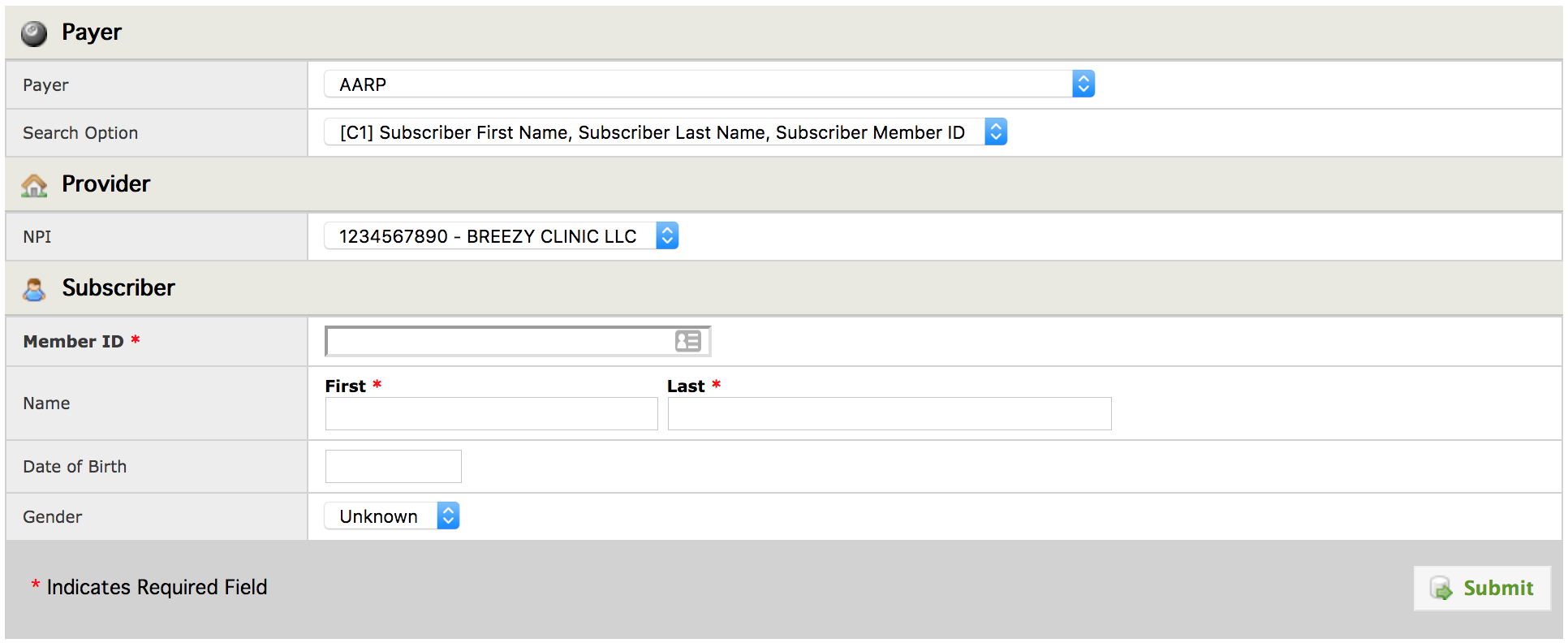
Some payers also require you to choose what type of coverage you’d like to check:
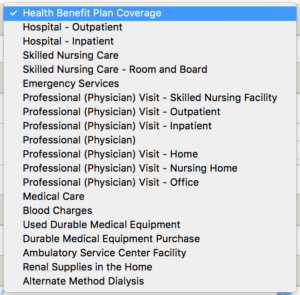
Typically you’d choose “Health Benefit Plan Coverage” or “Psychotherapy.”
Click Submit, and you’ll be directed to the results.
Automatic Eligibility Checks
You can configure Eligibility Checks to be run automatically in two ways:
- Every time a claim is submitted
- The first time a claim is submitted each month for a given client
Contact Support to set this up.
To review results form your eligibility checks, click the Eligibility Responses tile or choose Eligibility > Responses from the Patients menu.
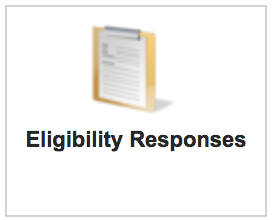 or
or 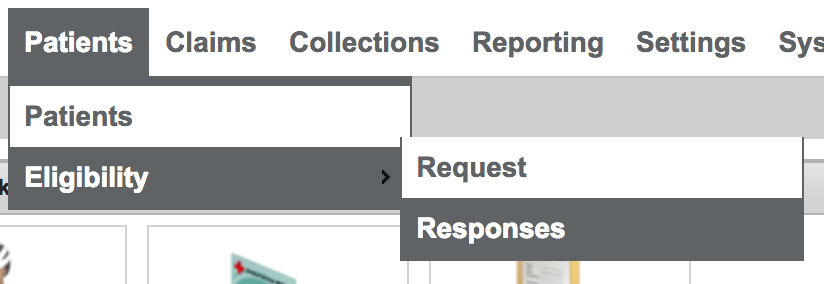
You will see some basic data from each client’s eligibility check in the Eligibility Responses table, or you can click the View Icon (![]() ) to see more details.
) to see more details.
