Fix a Denied or Rejected Claim
To fix a denied or rejected claim, you must first find the patient and the claim. You can do this by searching via the Patient Tab in the client’s Transactions tab:
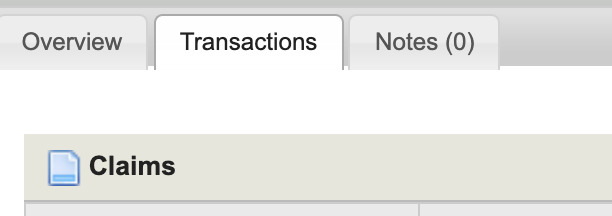
Or by going to Claims > Professional, doing a search or filter, and clicking on the Action icon (![]() ) of the claim you need to modify.
) of the claim you need to modify.
You will be brought to an overview of the claim itself with a similar layout to the CMS1500:
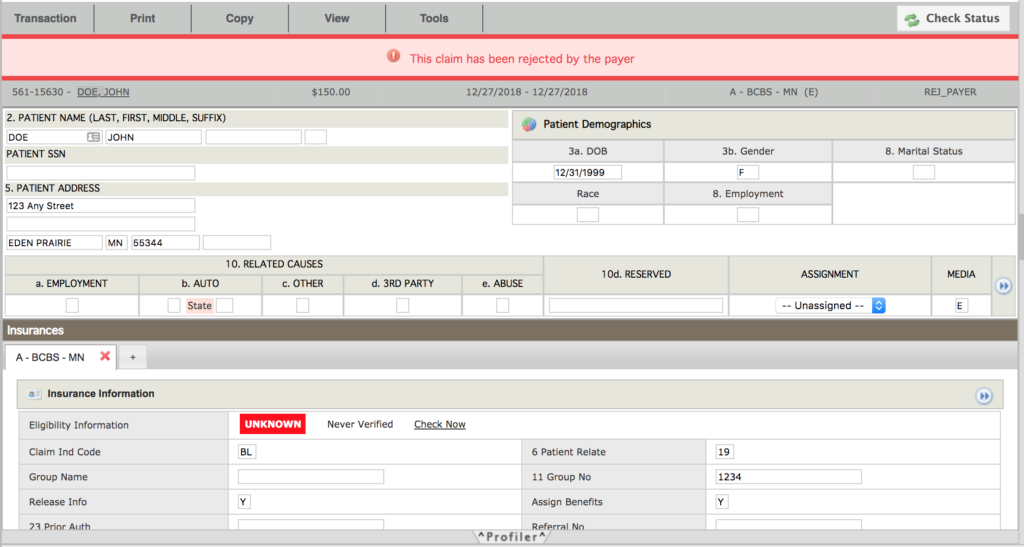
To the right, you will see the reason for the denial or rejection in the Message Center.
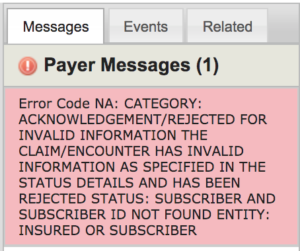
You can change any aspect of the claim on this page. You can also drill down into more specific claim aspects of any section by clicking on the double-arrow icon (![]() ).
).
When done fixing the claim, choose “Save & Validate” from the Transaction menu.
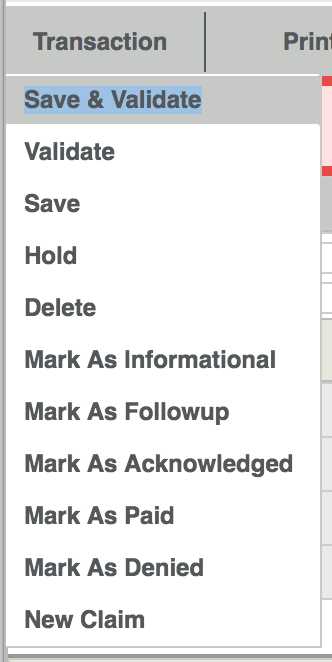
REMEMBER: If you change any details about the service date, CPT code, modifier, or amount charged you will need to update the Fee Sheet in BreezyNotes to match.
