Manually Upload a .837 Batch Claim File into Ability/Inovalon for Processing
If you get an alert that your claims file failed to submit, you can either resubmit it through Breezy (tutorial), or manually upload it directly to Ability/Inovalon. This tutorial covers how to find a “batch file,” download it to your desktop, then upload it directly into Ability.
When Resubmission is Needed
If you get an alert from support@breezynotes.com that looks like the following, then you will need to find and resubmit it to the clearinghouse:
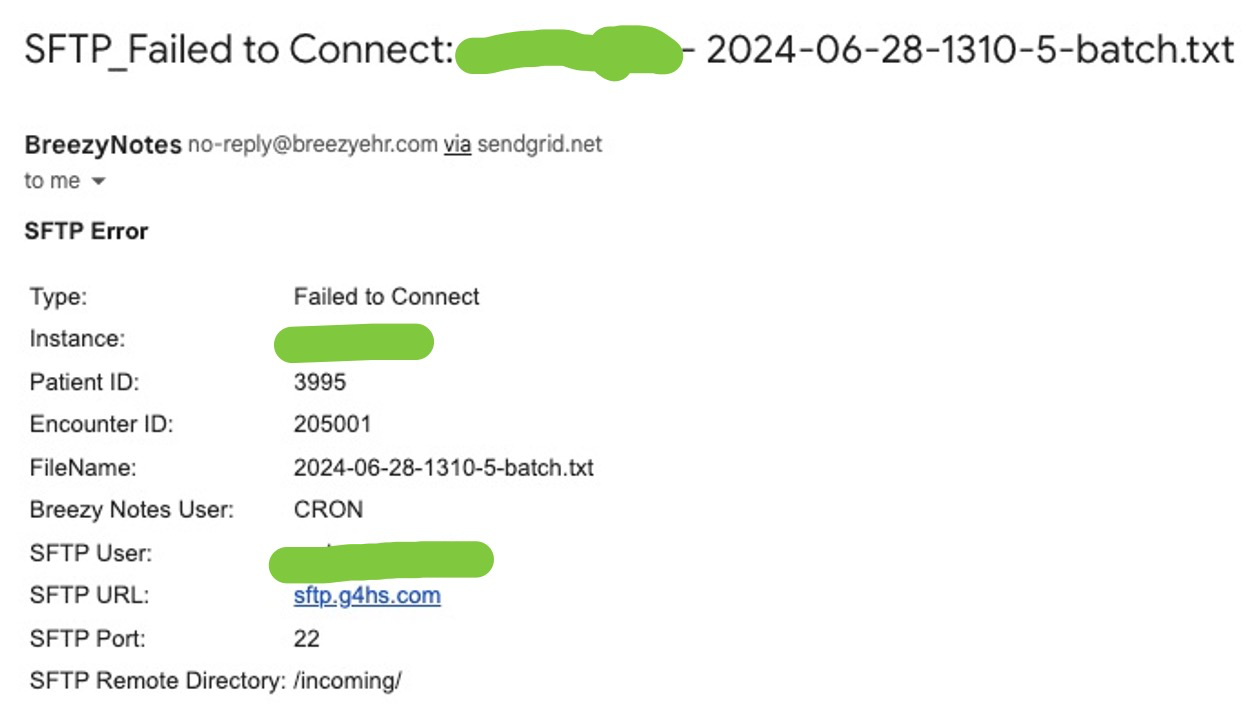
We put the date in every batch file name followed by a number and the words “batch.txt”
Step 1: Find your batch file
Click on Billing in the left-hand navigation.
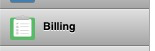
Click on the Client Encounters tab.
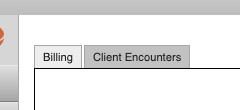
Set the filter using “Date of Billing”
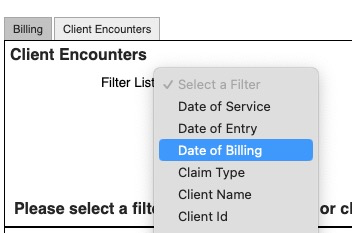
Choose the date that matches the date on you batch file.
In the above example the batch file’s name is 2024-06-28-1310-5-batch.txt. This means it was generated on June 28, 2024 at 1:10 p.m.
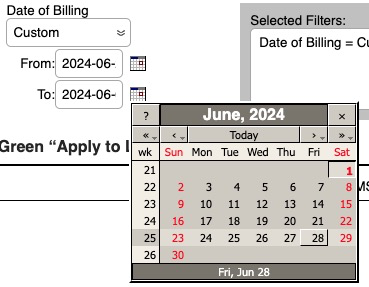
Once the claims load, click “Expand All”
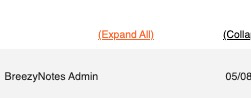
This will show you all the batched claims files created by BreezyNotes.
If there are a lot of claims, do a Search Ctrl-F (PC) or Cmd-F (Mac) for the file name
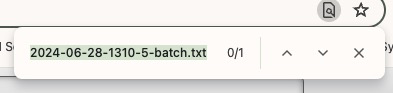
That will find your file:
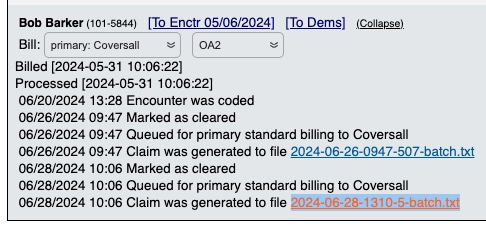
It may be listed numerous times. Once for each claim that was included in that batch. You only need to download the file once. All claims will be included.
Once you have downloaded your file, log into Ability. In the top-right corner is an Upload Files button.
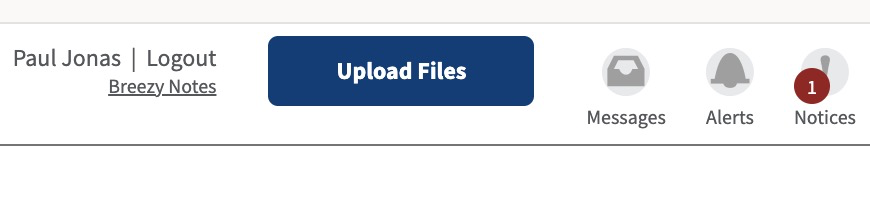
Click that. and the Upload Files interface will appear:
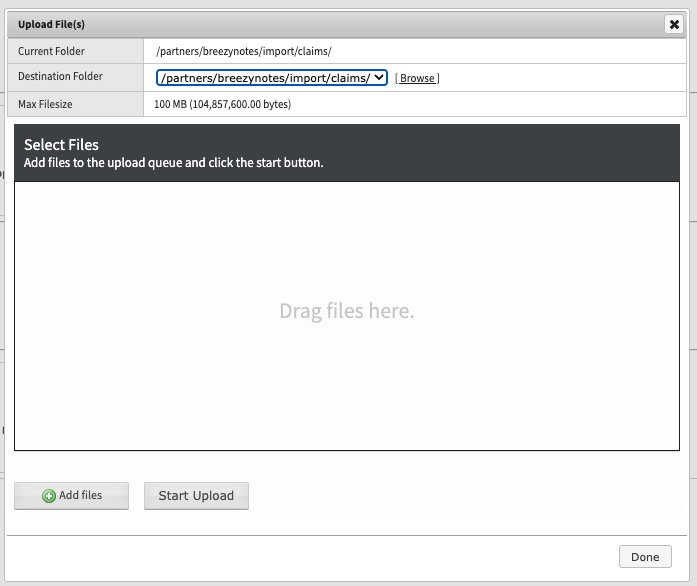
Add all the files you need to upload.

Then click “Start Upload“. The claims files will process and then turn green.
Once all the files have completed uploading, you can click the “Done” button in the bottom-right corner.
Typically it takes a few minutes, but during high-traffic times, it can take up to 12 hours for claims to process.
