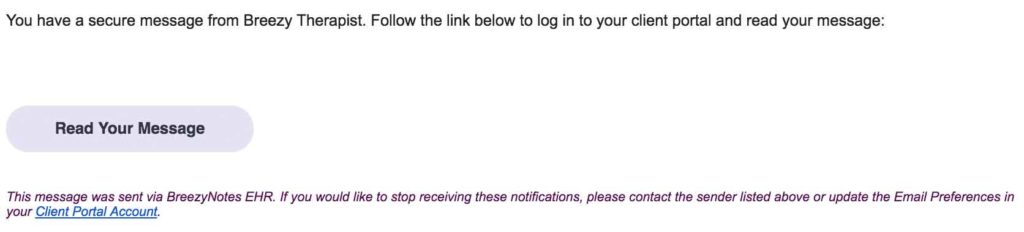Message Notifications
BreezyNotes Providers and their clients can receive an email notification whenever they receive a secure message in BreezyNotes. You must turn message notifications on for Providers and Clients both.
Step 1: Set Up Provider Notifications
Only a Clinic Director can activate message notifications for providers. To do this, go to Administration > Users and click on the provider’s Username:
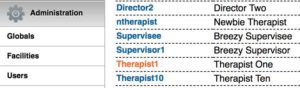
At the bottom of the user’s account, check the “Allow Email Notifications” box and enter an email in the Trusted Email field:
![]()
Click Save.
This provider will receive an email notification when one of their clients sends a message, completes a form or requests and appointment:
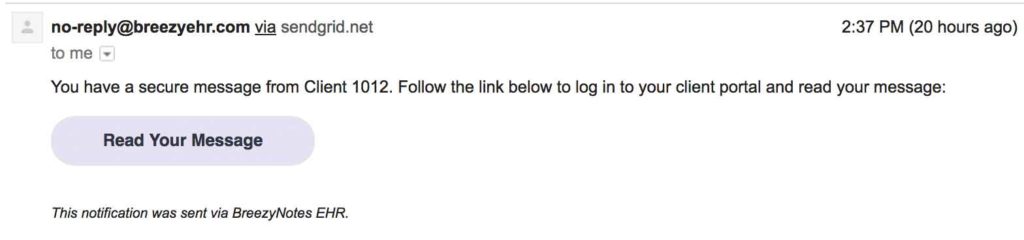
Step 2: Set Up Client Notifications
Clients must be opted in to receive emails and Portal Notifications in order to receive Notifications. These settings are located under the Notices section of the Client Chart.
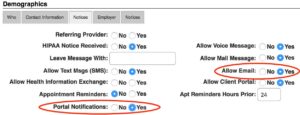
A valid email under the Contact Information tab is required. This is the email that will receive the notifications.
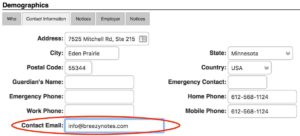
Whenever the provider sends a message or requests an update on a completed form, the client will receive a notification like this: