Pro Tips: Add a Credit to Your Client’s Next Encounter
13.06.2017
Pro Tips
When a client overpays for a session, there are a few ways you can get the money back to your client. One easy way is to give them a credit for the overpayment on their next encounter.
How to Credit Your Client in BreezyNotes EHR
In BreezyNotes EHR, you can add a credit to your client’s next encounter using some easy steps. After you’ve created an open balance for your client’s next encounter by clicking “Save & Sign” or “Save, Sign & Submit”:
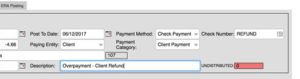 Click “Payments” on the left sidebar and navigate to the “Insurance” tab.
Click “Payments” on the left sidebar and navigate to the “Insurance” tab.- Switch the “Paying Entity” to “Client” and select the client using the “Payment From” box.
- Enter the amount of the overpayment as a negative number (i.e. “-5.00”) next to the balance for the client’s next encounter.
- Enter a description for the payment (i.e. “Pt overpaid/refund”).
 Click “Allocate”.
Click “Allocate”.- In the “Takeback” column, enter in the amount of the overpayment as a positive number (i.e. “5.00”).
- Click “Finish Payments”.
![]() Now that you’ve done this, the credit will appear on the client’s next invoice. It will reduce their balance by the amount of the overpayment, easily putting the money back in your client’s pocket.
Now that you’ve done this, the credit will appear on the client’s next invoice. It will reduce their balance by the amount of the overpayment, easily putting the money back in your client’s pocket.
