Pro Tips: Confirm and Change a Billing Code Within a Note
When you create an appointment in BreezyNotes EHR’s muli-function calendar, it automatically selects the billing code it thinks matches your appointment. However, if you have a different billing code you’d like to use, you can change the billing code before you create the appointment.
But, what if you create your appointment, write your entire note, and then realize you forgot to change the billing code?
How to Confirm and Change a Billing Code Within a Progress Note or Diagnostic Assessment
In BreezyNotes, you can now change your billing code from within a progress note or diagnostic assessment. The code can be changed there until you’ve clicked “Save & Sign” or “Save, Sign & Submit”.
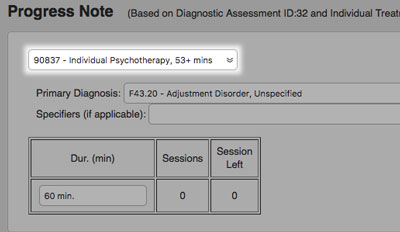
Where to find the billing code in a progress note.
Confirming and changing the billing code is easy. Just look at the top of your progress note or diagnostic assessment. You’ll see a drop-down menu that contains the session’s billing code. If the code isn’t correct, simply click on the menu and select a new billing code.
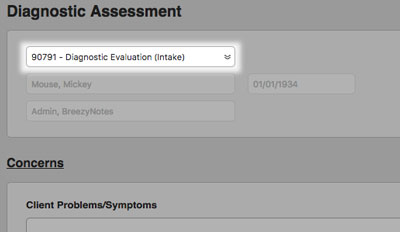
Where to find the billing code in a diagnostic assessment.
And that’s all it takes to change a billing code from within your progress note or diagnostic assessment.
