Pro Tips: De-Clutter Your Calendar – Mark Old Clients “Inactive”
The drag-and-drop scheduling interface on the calendar is one of BreezyNotes EHR’s most intuitive features.
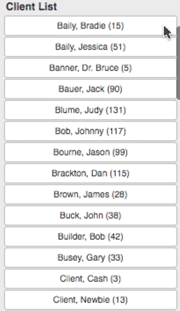 But when you’ve built up so many clients that you have to scroll down your list to find them, it becomes a little less intuitive. But, there’s a solution for that!
But when you’ve built up so many clients that you have to scroll down your list to find them, it becomes a little less intuitive. But, there’s a solution for that!
How to Mark Clients as “Inactive”
Many of those built-up clients may be inactive clients that you do not need to see in your client list every day. This is why we allow you to mark those clients as inactive.
To mark a client as inactive:
- Go to the client summary.
- To the right of the client’s name, uncheck the “Active” checkbox.
After this, the client will no longer appear in the client list on the calendar.
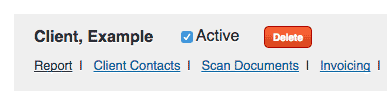
Find an Inactive Client
If you need to find an inactive client again, no problem! You can find them by clicking on the “Client” tab on the left side of the screen. That will bring you to a list containing all of your active and inactive clients.
Reactivating a Client
To make a client active again, simply re-check the “Active” checkbox in their client summary.
