Pro Tips: Force Client Balance to Insurance
One day, you may take a look at a client summary and notice that something is off: For some reason, the client is showing a massive balance, while their insurance balance is zero!
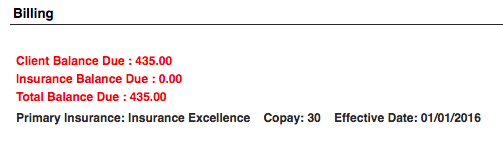
If that client doesn’t use insurance, then that’s okay. But if this is an insurance client, there may have been an error.
Below, learn why this happened and discover how to fix it with one click of a button.
The Problem
This problem most commonly occurs when you download a client’s invoice to preview and forget to check the “Without Update” box.
When you go to Billing in BreezyNotes, the PRV column means “Previously Billed.” A check mark means it will be included on the client’s invoice because they a) don’t have insurance or b) all insurance remittance advice has been applied.
Checking an unchecked box next to an encounter and clicking the Download Selected Statements button tells our system “The client owes for this balance, so I am printing out an invoice for her/him,” and BreezyNotes adjusts accordingly.
But what if you were just previewing something and forgot to select “Without Update”?
For more on what “Without Update” means, click here.
If you haven’t received any remittance advice for the encounter(s) and you need to get the balance back to insurance, the solution is below.
The Solution(s)
The immediate solution to this problem is to shift those balances back onto the client’s insurance company.
To do this:
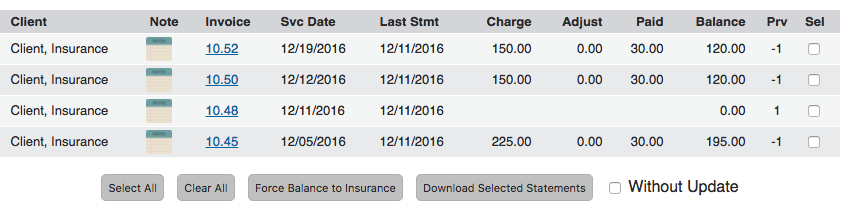
- Navigate back to the Billing page (If it’s one client go to her/his demographic summary, click “Invoicing” and skip to step 3).
- Click the Search button to see all open balances.
- Click the “Clear All” button.
- Select the encounters that need their balances forced back to insurance.
- Click the “Force Balance to Insurance” button.
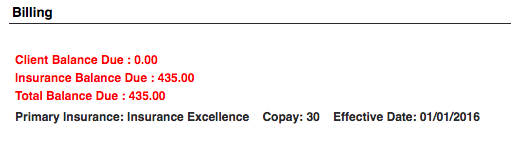
This will shift those open balances back to insurance where they belong.
To prevent this problem from happening again, check the “Without Update” checkbox the next time you download a preview of the your clients’ invoices. Check out the previous edition of Pro Tips to learn how to use that checkbox.
