Pro Tips: Search Your Client List by Client ID
Last week, we showed you how to narrow down the client list on your calendar by marking clients as inactive. Now, we have another tip to help you sort through your big list of clients faster.
What if you’re a clinical director and one of your contractors needs you to look at Client 114. You could sort by client ID and scroll all the way down to that client.
But we want to keep things simple. That’s why you can use the “Search All Columns” bar on the right side of the screen to search for that client by their ID.
How to Do It
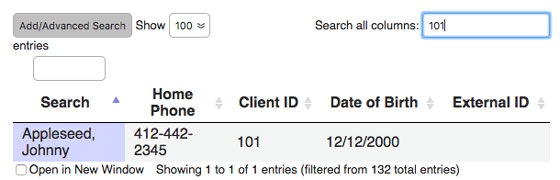
To search for a client by client ID:
- Click the “Client” tab on the left side of the screen.
- Select the “Search All Columns” field in the upper-right corner of the screen.
- Enter the client’s client ID.
That will bring up the client who is associated with that client ID.
But it says, “Search all columns,” so you can search by birth date and phone number too, right?
What Else You Can Search
Yes, you can search all the columns in the client list. But there are specific searches that the system won’t accept. Specifically, your search cannot start with a “0” or contain a special character (i.e. “/” or “-”).
This does mean you can’t search by a full birth date or the phone number if it contains dashes. But, you can still search by year of birth, area code and, most importantly, client ID.
