Resetting a Client’s Password
23.06.2021
Client Portal, Support Posts
- Click the Reset portal credentials button. This will generate a new login.
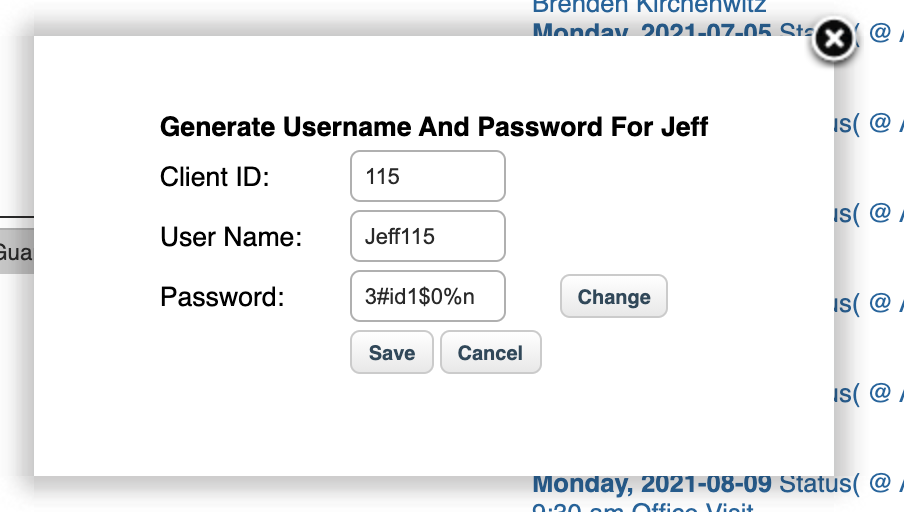
If the client is having trouble logging in you can manually override the generated password with something simpler. - Click Save
- Send them the password and make sure they:
- Have the correct username
- Are going to the right site (https://yoururl.breezyehr.com/clientportal/)
- Recommend that they copy and paste the new password when they are logging in.
- The client can then go to that site, enter their username, enter the password and click Log In.
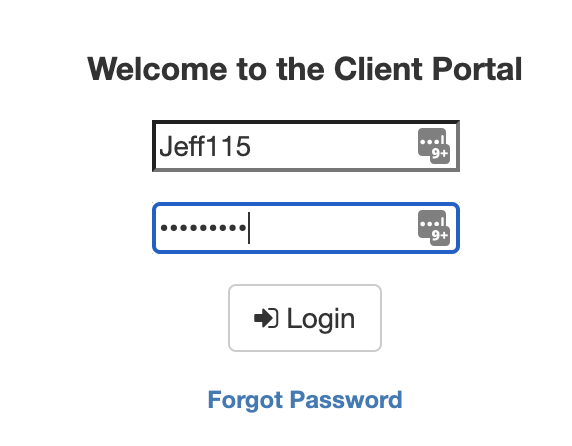
- They client will then be required to change their password
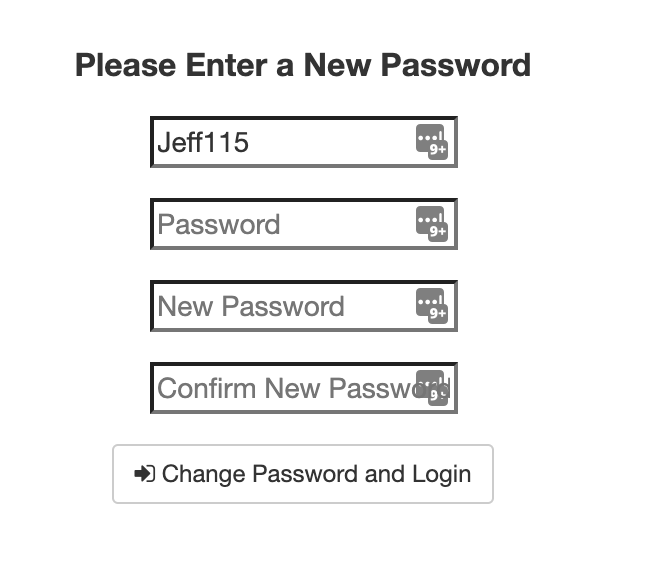
- To change their password, the client should:
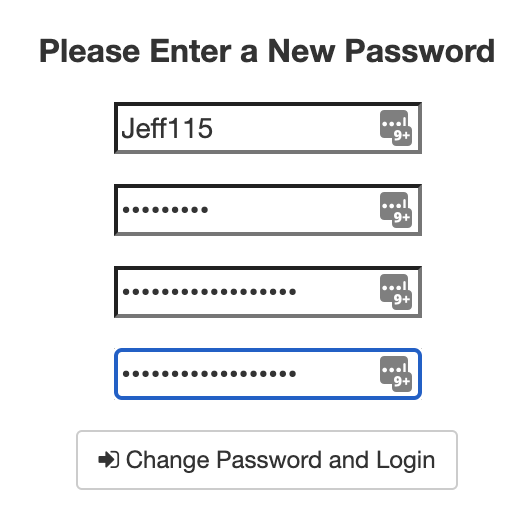
- Enter the existing password in the “Password” field
Again, we recommend copying the password and pasting it in this field. - Enter a new, strong password
A strong password is at least 12 characters and a mix of Uppercase letters, Lowercase letters, Numbers and Special Characters. - Enter their new, strong password again.
- Click “Change Password and Login”
- Enter the existing password in the “Password” field
If the client continues to have trouble logging in have them try this process in a different browser. If it continues to be a problem, please contact Support.
