Set Up Payment Alerts
Whenever a client makes a payment via the Client Portal, you can send a message to any number of users. You can also customize this message.
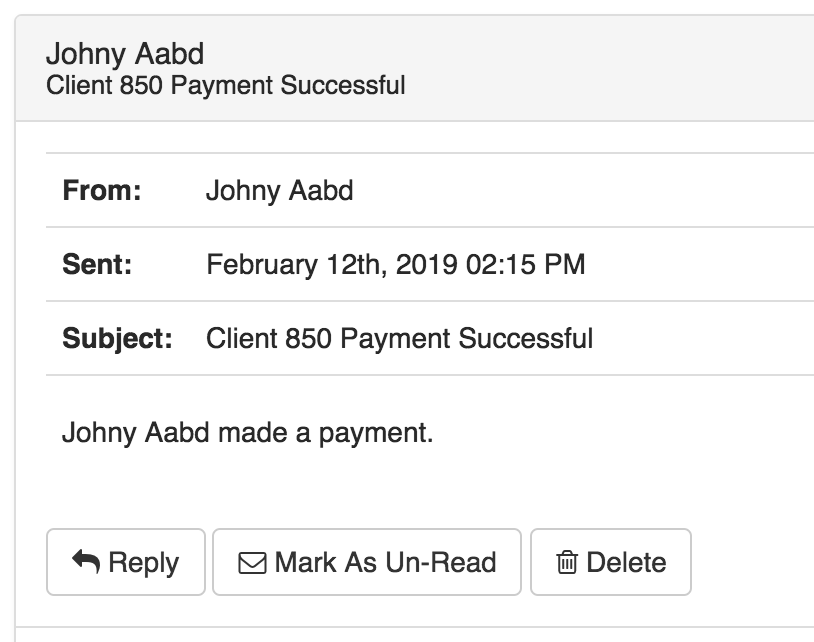
This will also trigger an email alert if turned on for the user(s):
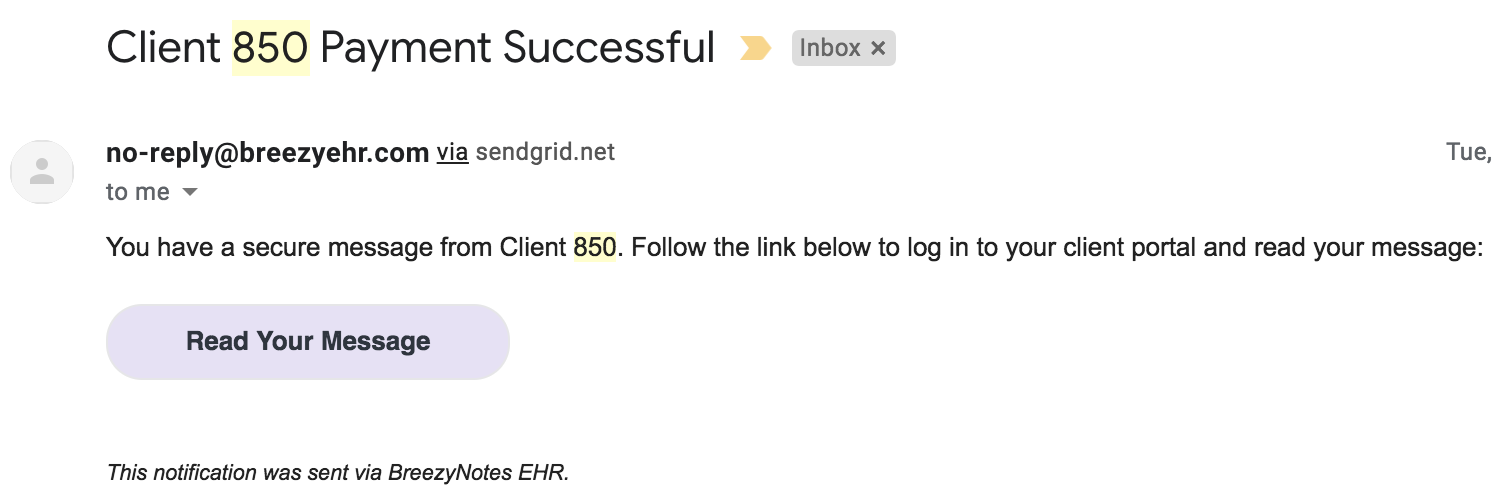
Who Gets the Message
By default the message will go to the client’s provider (listed under the Notices tab of the client’s chart). To change this, go to Administration > Globals under the “Message” tab (first tab on the left):
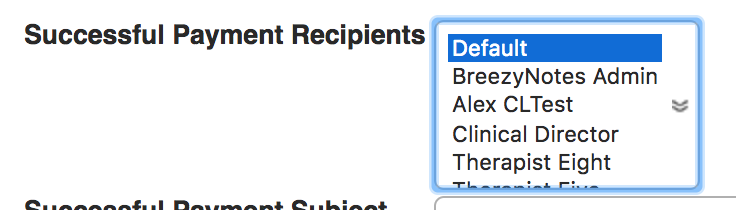
You can choose a different user from the Successful Payment Recipients list or you can select multiple users by holding down the Ctrl (Windows) or Command (Mac) while clicking on the users you’d like to receive the message. Selecting “Default” will send a message to whomever is listed as the client’s provider in the chart.
Customize the Alert
The Subject and Message are completely customizable and you can even take advantage of Merge Tags. Go to Administration > Globals under the “Message” tab (first tab on the left). You’ll see this:
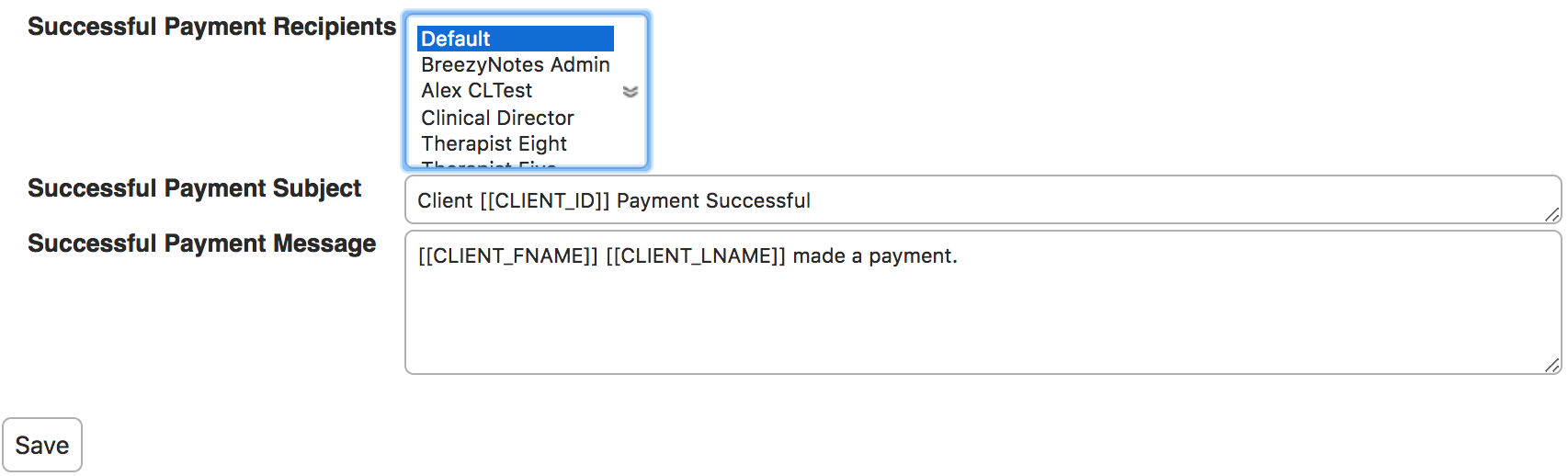
Choose your Recipients, modify the Subject and the Message and click “Save.”
