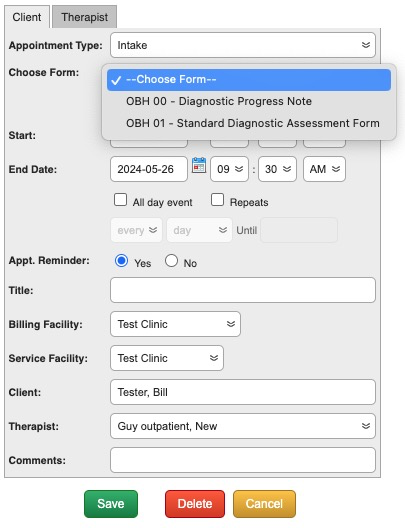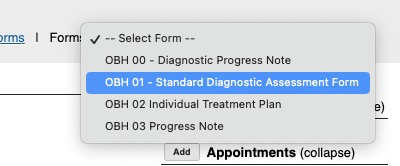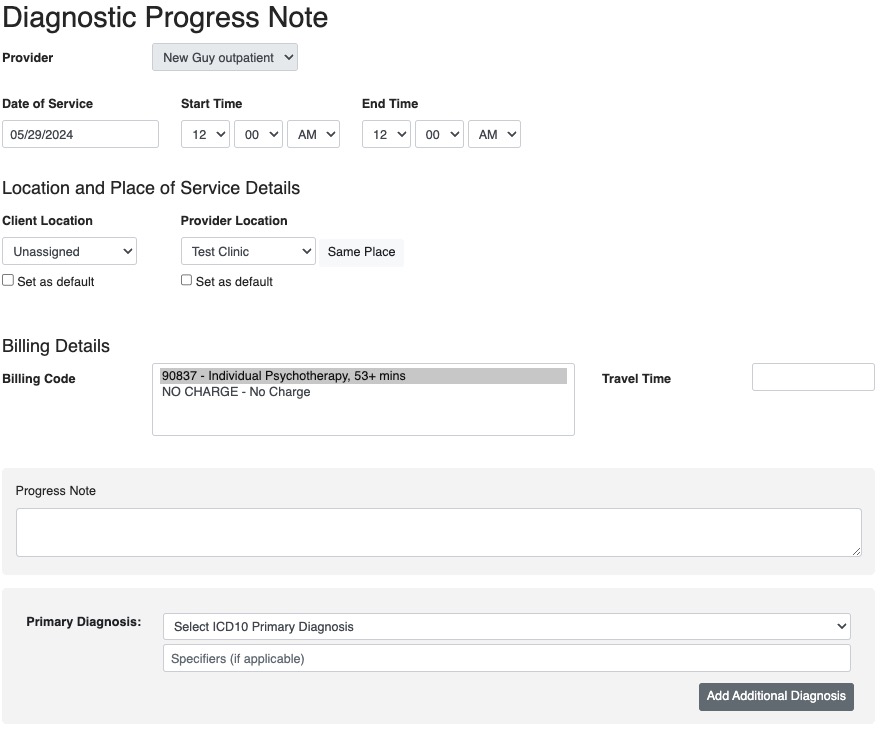Connecting a Diagnosis for a Client
29.05.2024
3.0, Getting Started (Outpatient Vers 3.0), Support Posts
Register a Diagnosis for a Client
Before you can bill any claim, the client must have a diagnosis registered. There are two forms that will register a diagnosis for a client:
- OBH 00 – Diagnostic Progress Note
- IMPORTANT – If you are billing more than one session to complete a Diagnostic Assessment, use this Form to bill for the date that you start the DA. Use the OBH 01 – Standard Diagnostic Form to bill the second DOS.
- OBH 01 – Standard Diagnostic Assessment Form
These forms can be accessed via the Calendar when creating an appointment or through the Forms dropdown in the client chart
OBH 00 – Diagnostic Progress Note
This note will allow you to:
- Register a previously existing Diagnosis
- Bill for services while working on the Diagnostic Assessment before it is complete.
OBH 01 – Standard Diagnostic Assessment Form
This is the full Diagnostic Assessment form.
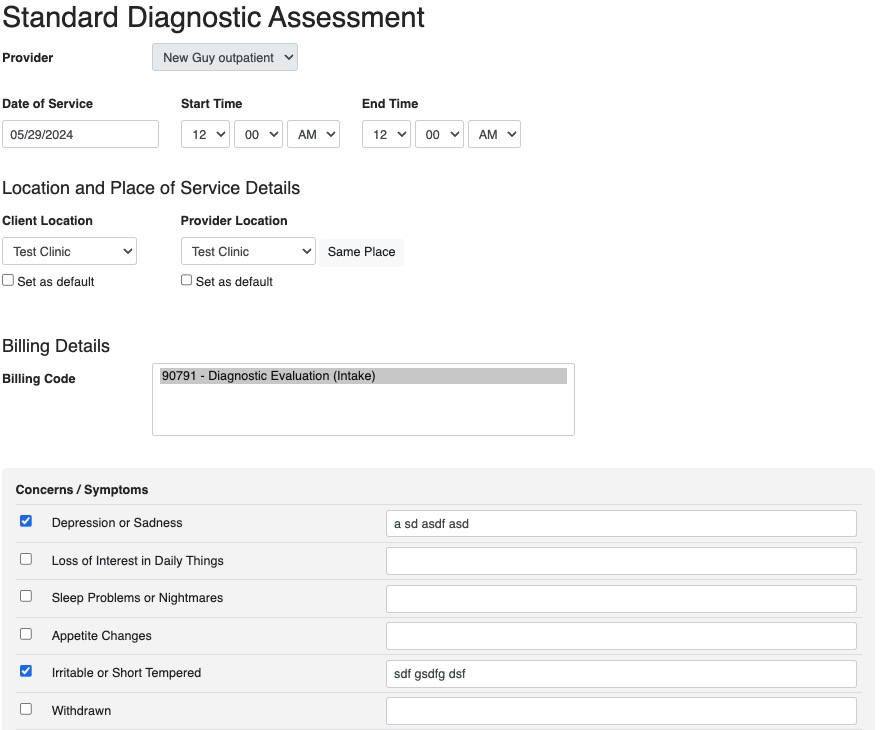
For all insurance billable notes:
- The client will need to have a Primary Insurance assigned in their chart
- The note will need a Date of Service and Start/End Times
- If you Client Location and Provider Location don’t match, you will be prompted to choose telehealth and the claim will be coded as such.
- For session based forms, you can choose more than one Billing Code, but only one unit of each will be applied.
Return to a Saved or Incomplete Diagnostic Assessment (Or Any Saved Note)
Via an Appointment
Simply click on the notepad icon of the appointment.
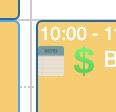
- As long as the form is not signed you will open the form
Via the Client’s Chart
- In the Client’s chart, click on Encounter History
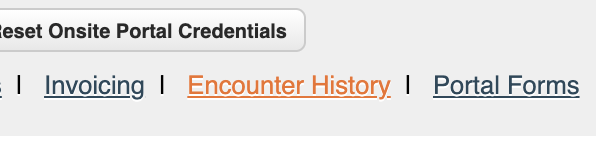
- In the list of service dates, click on the Individual Treatment Plan to open your saved note: