Pro Tips: Change an Encounter’s Date of Service
08.02.2017
Pro Tips
We’ve all done it: You set an encounter, write your note and then realize the appointment is set to the wrong date. It’s a small mistake that could get you in some hot water when it comes time to bill insurance.
Changing an Encounter’s Date of Service
Fortunately, if you’ve made this mistake, changing the encounter to the correct date of service is easy! To fix the date:
- Click on the client’s name on the Calendar or in Client address book on the left hand navigation so you can enter her/his client summary.
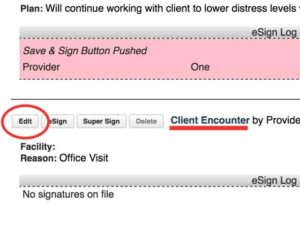 Click the “Encounter History” link (Next to the Forms drop down).
Click the “Encounter History” link (Next to the Forms drop down).- Click on a note from the encounter you want to update.
- Where it says “Client Encounter by [Provider Name]” click the “Edit” button.
- Where it says “Date of Service” change to the actual date of service.
- Update Visit Category if need be.
- Click Save.
IMPORTANT NOTE: This will change the Date of Service for the entire encounter and every note on it.
Did you accidentally send this claim to insurance? There’s still time to fix it! Follow this process to Resubmit a Bad or Incorrect Claim after it’s been submitted via Office Ally.
