Download ERA (.835) and EOB
Log into Ability with the credentials you received when you setup your account. If you do not have them, please contact Support.
There are two types of files you can create:
- ERA/.835 – This is the computer-coded file you upload into BreezyNotes
- EOB – This is the “human-readable” version of the ERA/.835. It looks like a regular Explanation of Benefits (EOB).
Download ERA/.835
Click the Remit Payments tile or choose Remit Payments under the Collections menu.
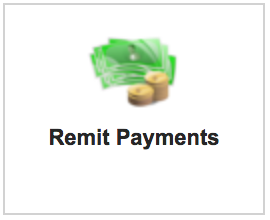 or
or 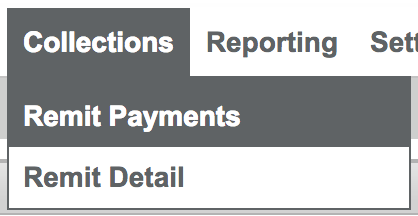
You’ll see a list of all remits based on your Profiler settings:

If you don’t see anything, make sure your Profiler settings aren’t too specific.
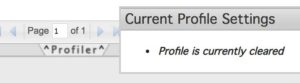
Setting the Profiler to Posted = “No” will show you only ERA you have not downloaded or marked as posted.
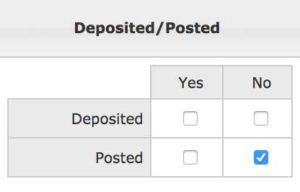
- Click the disk icon (
 ) to download your ERA.
) to download your ERA. - Click “Yes” to mark the ERA as posted.
- Click the “Click to download your file” link.
- Allow the system to mark as posted
You will download a .835 file, which you can now upload into BreezyNotes (Upload instructions here).
Download EOB
To download the EOB for any given ERA file, check the box to the left of any ERA line:

From the Tools menu on the right, choose “Print”.
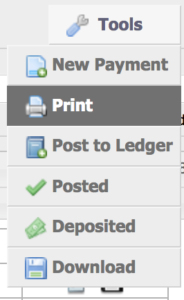
Choose the level of detail you’d like in your EOB. Here’s the default setup:
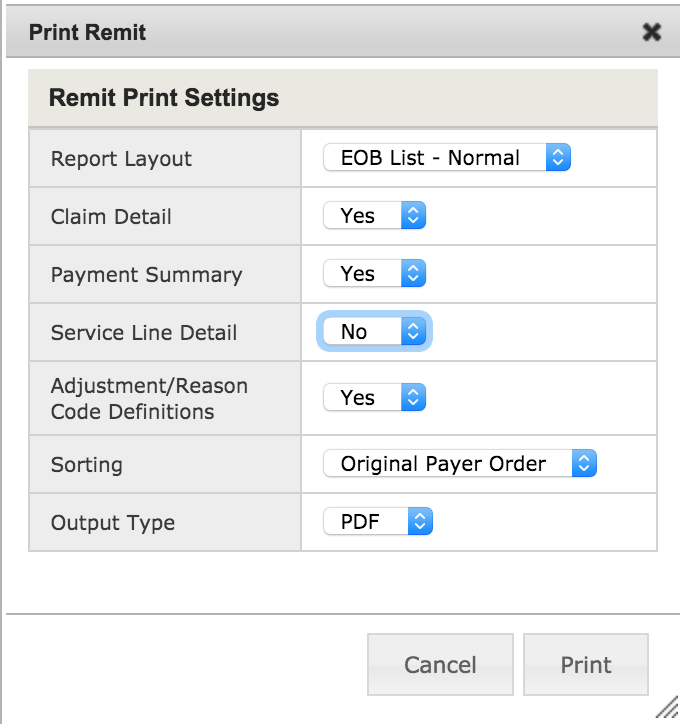
Click “Print” and then “Yes” and then download your file.
