Add a Credit Card for a Client
First – “Allow Credit Card Charge” must be set to “Yes” in the client’s Notices tab (details here).
Adding a Card via the Chart
As long as you have saved your API keys (tutorial here) and “Allow Credit Card Charge” is set to yes for a client, then you can add a Credit Card and charge it.
In the right-hand side of the Billing section of a client’s chart, you can manage credit cards.
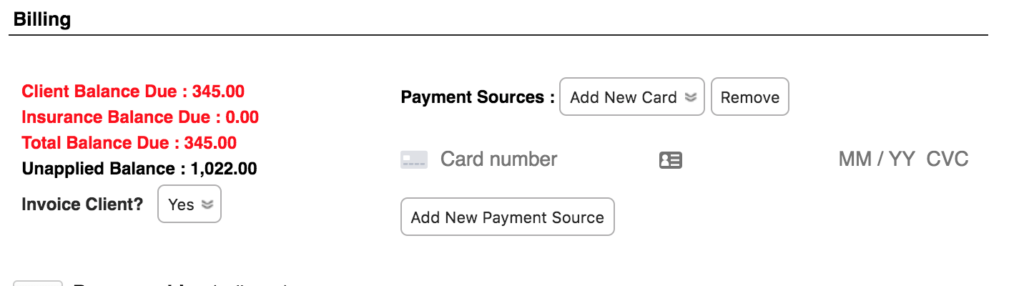
Here you can add a new card or remove one you have on file.
- Enter the card number
- Expiration Month/Year
- CVC (security pin on the back of the card)
- Zip Code (depending on card issuer)
Then click “Add New Payment Source”
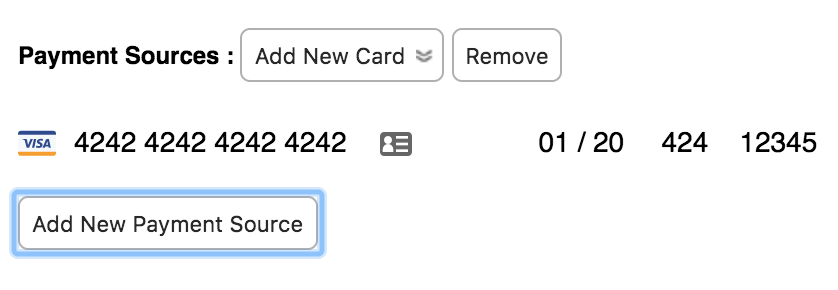
You now have a “Card on File” and can charge it whenever you need to (with the appropriate permission of course).
Add a Credit Card via the Payments Page
Click on “Payments” in the left-hand nav.
BreezyNotes defaults to a Credit Card Payment, so you can start filling out payment amounts for each Date of Service in the “Paying” column. The total of that column (in this case $200) will be what gets charged:
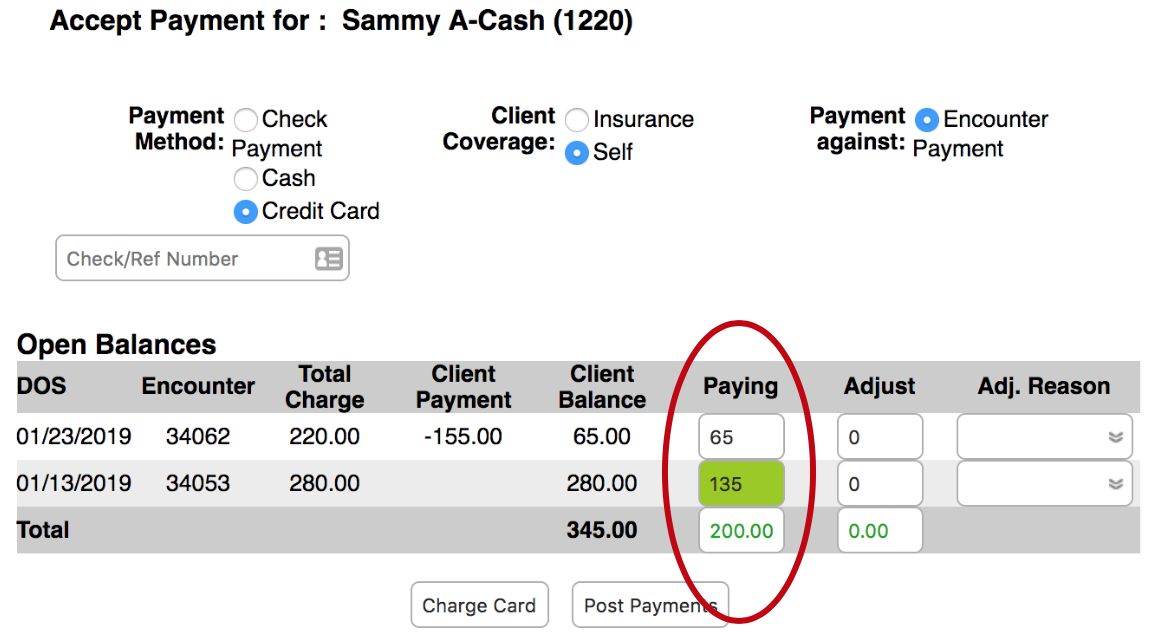
Click the “Charge Card” button. If there is no card on file yet, you’ll be presented with an interface to enter new card information. Enter the Card Number, Expiration Date, CVC and Zip Code. Then click “Process Credit Card Payment.”
BreezyNotes will:
- Store the card information
- Apply the balances
- Generate a Receipt that you can print out.
The next time you go to enter a credit card payment, you can choose to charge the card on file or add a new card:
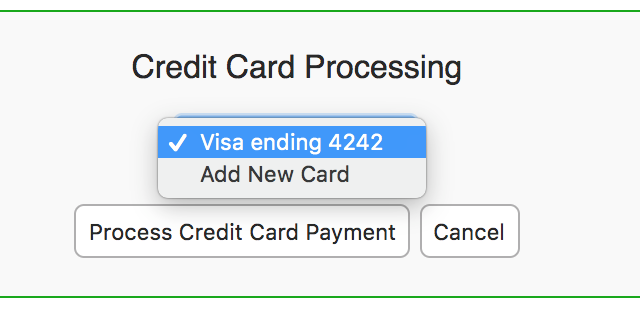
To learn how to Remove a Card, click here.
