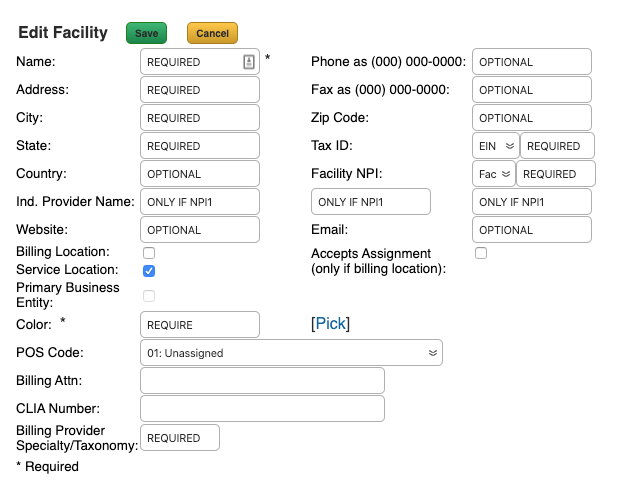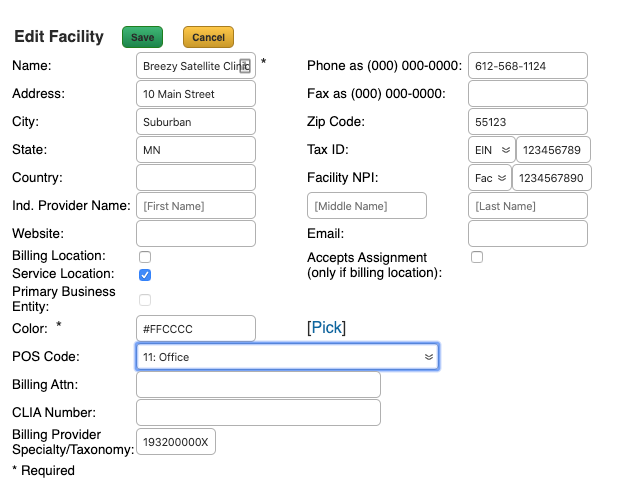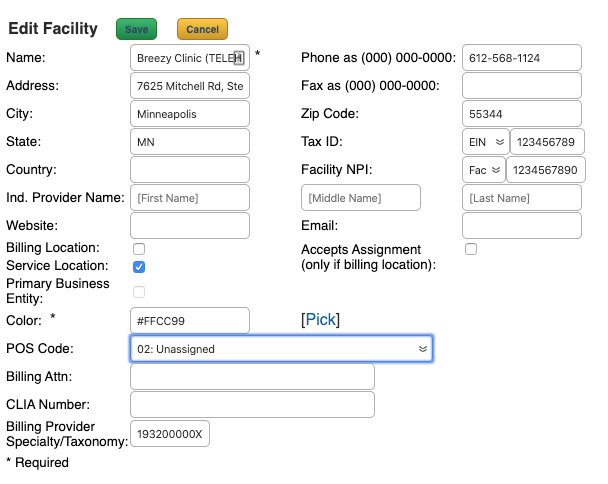Add a Facility
12.03.2020
Administration, Calendar, Support Posts
To add a Facility in BreezyNotes, go to Administration > Facilities and click the Add button.
A window will pop up with a number of fields. Some required, some optional:
Adding a Facility
Service Facility with a New Address
- Enter your new location address
- Tax ID (EIN/SSN), NPI (Facility/Individual), POS Code and Billing Provider Specialty/Taxonomy should match your existing Facility.
- If you have an individual NPI, you will need to put your name in the Ind. Provider Name fields.
- Only Service Location should be checked. Leave the other three unchecked
- Pick a new Color
- POS code should equal 11: Office (This is different for telehealth. See below)
Telehealth Service Facility
A telehealth Facility should be an exact match to your Primary/Billing Facility EXCEPT:
- We recommend adding “(TELEHEALTH)” behind the Facility name.
- POS Code needs to be “02: Unassigned”
After you have created a new facility, click Save.
To bill with your Facility, simply select it as the Service Facility when you are creating/changing an appointment:
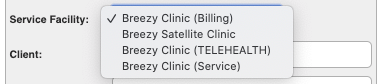
If you’re scheduling a telehealth session, click here to open our tutorial with details for billing in a new tab.