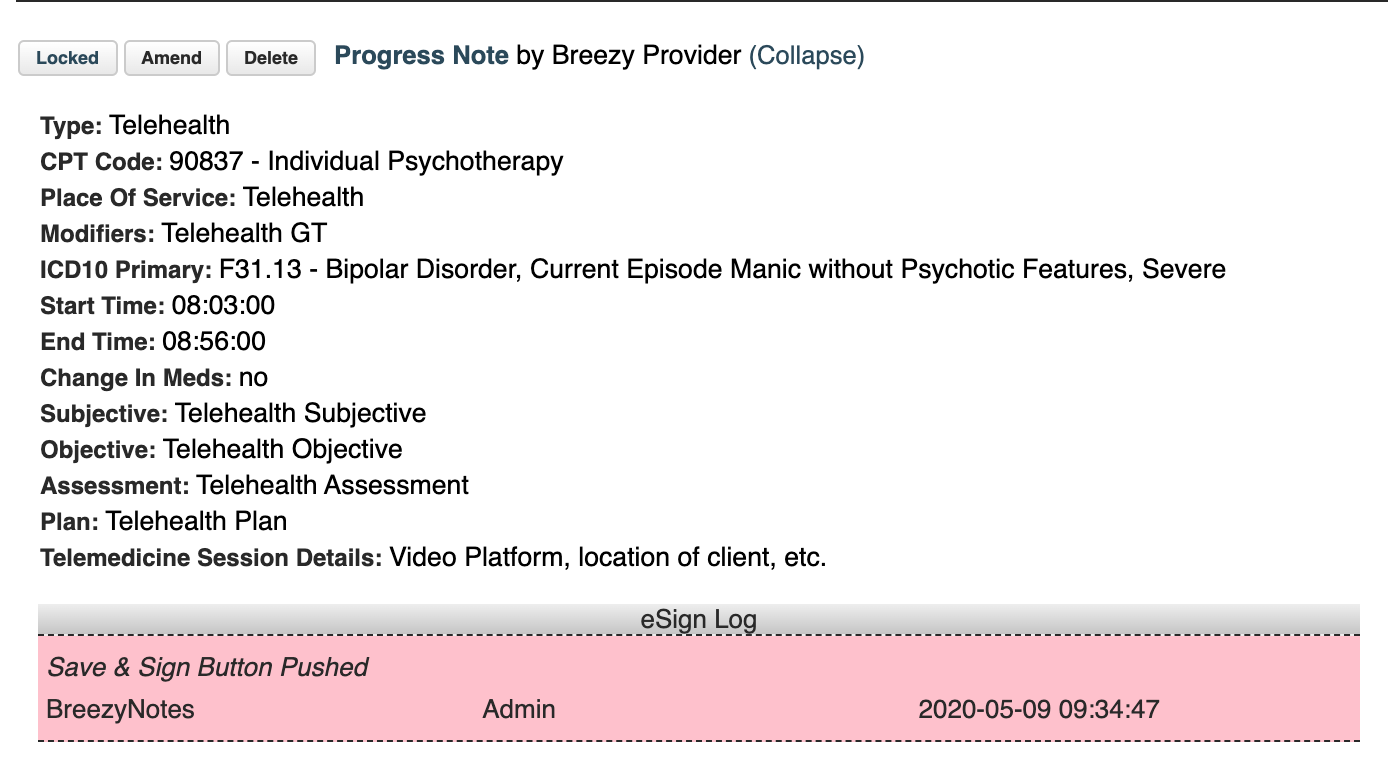Billing Telehealth
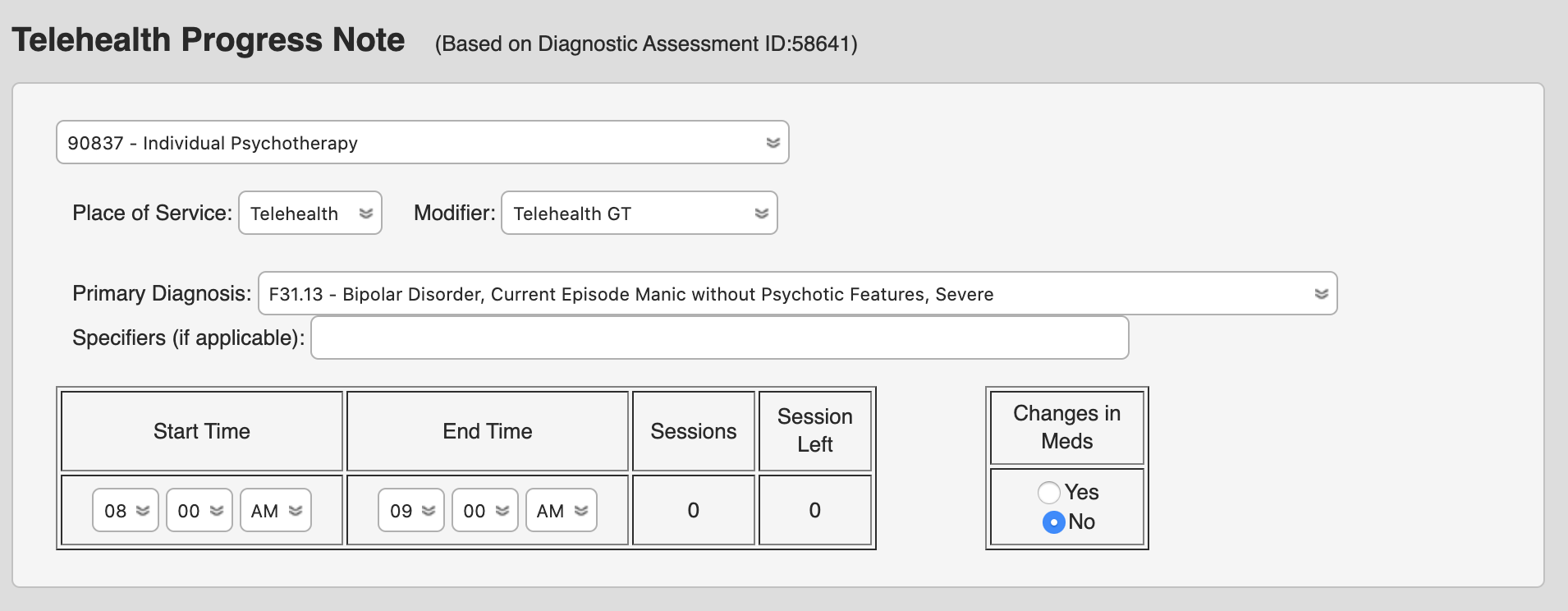
Our Telehealth note is a replica of the SOAP note except it will default the Place of Service and the modifier based on the client’s insurance company.
- Setting up Modifier and Place of Service (POS) (admin only)
- Scheduling a Telehealth Appointment
- Writing a Telehealth Note
- Submitting a Telehealth Claim
Step 1: Set A Payers’ Default Telehealth Modifier and Place of Service (POS)
When you open a Telehealth note for a client, the Place of Service (POS) and the Modifier can be pre-determined based on the client’s insurance company. Here’s how to set it up:
- Go to Administration > Practice and click on an insurance company name.
- Choose the telehealth modifier you want associated with that payer and click save:
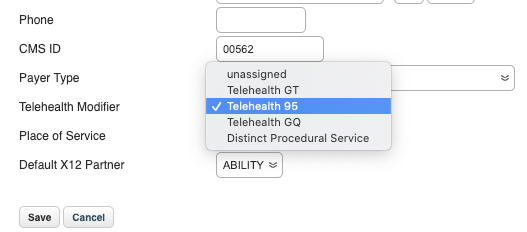
- Next, choose the default place of service:
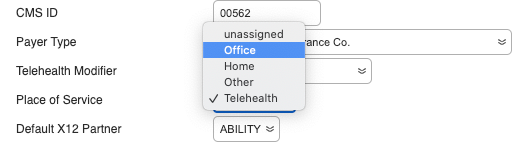
- Click Save – Helpful Hint: If you’d like additional modifiers or Places of Service included on either list, contact Support.
Once a modifier and POS is set for an insurance company the Telehealth Note will default to those settings for clients who have that insurance company.
Step 2: Schedule a Telehealth Appointment
Create a new appointment on the calendar and choose “Telehealth” from the Appointment Type dropdown:
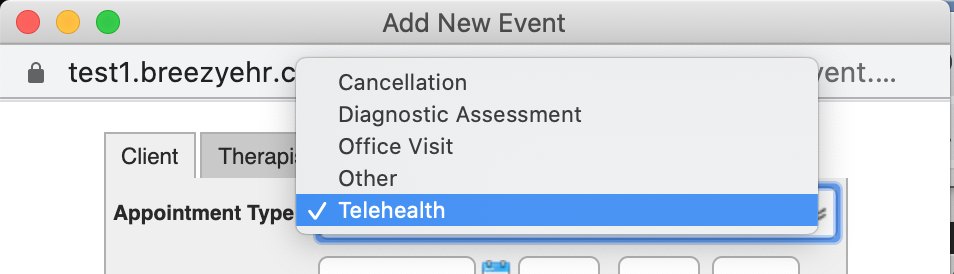
Select a CPT code from the Billing Code list:
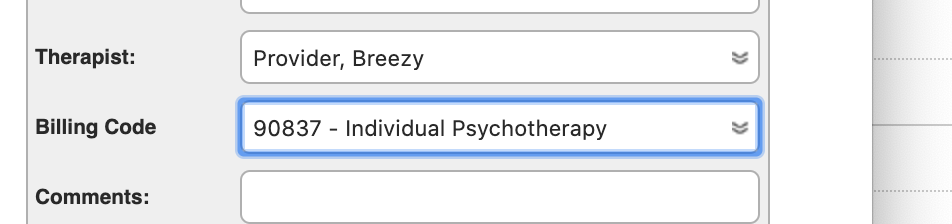
Step 3: Open, Setup and Write Your Note
Click the notepad icon. The Place of Service and modifier will be set to what is assigned to that client’s payer (Provider can override either of these):
![]()
The Start Time and End Time will default to the appointment’s Start/End Time, but providers can override this if they need to be more specific:
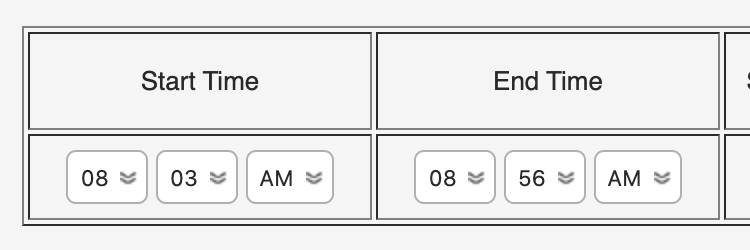
There is a “Telemedicine Session Details” field at the bottom of the progress note for any telemedicine documentation required by the payer.

Step 4: Save, Sign & Submit
This claim will go out with the CPT code selected in the appointment.
The Place of Service indicated in the note will override that of the Service Facility selected.
The selected modifier will be added to the Fee Sheet.