Batch Submit Claims via Client Encounters
In addition to the Save, Sign and Submit button, BreezyNotes will also allow you to batch submit claims based on a variety of filters. To access this feature, click on Billing, then click on the Client Encounters tab.
![]()
↓
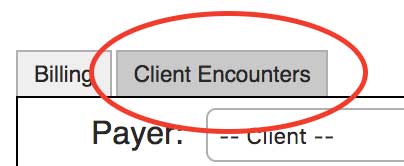
Select the Filter(s) you need for your purposes:
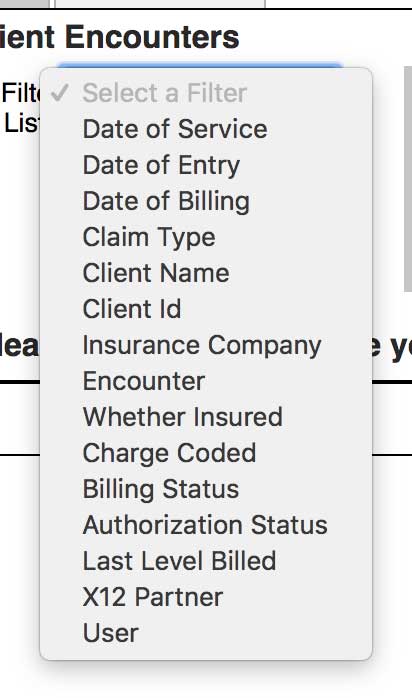
Click “Apply to List”:
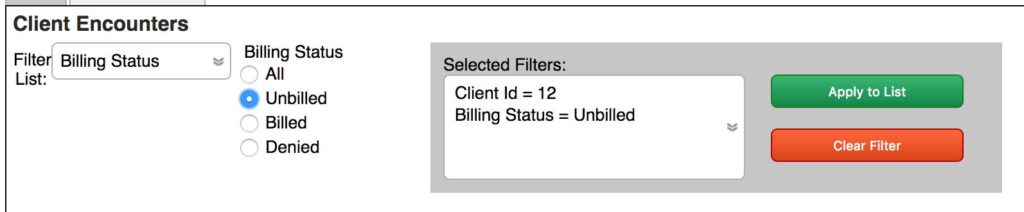
This will show you any claims that match your filter selections.
To submit claims to your clearinghouse, check the box(es) next to the claims you’d like to submit.

A few things to note:
- Every claim needs to have a CPT code and Dx codes. Those Dx codes need to be listed in parentheses behind the CPT code.
- This is the current status of the Fee Sheet and claim.
- This tells you what insurance the claim will be submitted to. If it’s blank, the client does not have valid insurance set up in their chart.
- Clicking “(Expand)” will give you the history of the claim including a link to the .837 file that we send to the clearinghouse.
When you’ve selected all the claims you’d like to, go to the Actions menu and choose “Submit to Clearinghouse.”
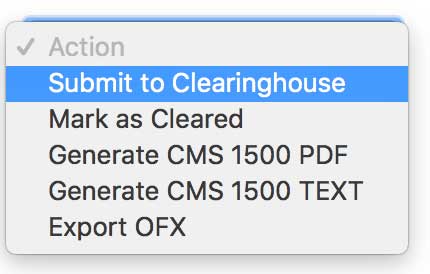
This will batch all the selected claims into one file and send it on to the clearinghouse. If you need to print on a Paper HCFA/CMS1500, you can generate a pdf file to print by choosing “Generate CMS 1500 PDF”
Please remember:
- You can only submit claims with CPT codes
- Those CPT codes must be justified by the Dx codes
If there’s an issue, you need to go to the Fee Sheet (in the client Encounter) for this Client/DOS and update it. - Clients must have active insurance set in their chart to submit a claim.
