Changing the Place of Service
13.04.2020
Administration, Billing, Support Posts
How to change the Place of Service (POS) after the note is locked.
- If you have already checked a client in by clicking on the notepad icon or if there is no appointment associated with a note, you’ll have to change it on the Encounter Summary:
- Go to the Encounter History for that date of service by selecting it from the dropdown at the top of the screen:

or via Encounter History in the client’s chart and then clicking the date you want to change: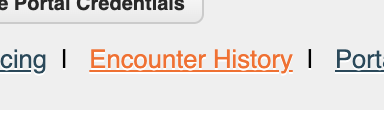
- Click the “Edit” button next to Client Encounter by [provider name].
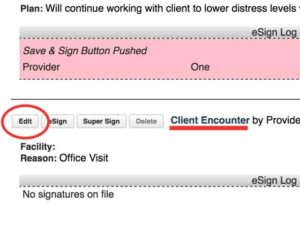
- Change “Facility” to the appropriate location.
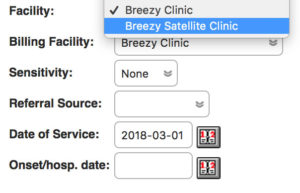
- Click the Save button
- Go to the Encounter History for that date of service by selecting it from the dropdown at the top of the screen:
