Entering an Insurance Refund or Reversal
It’s a fact of business that if you take insurance at some point they’ll claw back something that has already been paid to you. BreezyNotes will not process a clawback via ERA because it’s important that our users are aware of the takeback so they can properly balance their books.
Handling Takebacks
NOTE: If you are not processing ERAs, go to Payments > Insurance and enter the payment/RA information. Then begin at step 2.
If you see a line item on your ERA that looks like this:

…you will need to manually apply the takeback.
- Find the check using Payments > Search Payments that has the clawback on it. It should have a negative undistributed amount.
- In the “Client” field, start typing the client’s name whose claim had the takeback in it and select the client.
**If you’re manually entering in payments you must enter the takeback before you post payments.** - Select the “Show All Transactions” radio button next to the client’s name.
- Change the “Post For” dropdown to Ins (1, 2, or 3 depending on the payer where the takeback is coming from).
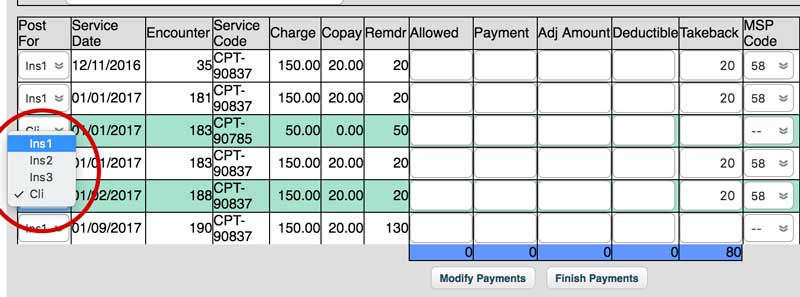
- Enter the amount of the takeback in the Takeback column.
- Enter the MSP code (if applicable)
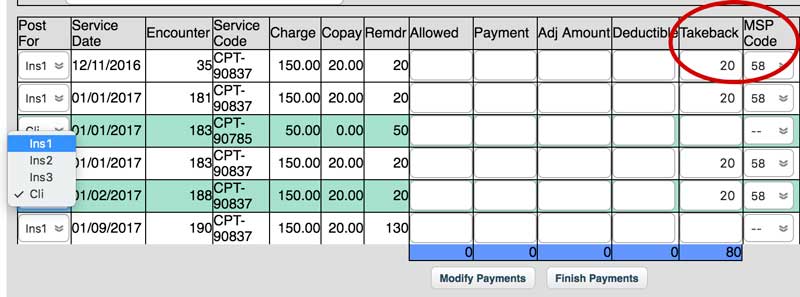
- Click the “Modify Payments” button (“Post Payments” if you are manually entering the check)
- You should now have an Undistributed amount equal to $0.00 if you processed an ERA or greater than the original check amount if you are manually entering in the check remittance advice.
Following these steps will allocate negative amounts to the claims affected by the take back. The remaining balance will be shifted to the client by default. Depending on the situation, you may need to adjust these out later. You can do this after completing the check allocation, by selecting the client’s name, clicking on “Invoicing” in the client summary and updating the individual invoices that need to be adjusted.
