Printing or Exporting Client Statements
05.06.2023
Billing, Support Posts
You can bulk review and print/export client invoices by going to the Billing tab in the left-hand navigation:
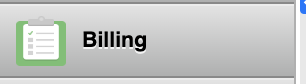
By default, just clicking the Search button will generate a list of all Dates of Service (DOS) that have open balance due insurance or client. Only client balances have checked boxes.
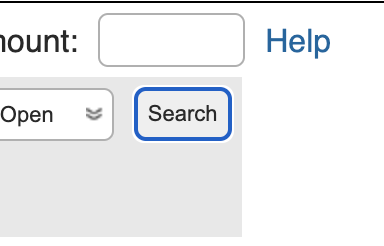
Those DOS with client balances will have a checkmark next to it.
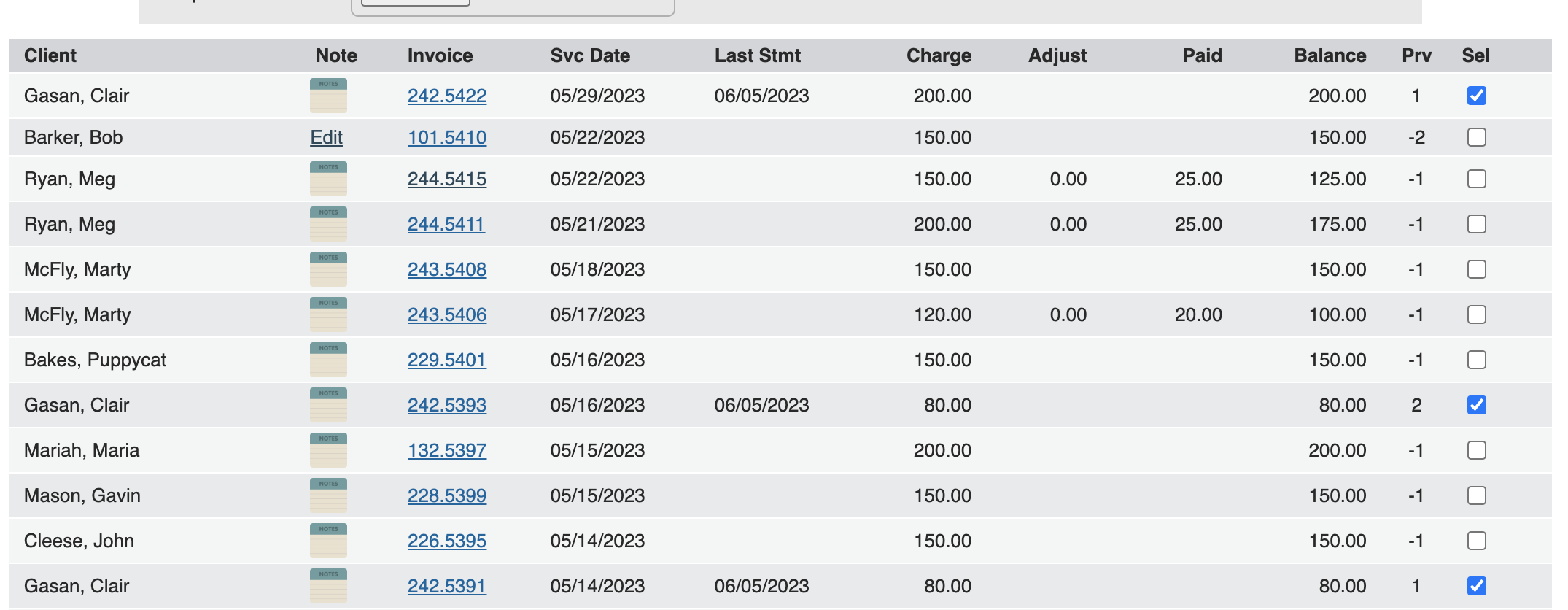
A few notes on the headings:
- Client – Client Name
- Note – Add a note to the bottom of the statement.
- Invoice – Click here to see a line-by-line breakdown of a client’s balance for that DOS
- Svc Date – Date of Service
- Last Stmt – Last time statements were exported with “Without Update” unchecked (more on that below).
- Charge – Total Charges
- Adjust – Total Adjustments
- Paid – Total Payments
- Balance – Remaining Balance
- Prv – “Previously Billed.”
- A negative number indicates how many times insurance has been billed
- A positive number indicates how many times a statement has been generated with “Without Update” unchecked.
- No number indicates this DOS has not been billed to insurance or client.
- Sel – “Select.” Any checked DOS will be included on that client’s statement when exported.
Action Buttons

- Select All – Selects all DOS in the list
- Clear All – Deselects all DOS in the list
- Force Balance to Insurance – If a DOS is incorrectly showing Due patient due to processing issues or human error, this will force any checked DOS back to being due Insurance.
- Download Selected Statements (PDF) – Downloads statements in a PDF Format
- Download Selected Statements (CSV) – Downloads statement details in a line-by-line CSV format (good for invoicing companies to utilize).
- Without Update – Unchecking this box will update the “Prv” column and add a “Stmt Date” stamp. Only uncheck this when you are using Prv and Statement Date for tracking purposes.
