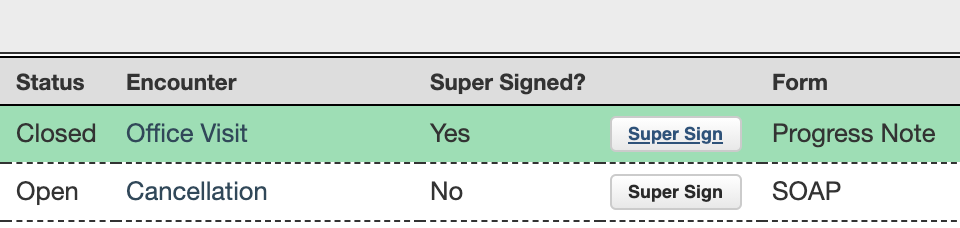Supervisor SignOff on ARMHS Notes
Any user can be assigned a Supervisor in Administration > Users. In that case any claims submitted for this user will be submitted under her/his supervisor’s Name and NPI with the HN modifier automatically included on the CPT code(s).
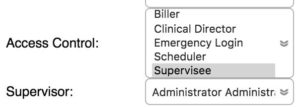
When it’s time to sign off on an intern or supervisee’s notes, a Supervisor can take advantage of our “Supervisee Report” located in Reports > Visits > Supervisee. All assigned “Supervisees” will show up in the Supervisee list at the top of the report. Select a supervisee, choose a timeframe, and whether you want to see just unsigned notes, signed notes or both. Then click the Submit button.

The following report will be generated:
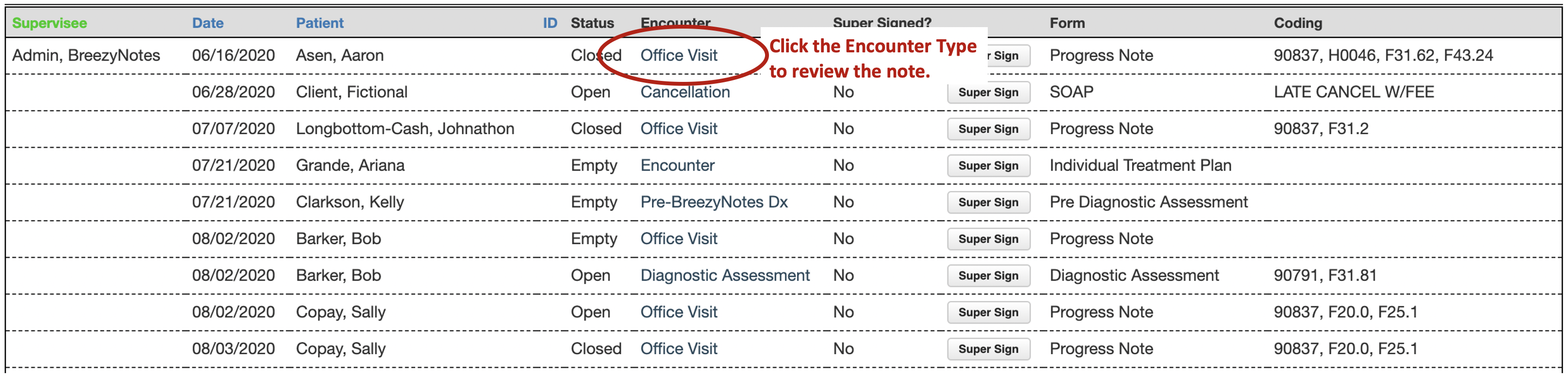
Date: Date of Service
Patient: Client Name
ID: External ID of the client (if assigned)
Status: Fee Sheet Status.
Closed = Billed
Open = Not Billed
Empty = No Billing Codes
Encounter: Appointment or Encounter Type. Clicking on this will open the encounter in a new window (see below).
SuperSigned?: Does this encounter have the signature of a Supervisor on it?
SuperSign Button: Click this to add your signature to the note after closing it.
Form: The form or forms included on the encounter
Coding: Billing and Diagnosis codes on the Encounter Fee Sheet
Clicking on a given encounter (“Office Visit,” “Diagnostic Assessment,” etc.) will open that encounter in a new window allowing you to review the notes associated with it.
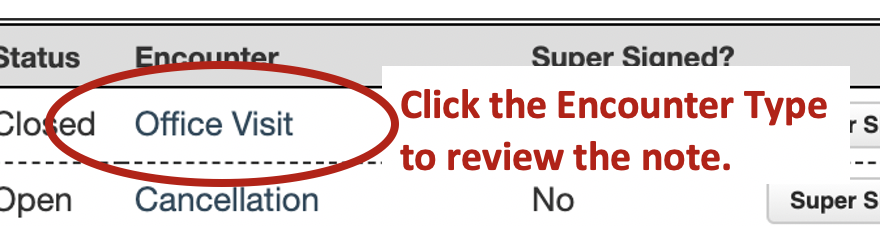
Review the note and close the pop-up window.
Click the SuperSign button on the report:
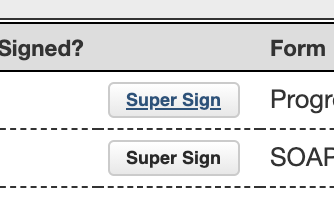
The row will turn green and “Super Signed” will change from No to Yes to indicate the Supervisor’s signature has been added to the report: