Delete an Encounter, Note, and Client
05.01.2016
Client Actions, Support Posts
By default, only users designated “Clinic Directors” have the power to delete encounters and notes. Because deleting a client removes all client data, please contact Support.
Use the following steps to delete a note or encounter:
- Click the client’s name to get into her/his chart.
- Click on “Encounter History” (a link at the top).
- Then click on the encounter you either want to modify or delete. This will open up the “Encounter Summary.”
- To delete the entire encounter: Click the Delete button at the top of the page next to the Fee Sheet button.
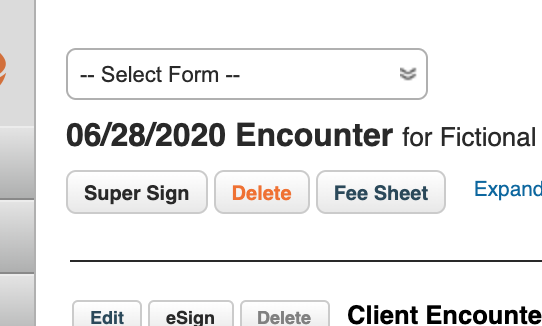
- To delete just a note: Click the delete button next the eSign/Amend button.
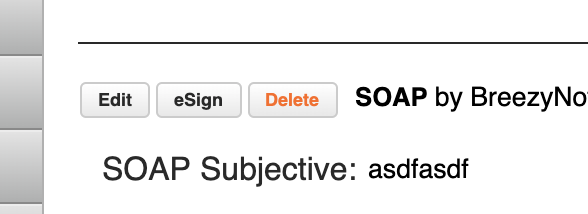
- You’ll see a warning asking if you’re sure and telling you that the action will be logged (most are).
- Click Okay.
Deleting a Client
By default only BreezyNotes support staff can delete a client. If you need to delete a client or would like that option available to you or your staff, please contact us.
Deleting a client removes all client data including demographics, notes, appointments and financial history.
