Delete an Encounter, Note or Client
09.01.2016
Notes & Forms, Support Posts
By default, only users designated “Clinic Directors” have the power to delete notes and encounters.
Use the following steps to delete a progress note, diagnostic assessment, other documentation or an encounter:
- Start in the client’s chart.
- Click on “Encounter History.”
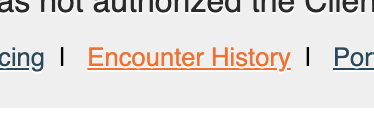
- Then click on the encounter you need to change. This will open up the “Encounter Summary.”
- To delete the entire encounter click the delete button at the top of the page.
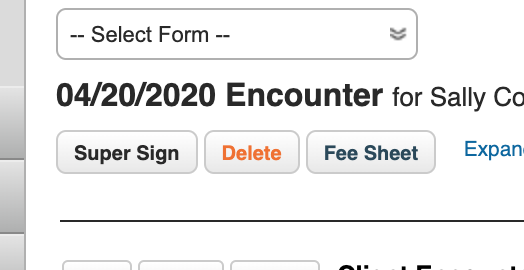
- To delete a document within the encounter, click the delete button next the eSign/Amend button.
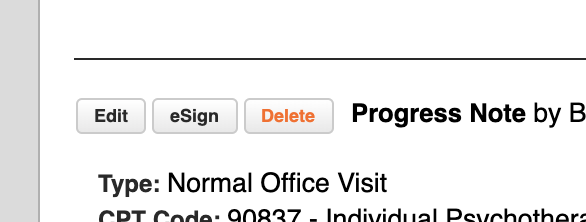
- You’ll see a warning asking if you’re sure and telling you that the action will be logged (most are).
- Click Okay.
Deleting a Client
When a client is deleted they cannot be recovered. We recommend you make a client inactive by unchecking the Active box at the top of the client’s chart. If you need to delete a client, any notes, billing and history will be deleted as well and is unrecoverable in any meaningful way. Please contact Support if you need to delete a client.
