Individual Treatment Plan (CTSS)
Basic Steps to Completing and Billing a Individual Treatment Plan
1. Schedule an Individual Treatment Plan on the Calendar
2. Start the Individual Treatment Plan from the Forms Dropdown in the Client’s Chart
3. Add Goals and Objectives for Client
4. Complete the Individual Treatment Plan
5. Print ITP for Client and/or Appropriate Guardians or Staff to Sign
6. Bill the Claim With the CTSS 03A – Individual Treatment Plan Progress Note Associated with the Appointment on the Calendar
More Detail
There are two forms required to register a diagnosis and submit an insurance claim or bill a client
- CTSS 03 – Individual Treatment Plan
- CTSS 03A – ITP Progress Note
The CTSS 03 – Individual Treatment Plan is the form for adding Goals, Objectives and other dimensions of the client’s plan for treatment.
- A valid Diagnostic Assessment (signed and less than three years old) must be on file
- This form must be completed if you are to move on to completing any progress notes.
- It is only available in the Forms dropdown in the Client Chart
The CTSS 03A – ITP Progress Note is how the ITP is scheduled and billed.
- This is a progress note with CPT/Cash billing codes.
- It is only available by scheduling an appointment on the calendar.
Completing and Billing an Individual Treatment Plan
1. Create the Appointment on the Calendar
- Drag the client’s name from the Active Client List on the left to the client’s initial appointment
TIP: You can also click on the calendar to set up an appointment and will need to specify the client in the Client section of the appointment window
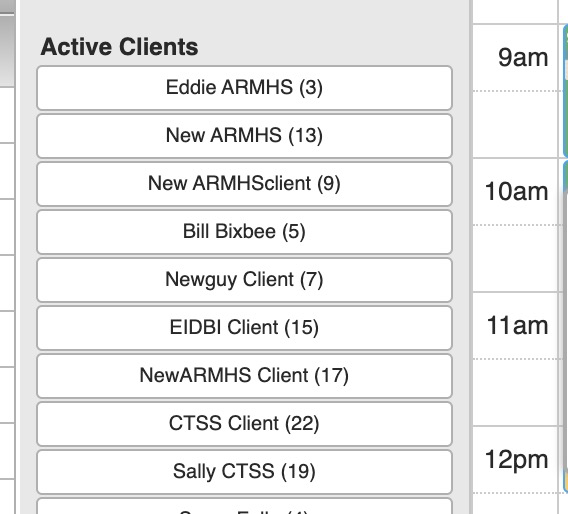
- The Appointment Window will pop-up
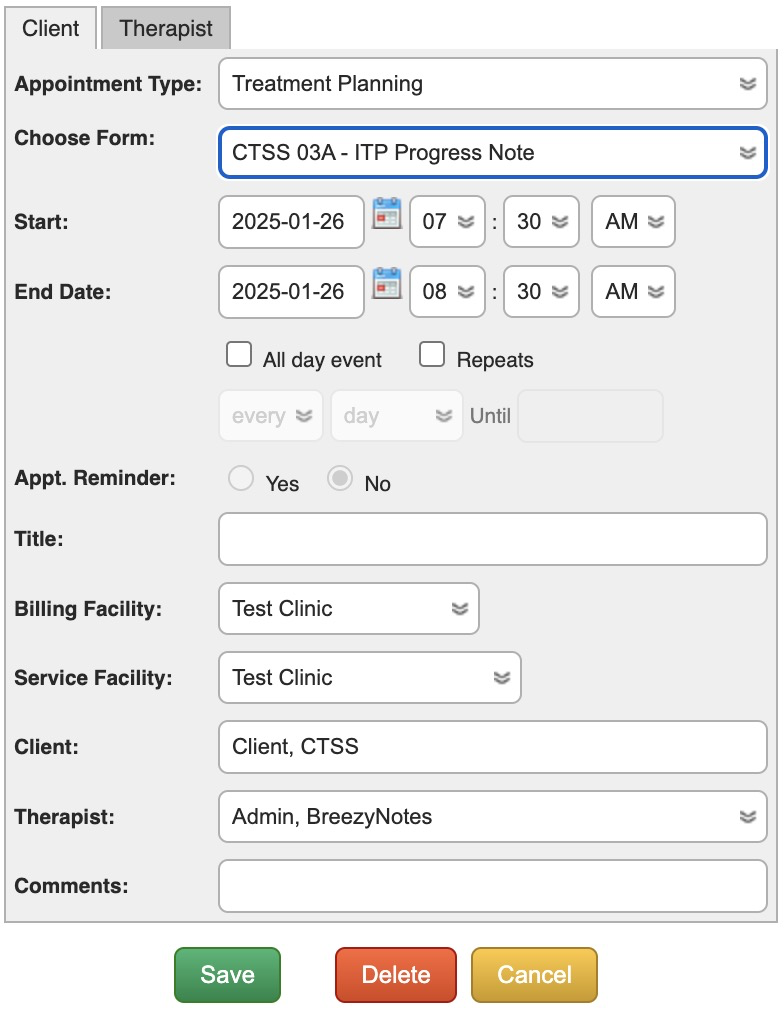
- Change the Appointment Type to “Treatment Planning”.
- Choose CTSS 03A – ITP Progress Note from the “Choose Form” dropdown.
- Click save. This will create light blue appointment on the calendar.
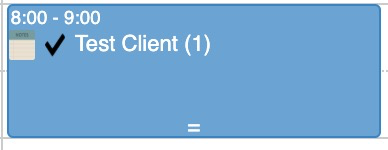
You now have the initial appointment scheduled for the client
2. Start the Individual Treatment Plan
The Individual Treatment Plan is located in the Client’s chart in the Forms Dropdown
- Choose CTSS 03 – Individual Treatment Plan
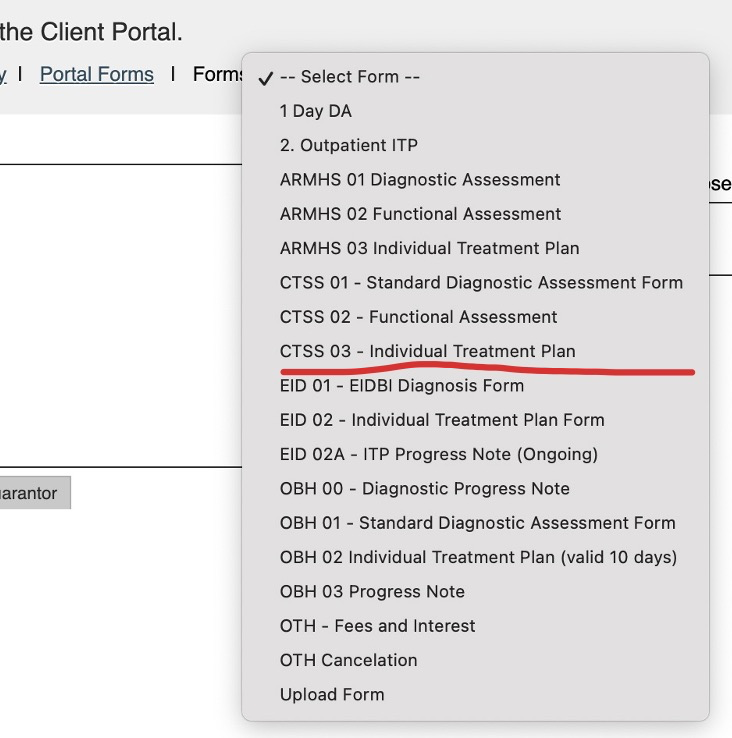
Once selected, the Individual Treatment Plan will open up.
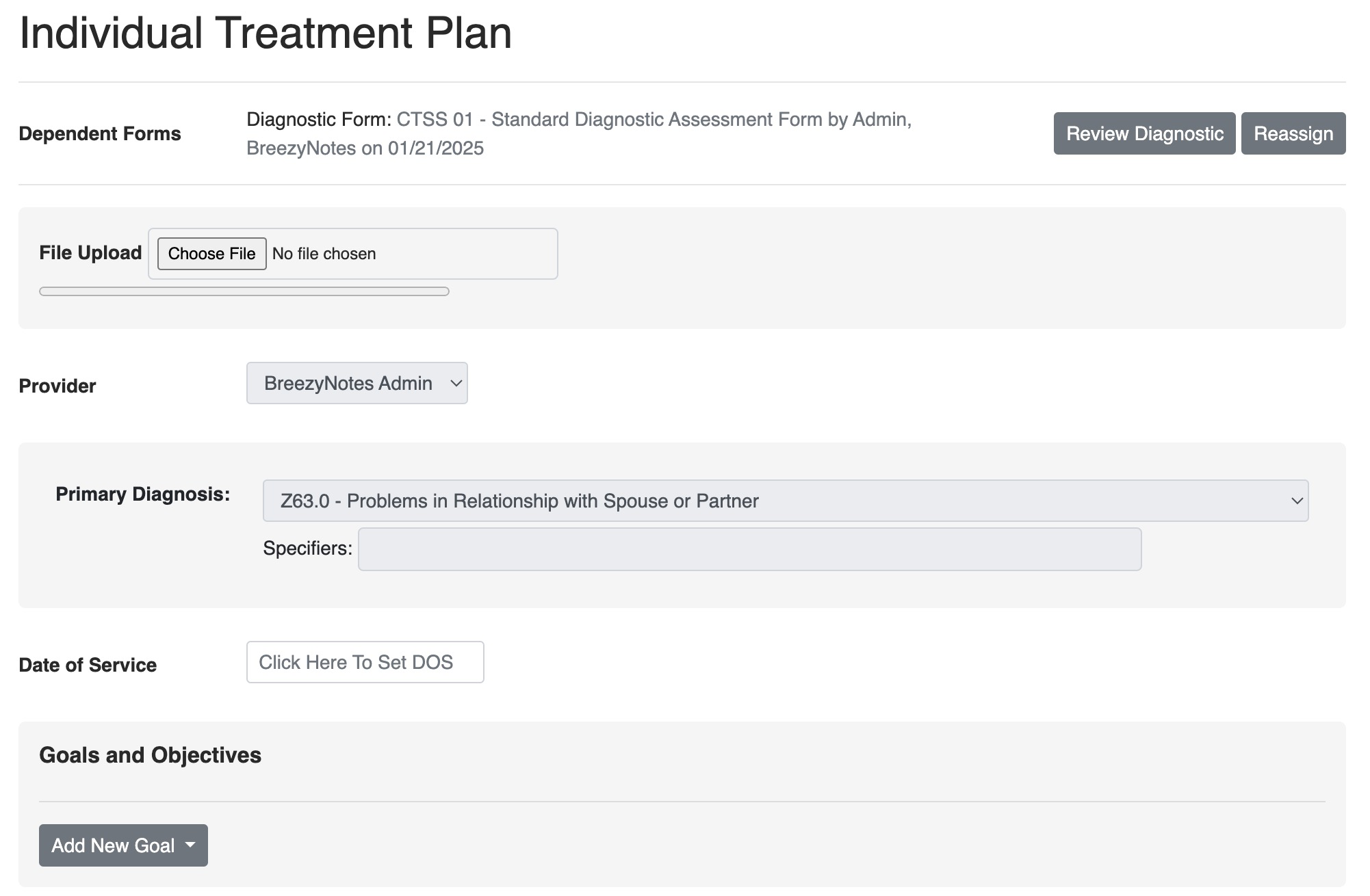
- File Upload: Use this to upload files or documents associated with the Individual Treatment Plan
- Provider: The person filling out this form
- Date of Service: Can be adjusted as the form is completed
- Client Location: Location of Client at time of service.
3. Add Goals and Objectives
The Goals and Objectives are managed in the Goal Library, which by default is managed by the Clinical Director.
Click here for a general overview of how the Goal Library work.
- Add multiple goals using the “Add New Goal” button.
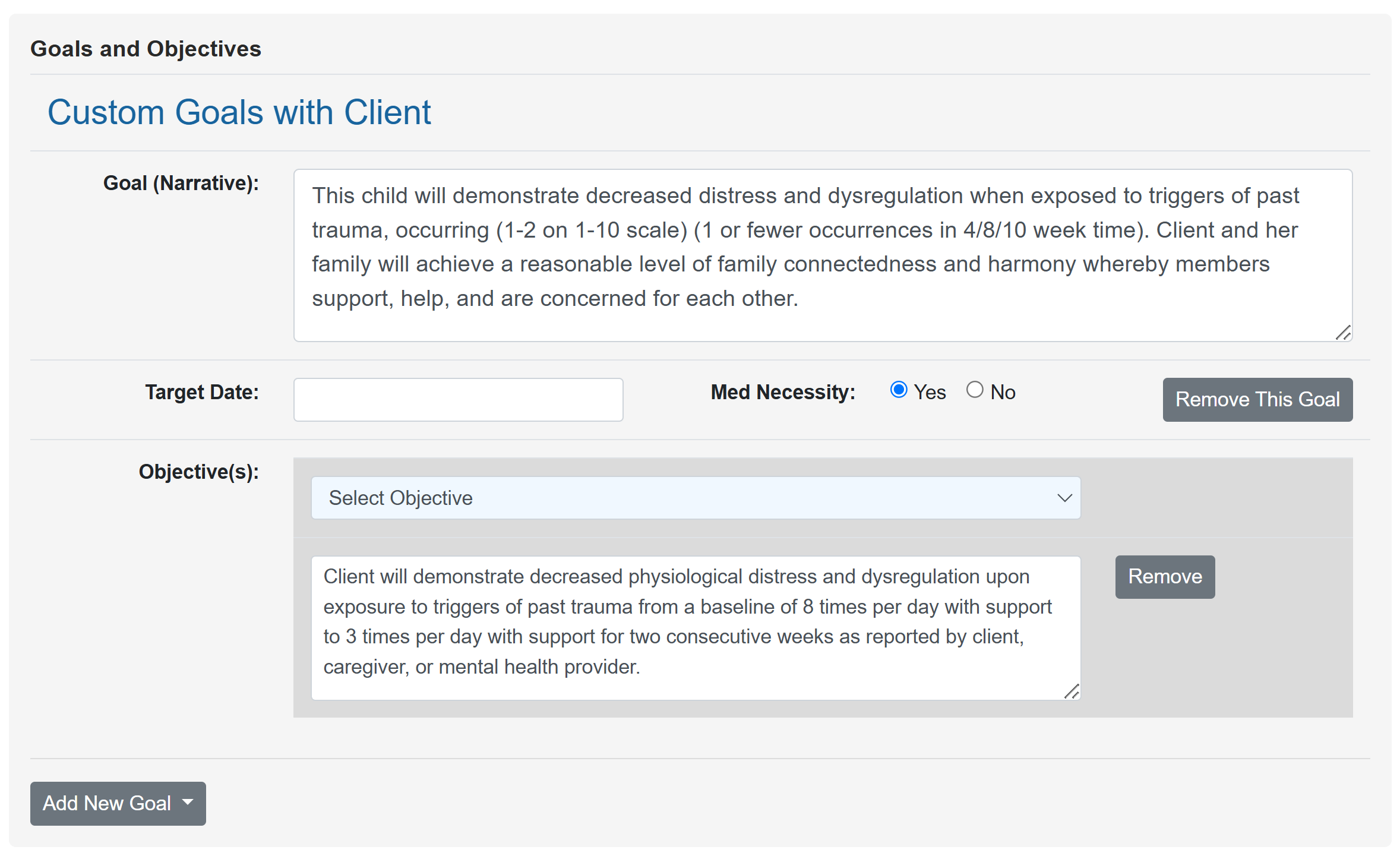
- Select from multiple objectives associated with the goal.
- You can edit this text to match your client’s specific objectives.
4. Save or Complete the Individual Treatment Plan
At the end of the form you have three options:
- Save: Saves the form and you can continue working
- Save and Close: Saves the form and closes it, returning the provider to the calendar.
- To get back to the saved form, you will need to find it in the Encounter History (see “How to Return to an Unfinished Form” below). DO NOT open a new CTSS 02 – Functional Assessment from the Forms dropdown.
- Save and Sign: Saves the form and adds the provider signature to it, locking it from further editing (unless provider or admin has edit access).
BEFORE CLICKING SAVE & SIGN, SEE STEP 5 BELOW.
5. Print ITP for Client and/or Appropriate Guardians or Staff to Sign
- Do NOT click the “Save & Sign” button until all appropriate signatures have been collected.
- Click Save and Close once you’ve completed the plan.
- Go to the client’s chart and click on Report
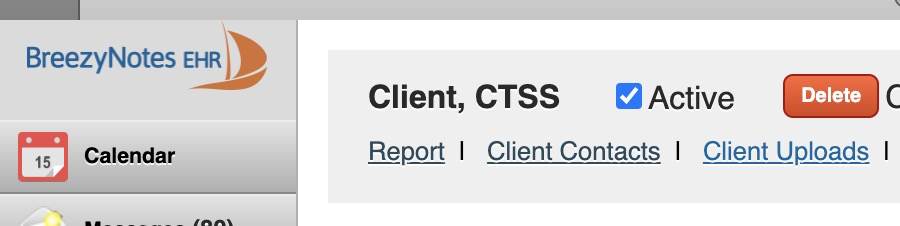
- Click “Clear All” next to the Client Report
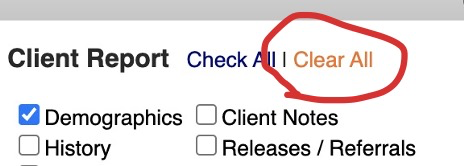
- Find the CTSS 03 – Individual Treatment Plan entry and check the box next to it
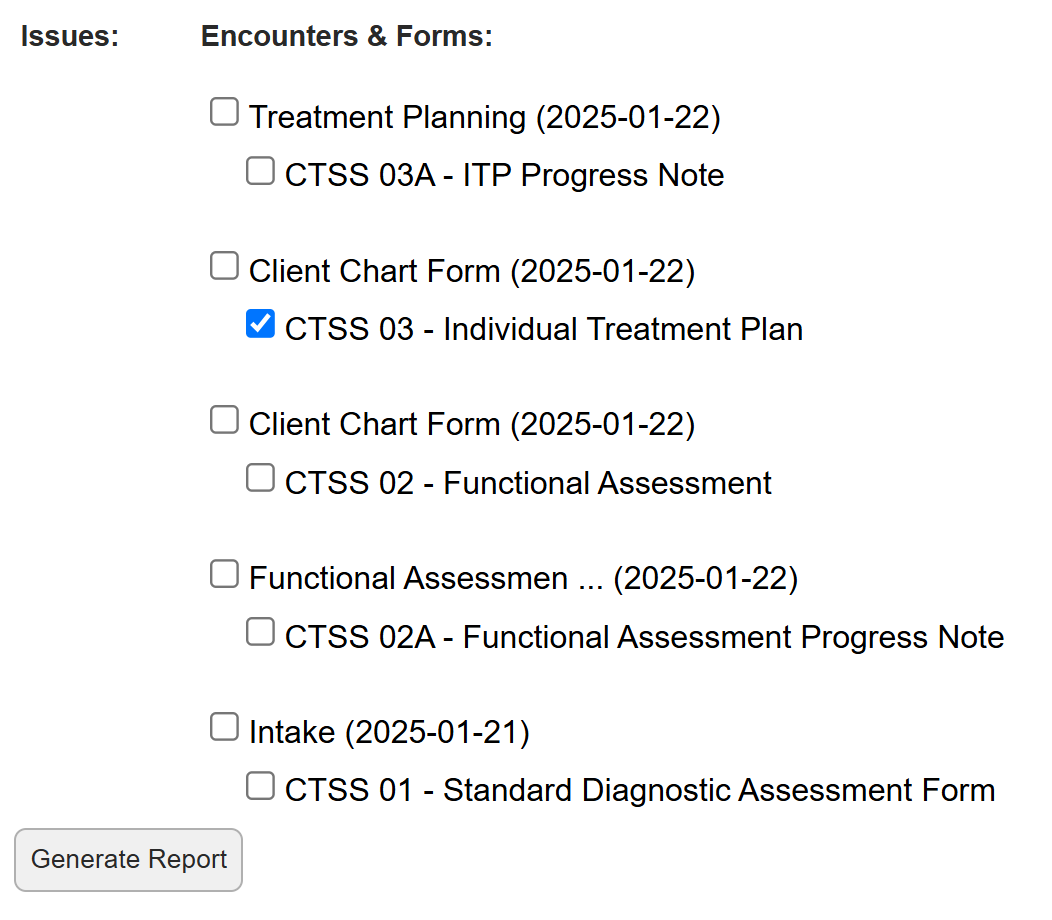
- Click the “Generate Report” button
- Click on the Printable Version button at the top
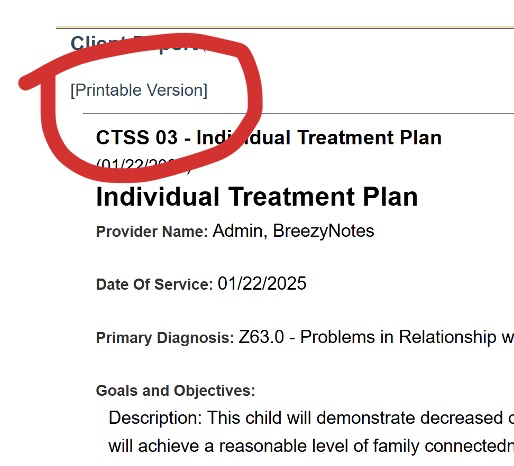
- Print this version of the report using preferred method
- Ctrl + P
- Command + P
- Click the 3 dots in the top right corner, then click Print
- File -> Print
- Once the ITP is reviewed and signed by all appropriate parties, it can be scanned and uploaded into the client’s ITP
- Return to the Saved Individual Treatment Plan via Client Encounters in the client’s Chart (see “How to Return to an Unfinished Form” instructions below)
- Click Edit above the Individual Treatment plan
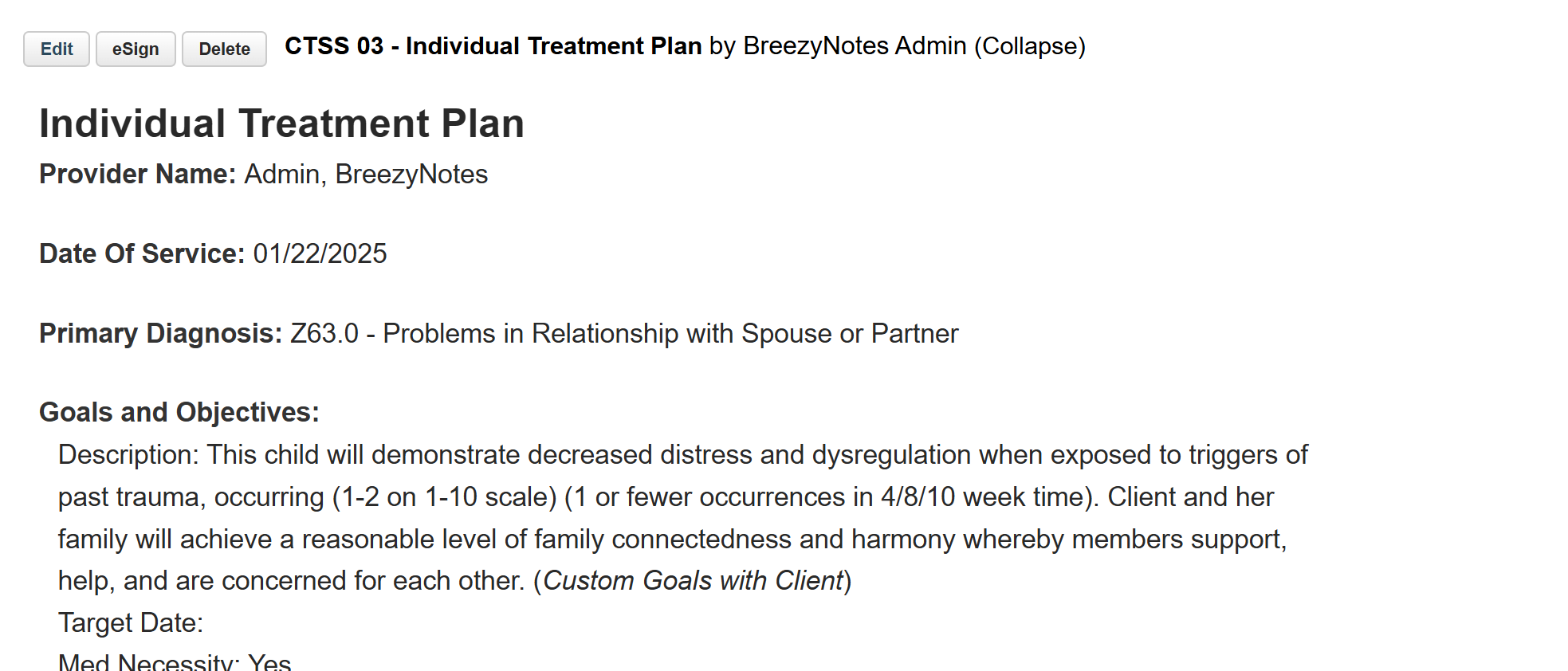
-
- Click “Choose File” in the File Upload section
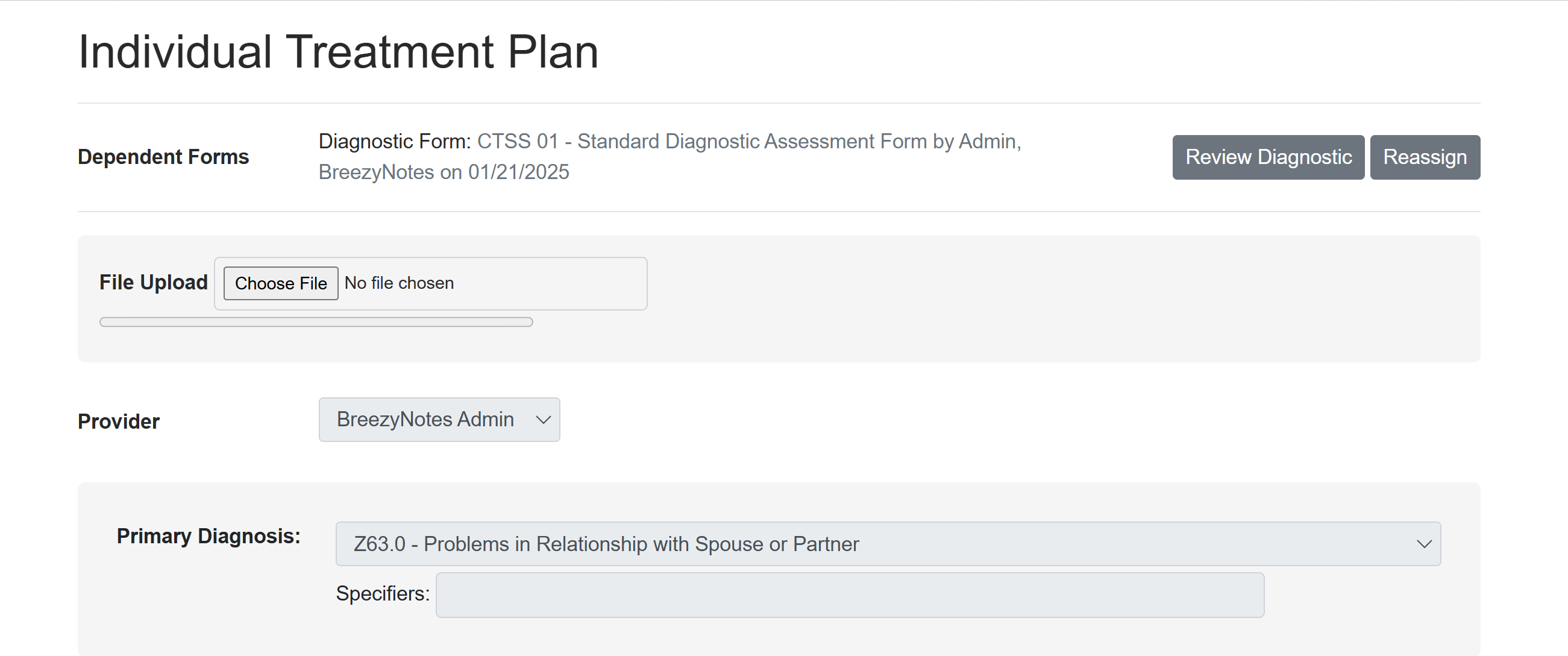
- Click “Choose File” in the File Upload section
-
- Find the scanned ITP, select it, and click open
- Select the Treatment Plan Uploads folder and click upload
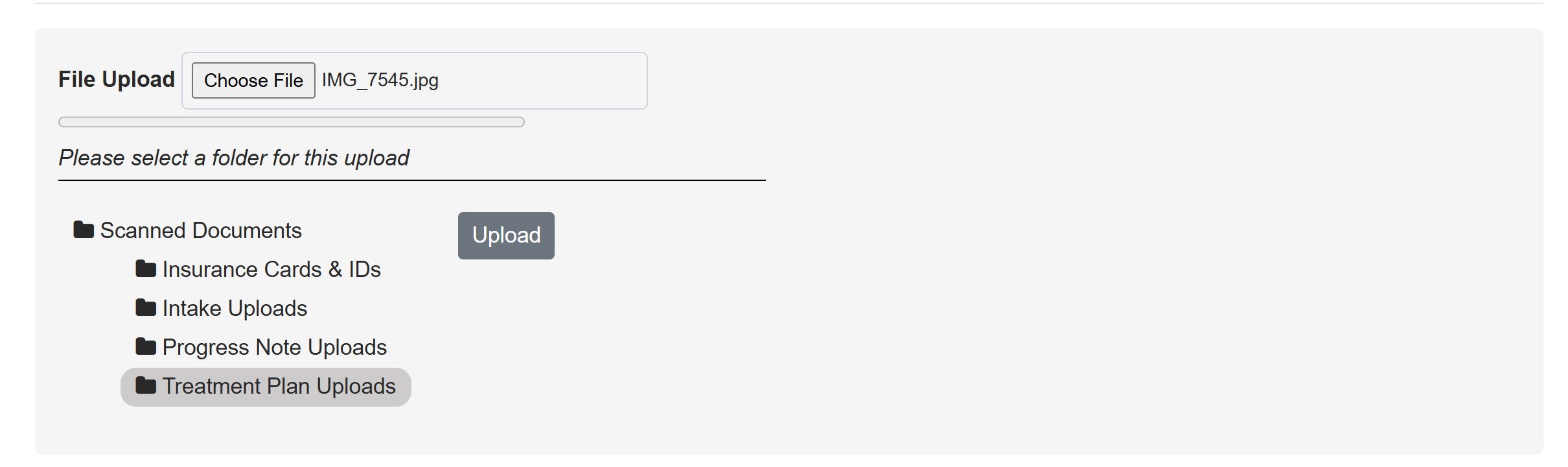
- Click “Save & Sign”
- Once it is Signed, the ITP cannot be changed
6. Billing for the Individual Treatment Plan Session
- On the calendar, click the Notepad icon (
 ) on the client’s CTSS 03A – ITP Progress Note appointment.
) on the client’s CTSS 03A – ITP Progress Note appointment.
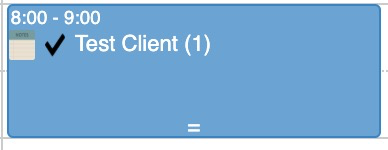
- In addition to Date of Service, there will also be:
- Start Time: Indicate the actual start time of the appointment
- End Time: Indicate the actual end time of the appointment
PRO TIP: Use the numbers on your keypad and the tab key instead of the mouse to quickly work through these adjustments - Client Location: Location of Client at time of service.
- Provider Location: Location of Provider at time of service.
- If the provider is at home doing telehealth, then choose the Primary Facility
- Billing Details: For billing code selection and travel time.

- Choose the appropriate billing code for the session
- To choose an additional billing code like Interactive Complexity, hold the Ctrl button (PC) or Cmd button(Mac) while clicking. You can also do this to unselect a billing code.
- Fill out Travel Time, if applicable
- Complete Progress Note
- At the bottom of the form you will have three options: “Save”, “Save and Close”, “Save & Sign”, or “Save, Sign, & Submit”

- Choose Save, Sign & Submit if you are done with the form
- If this button is grayed out, it will display a message with the reason why.
- If it is missing, you do not have the access level required to submit a claim. Talk to your clinic administrator if this is incorrect.
- If you Save and Close, you can can return to this form, by clicking on the Notepad icon (
 ).
).
- The blue appointment will have turned yellow to indicate that the session was started but not completed.
A Note on Telehealth
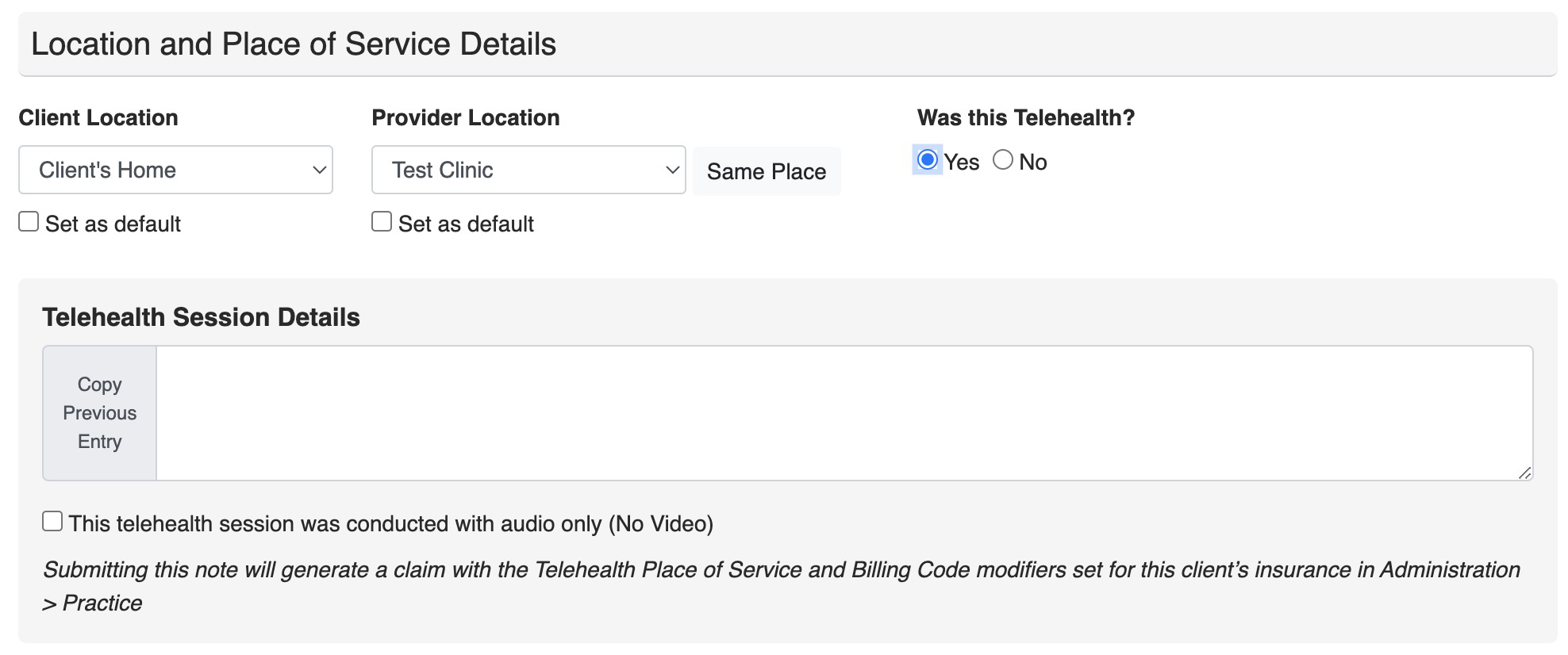
- If the Client Location and Provider Location are different, the system will ask “Was this Telehealth?”
- Choose “Yes” and a Telehealth Session Details section pops up
- If you choose No you will receive this warning:
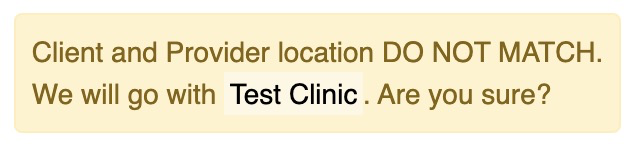
The logic being, if provider and client are in different places, how would they have a billable session unless telehealth was involved?
THIS APPLIES WHETHER THE FORM IS BILLABLE OR NON-BILLABLE.
How to Return to an Unfinished Form
- Forms with appointments associated with them, (i.e. all progress notes), can be re-opened by clicking on the Notepad icon (
 ) on the now yellow appointment:
) on the now yellow appointment:
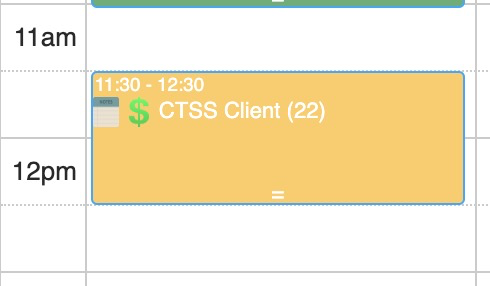
- All partially completed forms can be access in Encounter History in the client’s Chart. This is where you need to go for all forms that do not have an appointment associated with them.
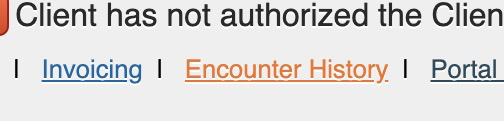
This includes:- CTSS 01 – Standard Diagnostic Assessment Form
- CTSS 02 – Functional Assessment
- CTSS 03 – Individual Treatment Plan
- Potentially other custom non-appointment-based forms
- When clicked a list of all encounters will open.
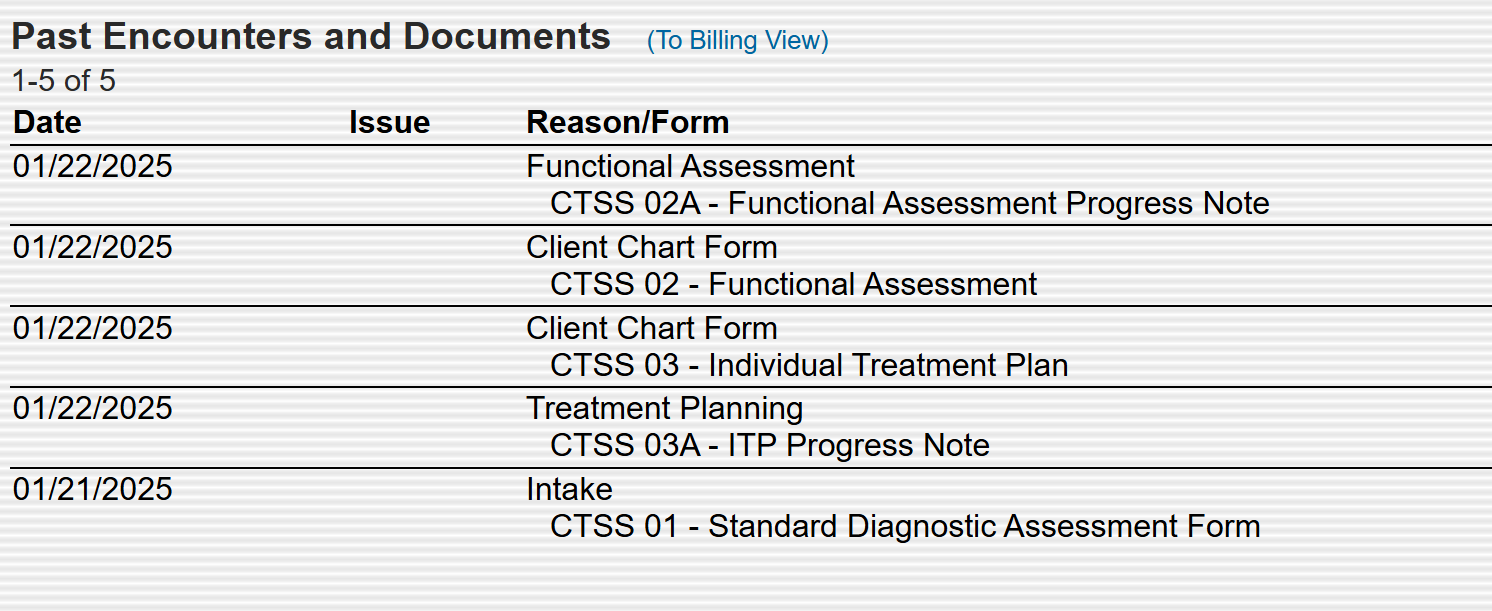
- Find the Encounter with the form that needs to be finished, click on it. The Encounter Summary will appear:
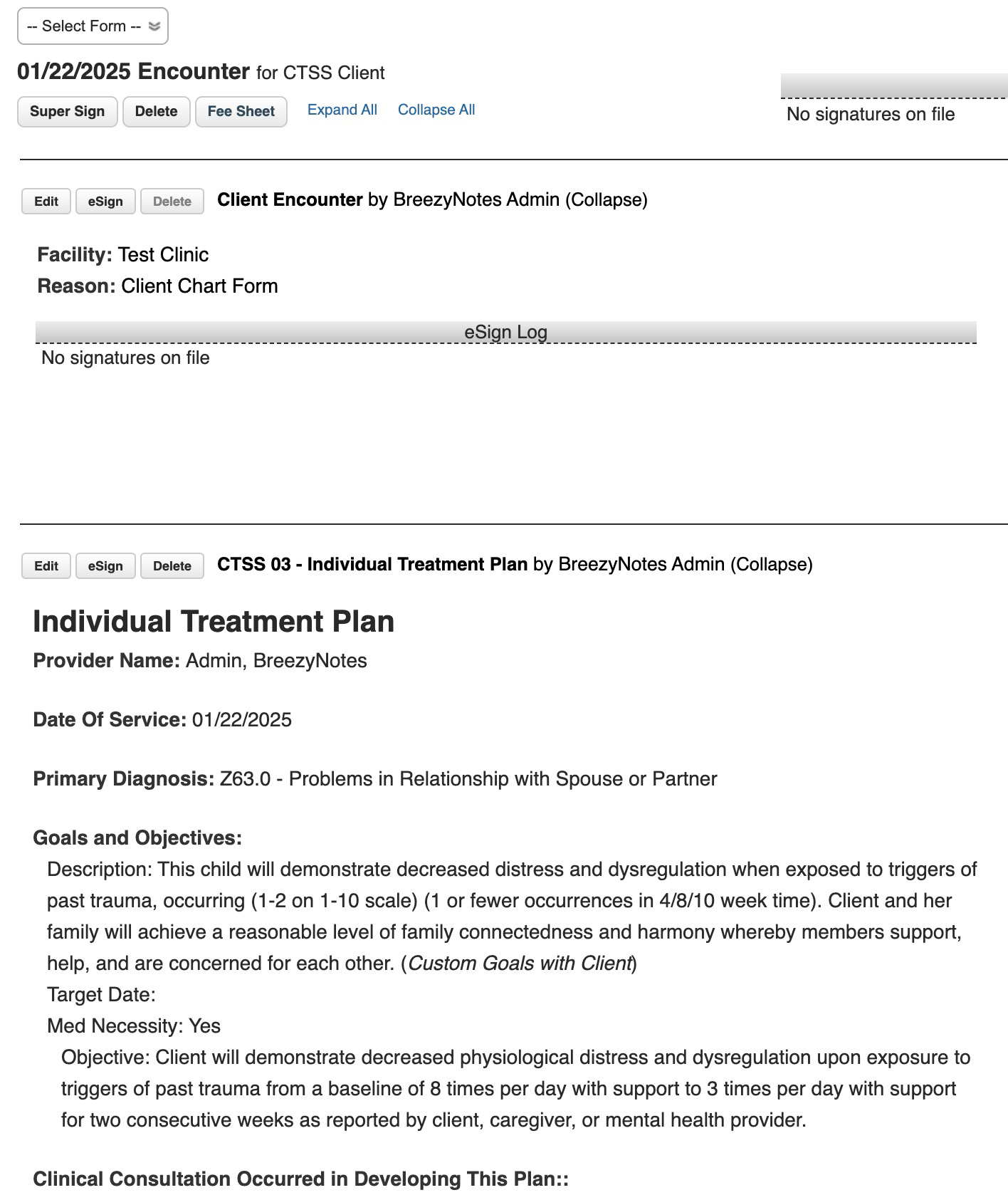
- Click the Edit button above the form you want to edit.
