Change or Update an Encounter’s Date of Service (DOS)
05.01.2016
Calendar, Support Posts
If you need to change the date of service on an Encounter:
- Click on the client’s name on the Calendar or in Client address book on the left hand navigation so you can enter her/his client summary.
- Click the “Encounter History” link (Next to the Forms drop down) in the client’s chart.

- Click on the encounter you want to update. You’ll be taken to the Encounter Summary.
- Where it says “Client Encounter by [Provider Name]” click the “Edit” button. <–Making sure you click on the “Client Encounter” form is important.
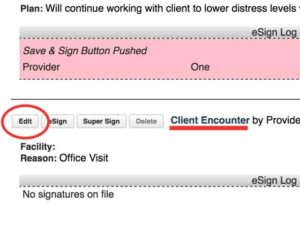
- Where it says “Date of Service” change to the actual date of service.
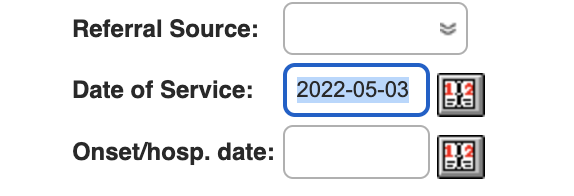
- Update the Visit Category if Prompted
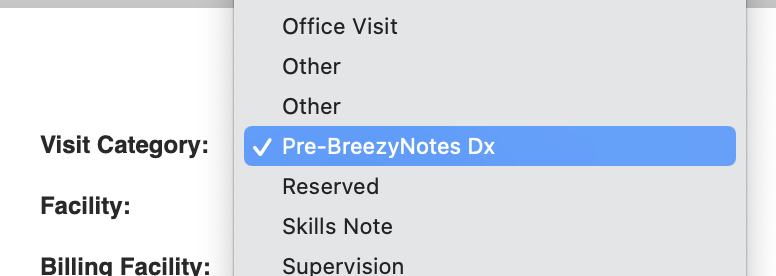
- Click Save.
IMPORTANT NOTE: This will change the Date of Service for the entire encounter and every note on it.
Did you accidentally send this claim to insurance? There’s still time to fix it! Follow this process to Resubmit a Bad or Incorrect Claim after it’s been submitted via Office Ally.
