Adding a CPT Code Modifier for Billing (Including EAP)
12.01.2016
Billing, Support Posts
Add a Modifier to a Single Encounter
- Click “Save and Sign” when you are done writing your note for the client whose claim needs the modifier. You will be returned to the Calendar.
- Click the notepad icon on the same session (The appointment should be yellow).
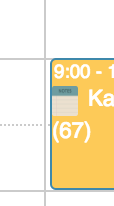
- In the encounter summary, under the encounter’s title, click “Fee Sheet.”
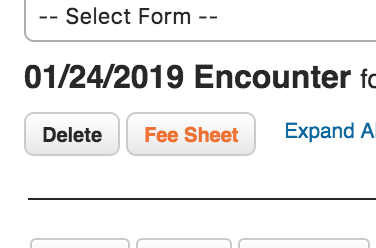
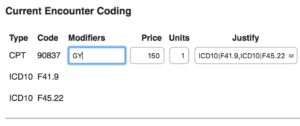 Add the modifier in the text box under “Modifier” in the CPT Code row.
Add the modifier in the text box under “Modifier” in the CPT Code row.- Click “Finish”
Now, you can submit the claim with the modifier attached to the CPT code by clicking “Submit to Clearinghouse.”
Add a Modifier to be Applied to Every CPT Code for a Client
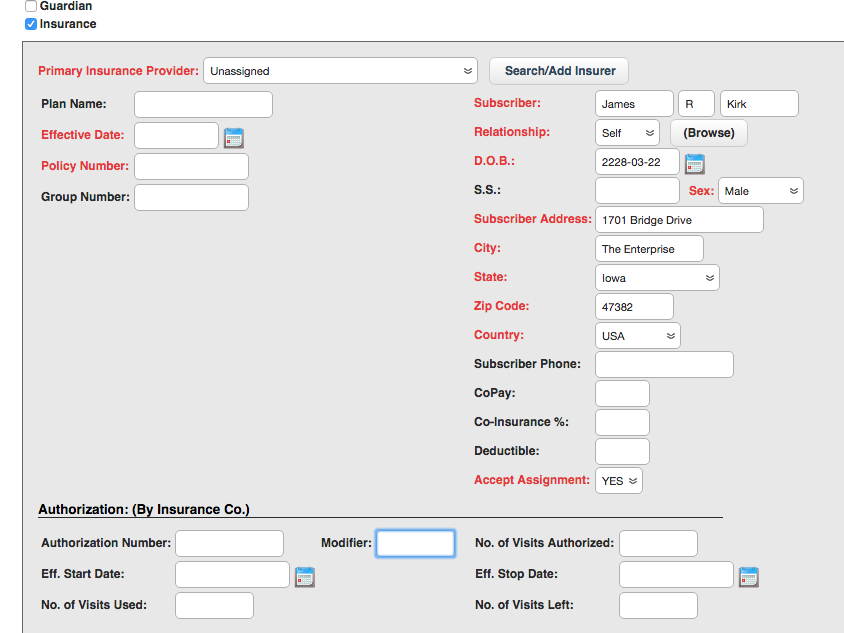
Adding a modifier for a new client’s authorization.
Create a new client or in an existing client’s chart, click the Edit button next to Demographics or Insurance.
- Find the “Authorization: (By Insurance Co.)” section beneath Primary Insurance
- In the “Modifier” box, enter the modifier you’d like added to every CPT code of every claim.
- Click Save at the top (if editing an existing client) or click Create New Client at the bottom.
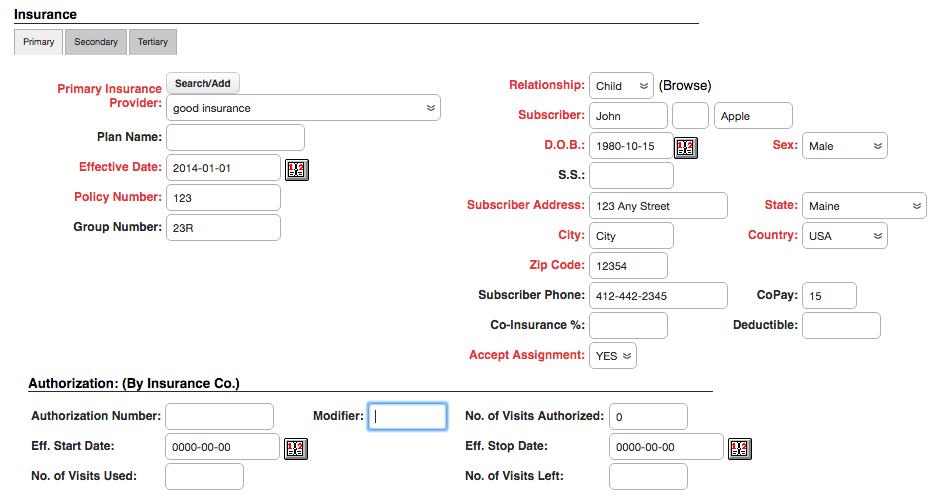
Note About the HN Modifier for Supervision
For Supervisors and Supervisees, you do not need to add an HN modifier to encounters. BreezyNotes EHR will automatically do this for you. In Administration > Users, click on a user profile and assign a Supervisor from the dropdown at the bottom of the left-hand column.
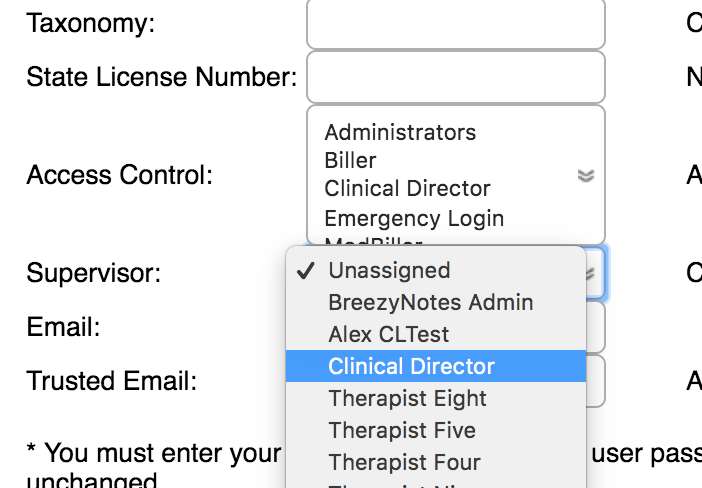
Any claims submitted by that user will go under the Supervisor’s NPI w/ the HN modifier automatically added.
